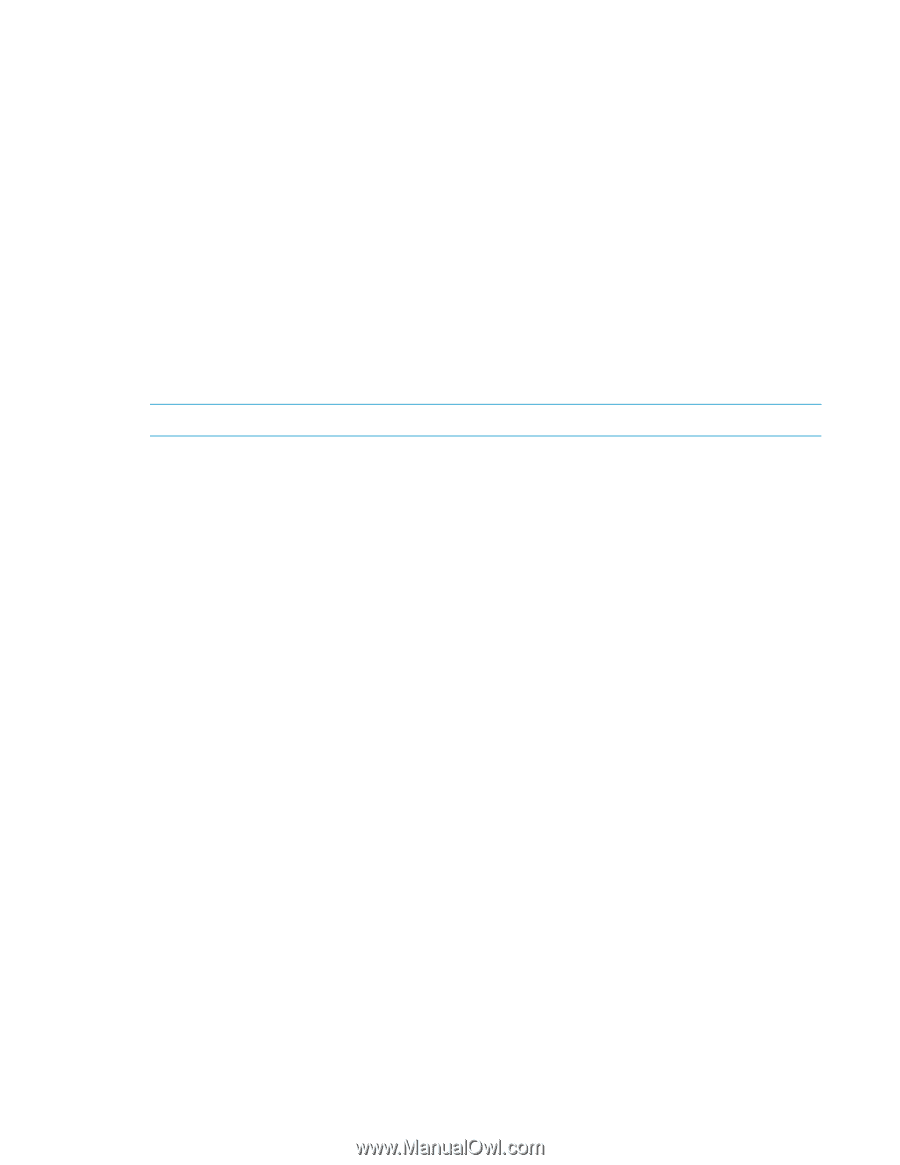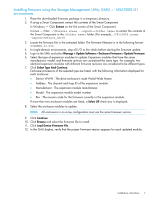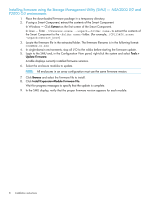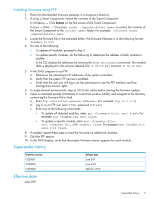HP P2000 HP MSA2000 3.5-inch Large Form Factor Drive Enclosure I/O Module Firm - Page 8
HP P2000 Manual
 |
View all HP P2000 manuals
Add to My Manuals
Save this manual to your list of manuals |
Page 8 highlights
Installing firmware using the Storage Management Utility (SMU) - MSA2000 G2 and P2000 G3 environments 1. Place the downloaded firmware package in a temporary directory. 2. If using a Smart Component, extract the contents of the Smart Component. In Windows - Click Extract on the first screen of the Smart Component. In Linux - Enter ./CPxxxxxx.scexe --unpack= to extract the contents of the Smart Component to the folder. (For example,./CP123456.scexe -unpack=extract_here) 3. Locate the firmware file in the extracted folder. The firmware filename is in the following format: O3xxBxx-01.bin 4. In single-domain environments, stop all I/O to the vdisks before starting the firmware update. 5. Login to the SMU and, in the Configuration View panel, right-click the system and select Tools > Update Firmware. A table displays currently installed firmware versions. 6. Select the enclosure modules to update. NOTE: All enclosures in an array configuration must use the same firmware version. 7. Click Browse and select the firmware file to install. 8. Click Install Expansion-Module Firmware File. Wait for progress messages to specify that the update is complete. 9. In the SMU display, verify that the proper firmware version appears for each module. 8 Installation instructions