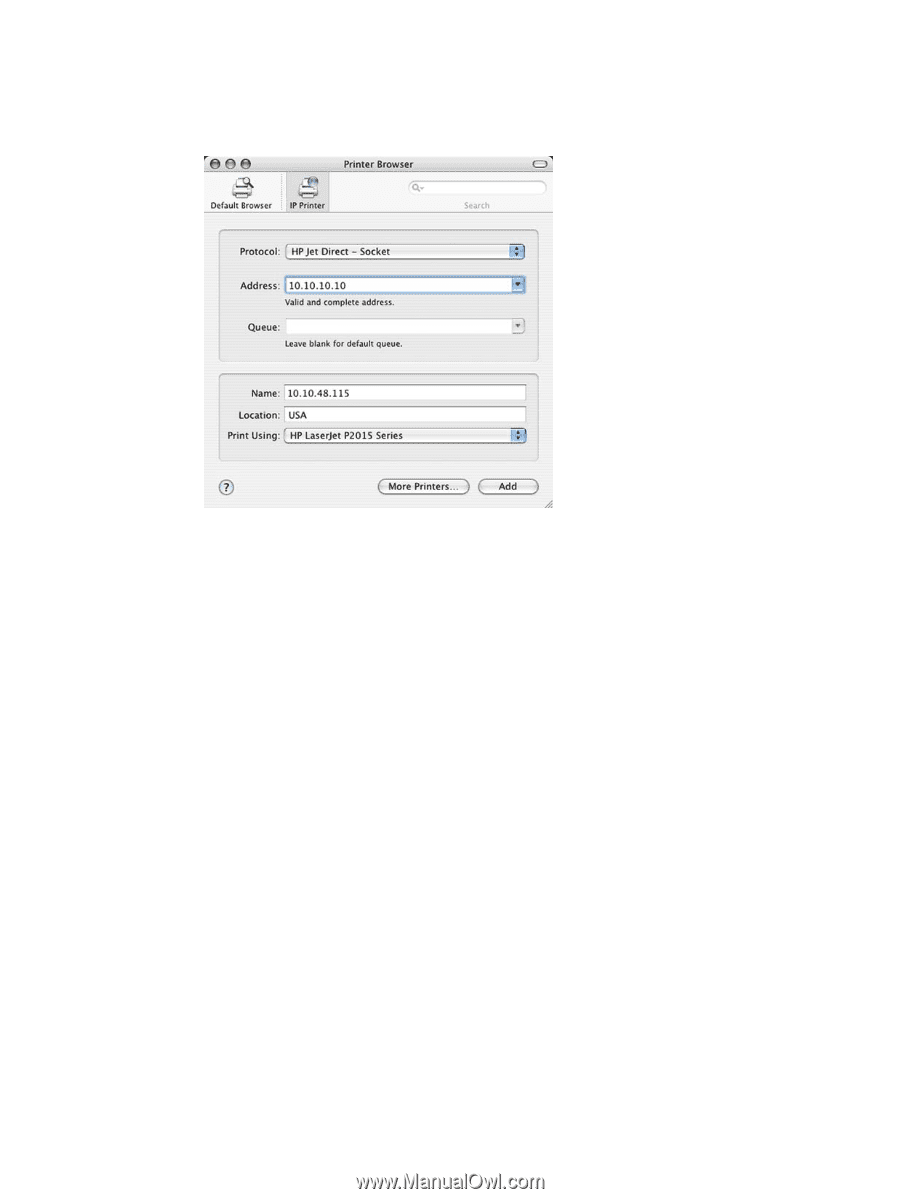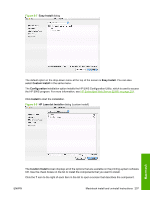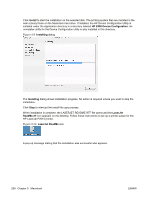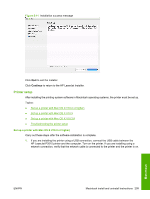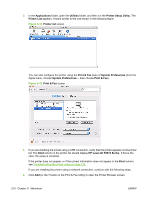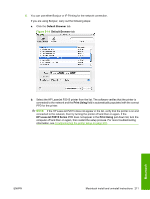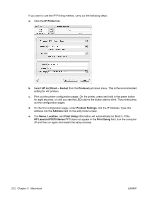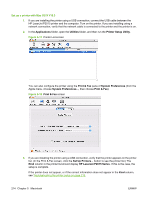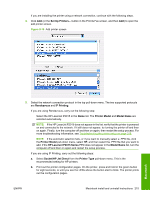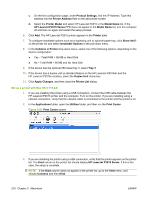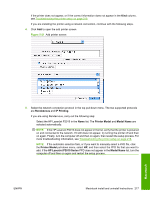HP P2015 HP LaserJet P2015 - Software Technical Reference - Page 230
IP Printer, HP Jet Direct - Socket, Protocol, Product Settings, Address, Location, Print Using - laserjet set ip address
 |
UPC - 882780491984
View all HP P2015 manuals
Add to My Manuals
Save this manual to your list of manuals |
Page 230 highlights
If you want to use the IP Printing method, carry out the following steps: a. Click the IP Printer tab. b. Select HP Jet Direct - Socket from the Protocol pull-down menu. This is the recommended setting for HP printers. c. Print out the printer configuration pages. On the printer, press and hold in the green button for eight seconds, or until you see the LEDs above the button start to blink. The printer prints out the configuration pages. d. On the first configuration page, under Product Settings, find the IP Address. Type this address into the Address field on the add printer screen. e. The Name, Location, and Print Using information will automatically be filled in. If the HP LaserJet P2015 Series PPD does not appear in the Print Using field, turn the computer off and then on again and restart the setup process. 212 Chapter 5 Macintosh ENWW