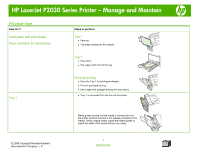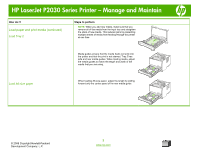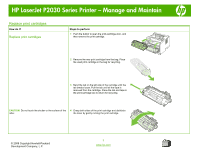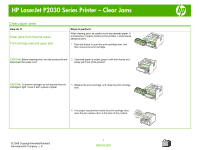HP P2035 HP LaserJet P2030 Series - Manage and Maintain - Page 2
Load paper and print media continued - laserjet printer new
 |
UPC - 884420093985
View all HP P2035 manuals
Add to My Manuals
Save this manual to your list of manuals |
Page 2 highlights
HP LaserJet P2030 Series Printer - Manage and Maintain How do I? Load paper and print media (continued) Load Tray 2 Steps to perform NOTE: When you add new media, make sure that you remove all of the media from the input tray and straighten the stack of new media. This reduces jams by preventing multiple sheets of media from feeding through the printer at one time. Media guides ensure that the media feeds correctly into the printer and that the print is not skewed. Tray 2 has side and rear media guides. When loading media, adjust the media guides to match the length and width of the media that you are using. Load A6-size paper When loading A6-size paper, adjust the length by sliding forward only the center panel of the rear media guide. © 2008 Copyright Hewlett-Packard Development Company, L.P. 2 www.hp.com