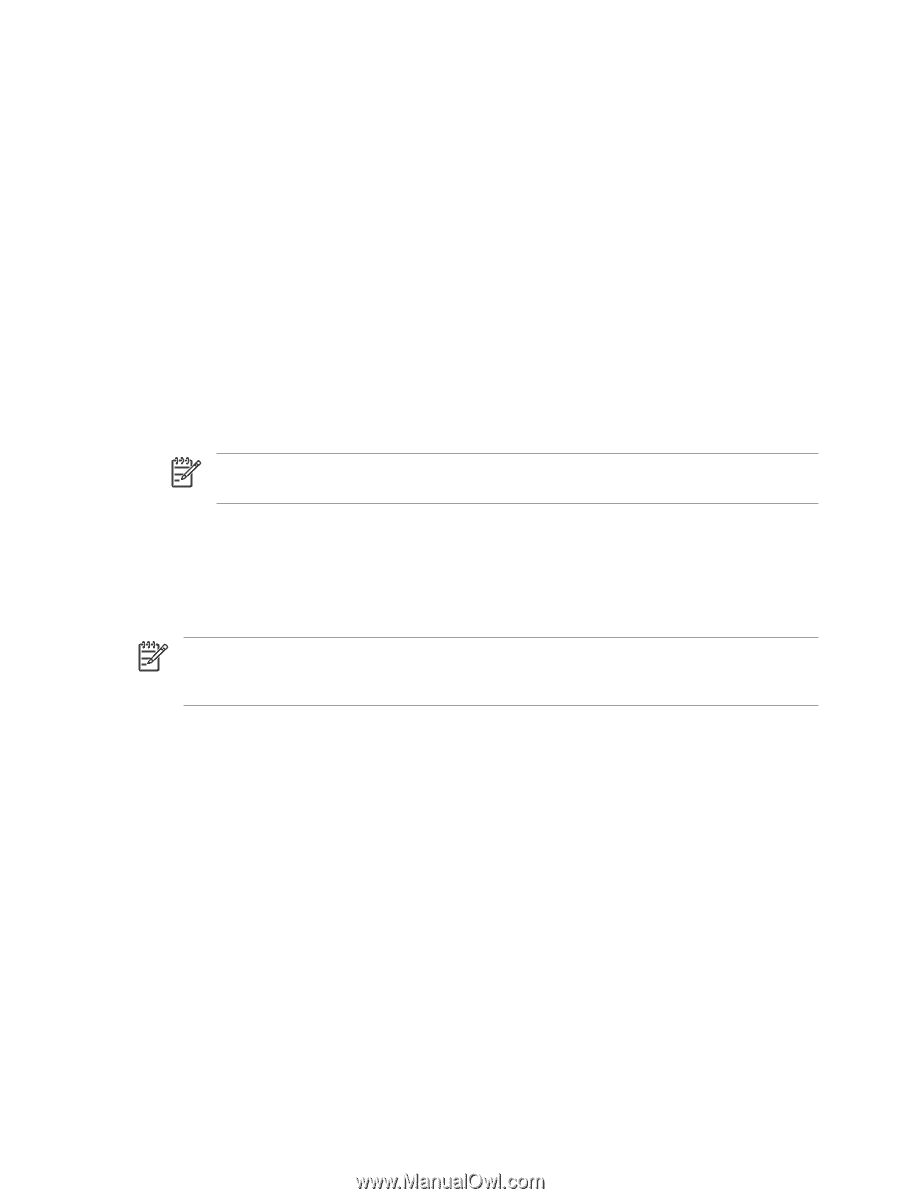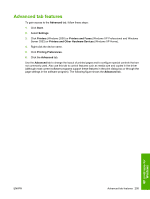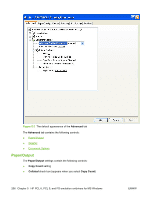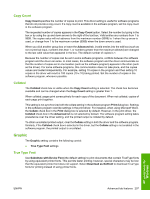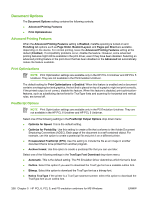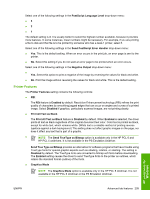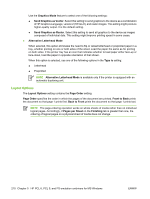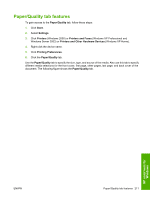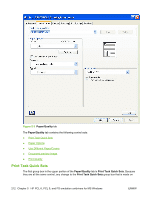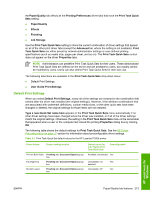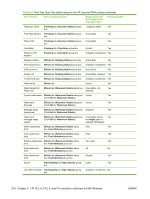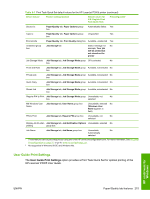HP P3005 HP LaserJet P3005 - Software Technical Reference - Page 234
Layout Options, Send Graphics as Raster
 |
UPC - 882780566361
View all HP P3005 manuals
Add to My Manuals
Save this manual to your list of manuals |
Page 234 highlights
Use the Graphics Mode feature to select one of the following settings: ● Send Graphics as Vector. Select this setting to send graphics to the device as a combination of HP Graphics Language, version 2 (HP-GL/2), and raster images. This setting might produce higher-quality output. It is the default setting. ● Send Graphics as Raster. Select this setting to send all graphics to the device as images composed of individual dots. This setting might improve printing speed in some cases. ● Alternative Letterhead Mode When selected, this option eliminates the need to flip or reload letterhead or preprinted paper in a tray, whether printing on one or both sides of the sheet. Load the paper the same as for printing on both sides. If the printer tray has an icon that indicates whether to load paper either face-up or face-down, load the paper in opposite orientation of that shown. When this option is selected, use one of the following options in the Type is setting: ● Letterhead ● Preprinted NOTE Alternative Letterhead Mode is available only if the printer is equipped with an automatic duplexing unit. Layout Options The Layout Options setting contains the Page Order setting. Page Order specifies the order in which the pages of the document are printed. Front to Back prints the document so that page 1 prints first. Back to Front prints the document so that page 1 prints last. NOTE The page-ordering operation works on whole sheets of media rather than on individual logical pages. Accordingly, if Pages per Sheet on the Finishing tab is greater than one, the ordering of logical pages on a physical sheet of media does not change. 210 Chapter 5 HP PCL 6, PCL 5, and PS emulation unidrivers for MS Windows ENWW