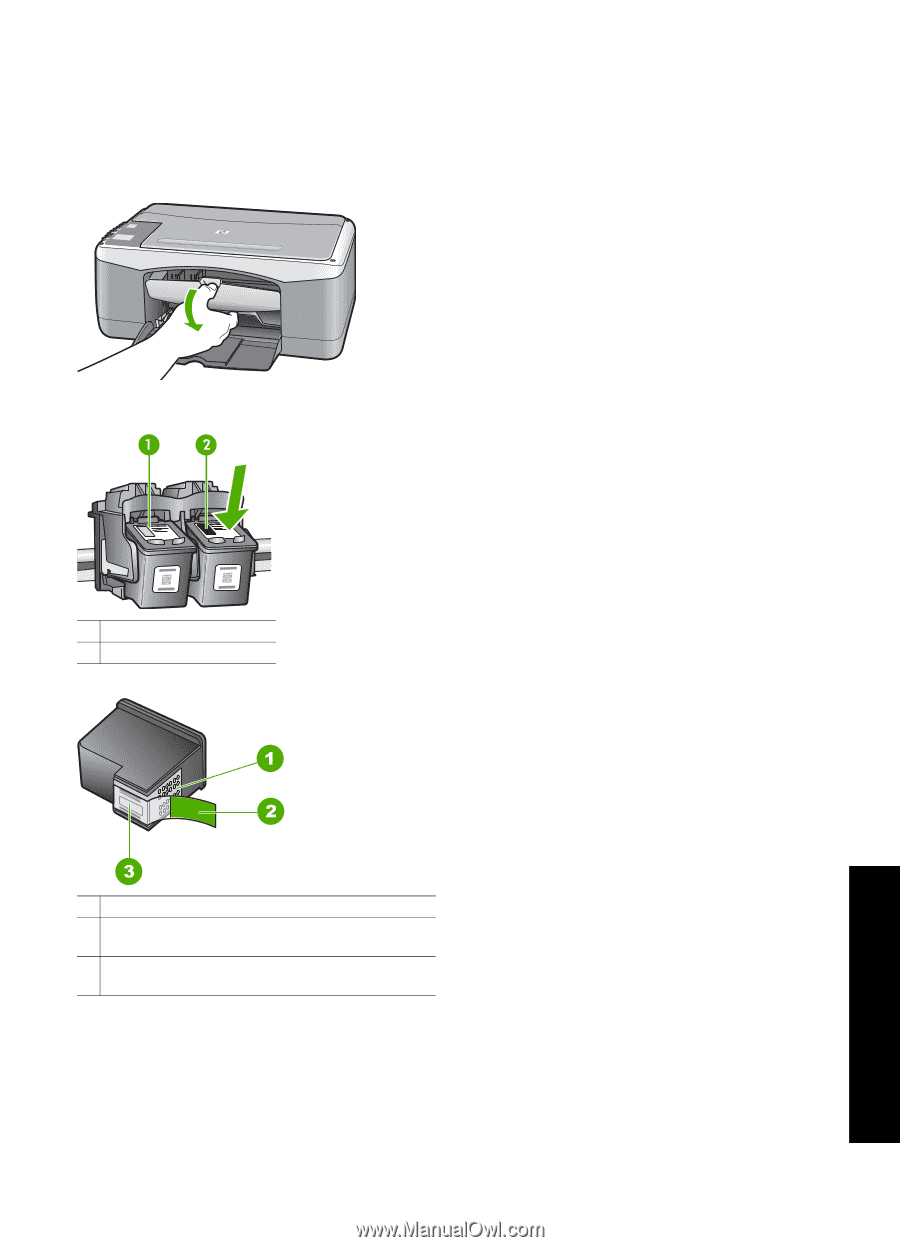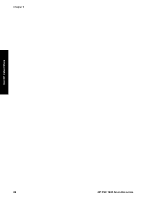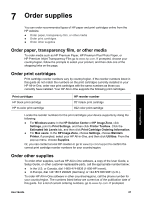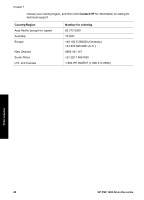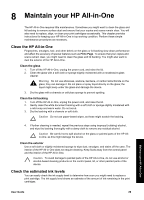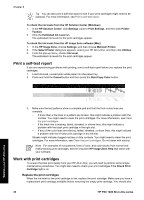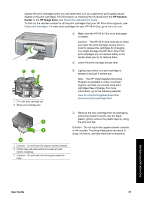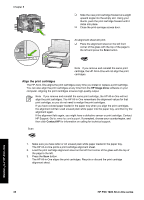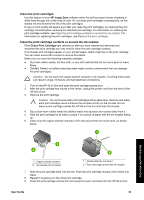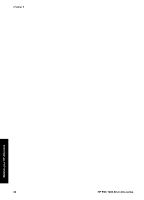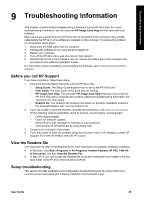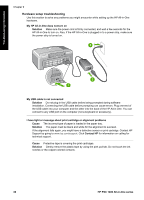HP PSC 1400 User Guide - Page 35
HP Solution, Center, HP Image Zone, User Guide, Maintain your HP All-in-One - install
 |
View all HP PSC 1400 manuals
Add to My Manuals
Save this manual to your list of manuals |
Page 35 highlights
replace the print cartridges when you see faded text or if you experience print quality issues related to the print cartridges. For information on checking the ink levels from the HP Solution Center or the HP Image Zone, see Check the estimated ink levels. To find out the reorder number for all the print cartridges that your HP All-in-One supports, see Order print cartridges. To order print cartridges for your HP All-in-One, go to www.hp.com. ❑ Make sure the HP All-in-One is on and paper is loaded. Caution The HP All-in-One must be on when you lower the print-carriage access door in order to release the cartridges for changing. You might damage the HP All-in-One if the print cartridges are not docked safely in the center when you try to remove them. ❑ Lower the print-carriage access door. 1 Tri-color print cartridge slot 2 Black print cartridge slot ❑ Lightly press down on a print cartridge to release it and pull it toward you. Note The HP Inkjet Supplies Recycling Program is available in many countries/ regions, and lets you recycle used print cartridges free of charge. For more information, go to the following website: www.hp.com/hpinfo/globalcitizenship/ environment/recycle/inkjet.html ❑ Remove the new cartridge from its packaging, and being careful to touch only the black plastic, gently remove the plastic tape by using the pink pull tab. Caution Do not touch the copper-colored contacts or ink nozzles. Touching these parts can result in clogs, ink failure, and bad electrical connections. 1 Caution Do not touch the copper-colored contacts. 2 Plastic tape with pink pull tab (must be removed before installing) 3 Caution Do not touch the ink nozzles under the tape. Maintain your HP All-in-One User Guide 31