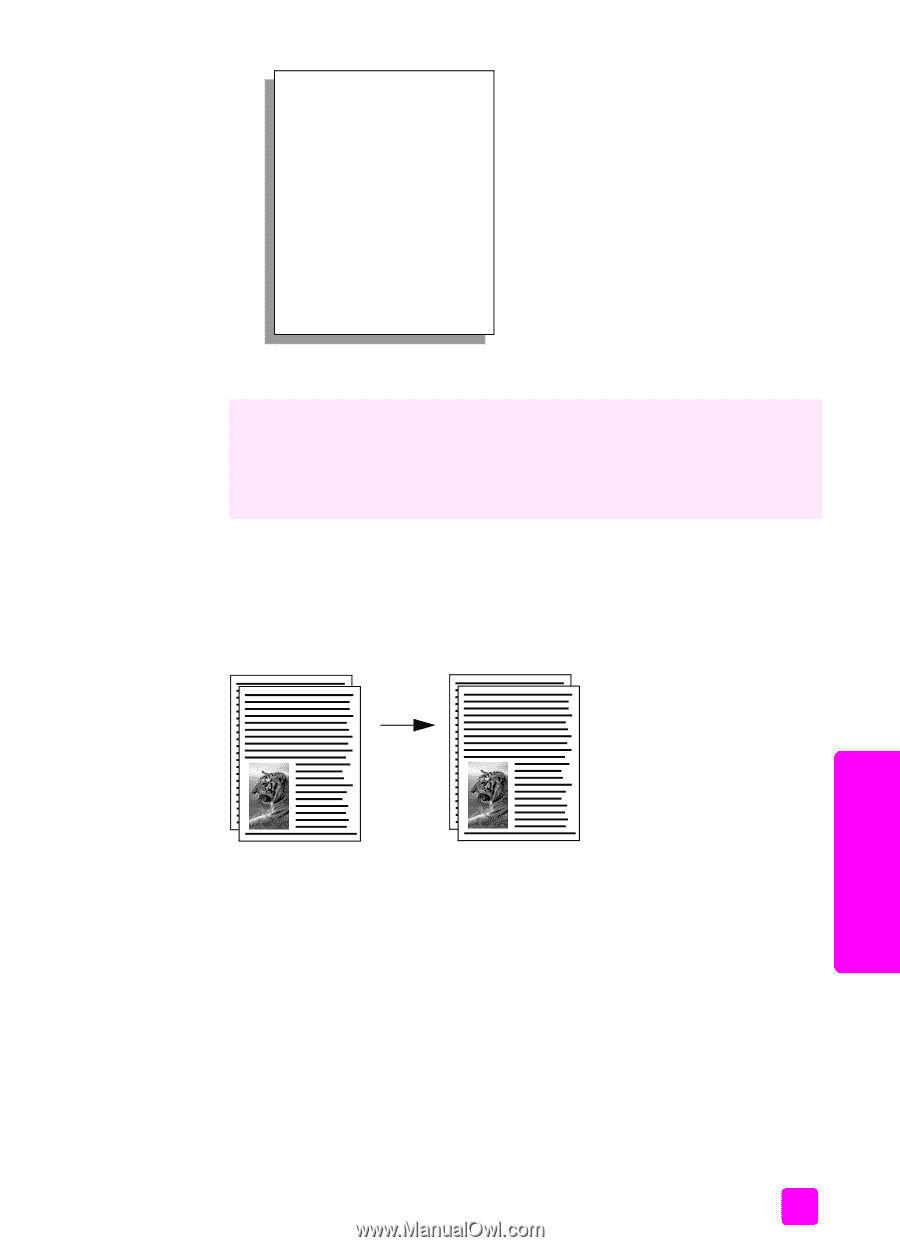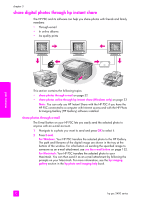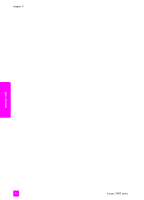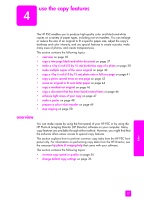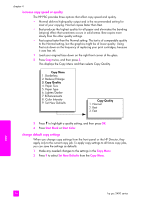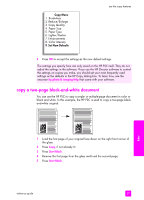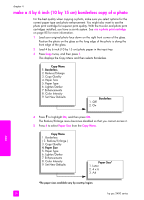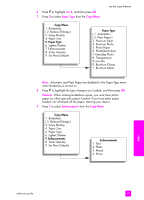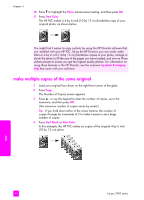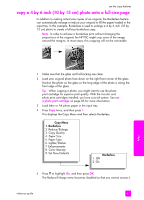HP PSC 2400 HP PSC 2400 Photosmart series All-in-One - (English) Reference Gui - Page 47
copy a two- black-and-white document, Paper Size
 |
View all HP PSC 2400 manuals
Add to My Manuals
Save this manual to your list of manuals |
Page 47 highlights
Copy Menu 1. Borderless 2. Reduce/Enlarge 3. Copy Quality 4. Paper Size 5. Paper Type 6. Lighter/Darker 7. Enhancements 8. Color Intensity 9. Set New Defaults use the copy features 3 Press OK to accept the settings as the new default settings. The settings you specify here are only saved on the HP PSC itself. They do not adjust the settings in the software. If you use the HP Director software to control the settings on copies you make, you should set your most frequently used settings as the defaults in the HP Copy dialog box. To learn how, see the onscreen hp photo & imaging help that came with your software. copy a two-page black-and-white document You can use the HP PSC to copy a single- or multiple-page document in color or black and white. In this example, the HP PSC is used to copy a two-page blackand-white original. copy 1 Load the first page of your original face down on the right front corner of the glass. 2 Press Copy, if not already lit. 3 Press Start Black. 4 Remove the first page from the glass and load the second page. 5 Press Start Black. reference guide 37