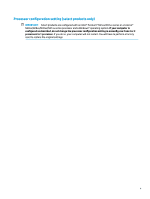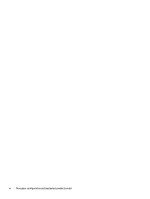Connecting headphones
....................................................................................................................
22
Connecting a microphone
.................................................................................................................
23
Connecting headsets
.........................................................................................................................
23
Using sound settings
.........................................................................................................................
23
Using video
..........................................................................................................................................................
23
Connecting a DisplayPort device using a USB Type-C cable (select products only)
.........................
23
Connecting a Thunderbolt device using a USB Type-C cable (select products only)
.......................
24
Connecting video devices by using a VGA cable (select products only)
...........................................
25
Connecting video devices using an HDMI cable (select products only)
............................................
26
Setting up HDMI audio
....................................................................................................
27
Connecting digital display devices using a Dual-Mode DisplayPort cable (select products only) ... 28
Discovering and connecting to Miracast-compatible wireless displays (select products only)
......
28
Using data transfer
..............................................................................................................................................
29
Connecting devices to a USB Type-C port (select products only)
.....................................................
29
5
Navigating the screen
..................................................................................................................................
30
Using TouchPad and touch screen gestures
........................................................................................................
30
Tap
.....................................................................................................................................................
30
Two-finger
pinch zoom
.....................................................................................................................
31
Two-finger
slide (TouchPad only)
.....................................................................................................
31
Two-finger
tap (TouchPad only)
........................................................................................................
31
Four-finger
tap (TouchPad only)
.......................................................................................................
31
Three-finger
swipe (TouchPad only)
.................................................................................................
32
One-finger
slide (touch screen only)
.................................................................................................
33
Using an optional keyboard or mouse
.................................................................................................................
33
Using an on-screen keyboard (select products only)
..........................................................................................
33
6
Managing power
..........................................................................................................................................
34
Using Sleep and Hibernation
...............................................................................................................................
34
Initiating and exiting Sleep
...............................................................................................................
34
Initiating and exiting Hibernation (select products only)
.................................................................
35
Shutting down (turning
off)
the computer
..........................................................................................................
35
Using the Power icon and Power Options
............................................................................................................
36
Running on battery power
...................................................................................................................................
36
Using HP Fast Charge (select products only)
....................................................................................
36
Displaying battery charge
.................................................................................................................
37
Finding battery information in HP Support Assistant (select products only)
..................................
37
Conserving battery power
.................................................................................................................
37
Identifying low battery levels
...........................................................................................................
37
Resolving a low battery level
............................................................................................................
38
Resolving a low battery level when external power is available
...................................
38
viii