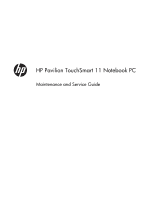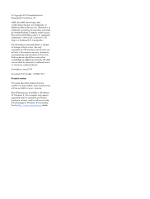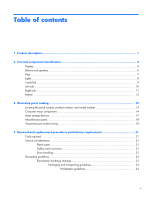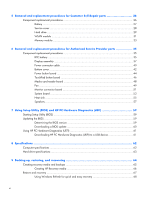HP Pavilion 11-e000 Maintenance and Service Guide
HP Pavilion 11-e000 Manual
 |
View all HP Pavilion 11-e000 manuals
Add to My Manuals
Save this manual to your list of manuals |
HP Pavilion 11-e000 manual content summary:
- HP Pavilion 11-e000 | Maintenance and Service Guide - Page 1
HP Pavilion TouchSmart 11 Notebook PC Maintenance and Service Guide - HP Pavilion 11-e000 | Maintenance and Service Guide - Page 2
such products and services. Nothing herein should be construed as constituting an additional warranty. HP shall not be liable for technical or editorial errors or omissions contained herein. First Edition: June 2013 Document Part Number: 729867-001 Product notice This guide describes features that - HP Pavilion 11-e000 | Maintenance and Service Guide - Page 3
Safety warning notice WARNING! To reduce the possibility of heat-related injuries or of overheating the device, do not place the device directly on your lap or obstruct the device air vents. Use the device only on a hard, flat surface. Do not allow another hard surface, such as an adjoining optional - HP Pavilion 11-e000 | Maintenance and Service Guide - Page 4
iv Safety warning notice - HP Pavilion 11-e000 | Maintenance and Service Guide - Page 5
...6 Keys ...7 Lights ...8 TouchPad ...9 Left side ...10 Right side ...11 Bottom ...12 3 Illustrated parts catalog 13 Locating the serial number, product replacement procedures preliminary requirements 21 Tools required ...21 Service considerations ...21 Plastic parts ...21 Cables and connectors - HP Pavilion 11-e000 | Maintenance and Service Guide - Page 6
Memory module ...33 6 Removal and replacement procedures for Authorized Service Provider parts 35 Component replacement procedures 35 RTC battery ...35 Heat sink ...55 Speakers ...57 7 Using Setup Utility (BIOS) and HP PC Hardware Diagnostics (UEFI 59 Starting Setup Utility (BIOS) ...59 Updating - HP Pavilion 11-e000 | Maintenance and Service Guide - Page 7
(select models only 70 Using HP Recovery media to recover 70 Changing the computer boot order 70 Removing the HP Recovery partition 71 10 Power cord set requirements 72 Requirements for all countries 72 Requirements for specific countries and regions 72 11 Recycling ...74 Index ...75 vii - HP Pavilion 11-e000 | Maintenance and Service Guide - Page 8
viii - HP Pavilion 11-e000 | Maintenance and Service Guide - Page 9
Category Product Name Processor Chipset Graphics Panel Memory Description HP Pavilion TouchSmart 11 Notebook PC AMD® A6-1450 1.40-GHz processor on computer models equipped with an AMD A4-1250 processor Support for DX11, HD decode, and HDMI 11.6-in (1366×768), high-definition (HD), white light - HP Pavilion 11-e000 | Maintenance and Service Guide - Page 10
for the following hard drives: ● 500-GB, 5400-rpm, 7.0-mm ● 320-GB, 5400-rpm, 7.0-mm Support for external DVD±RW Double-Layer with SuperMulti Drive only Integrated HP TrueVision webcamera: HD (1280×720 by 30 frames per second), fixed (no tilt), with activity light Single digital microphone with - HP Pavilion 11-e000 | Maintenance and Service Guide - Page 11
● 65-W HP Smart AC adapter (non-PFC, 4.5-mm) ● 65-W HP Smart AC adapter (non-PFC, EM, 4.5-mm) Support for a 3-cell, 36-Wh, 3.20-Ah, Li-ion battery Support for security cable lock Preinstalled: Windows 8 End user replaceable parts: ● AC adapter ● Battery (system) ● Hard drive ● Memory ● Service cover - HP Pavilion 11-e000 | Maintenance and Service Guide - Page 12
networks (WLANs). NOTE: To set up a WLAN and connect to the Internet, you need a broadband modem (either DSL or cable, purchased separately), high-speed Internet service purchased from an Internet service provider, and a wireless router (purchased separately). On: The webcamera is in use. - HP Pavilion 11-e000 | Maintenance and Service Guide - Page 13
Item Component Description (4) HP TrueVision HD Webcamera Records video, captures still photographs, and Notices that applies to your country or region. To access this guide, from the Start screen, type support, select the HP Support Assistant app, select My computer, and then select User - HP Pavilion 11-e000 | Maintenance and Service Guide - Page 14
Buttons and speakers Item (1) Component Power button (2) Speakers (2) Description ● When the computer is off, press the button to turn on the computer. ● When the computer is on, press the button briefly to initiate Sleep. ● When the computer is in the Sleep state, press the button briefly to - HP Pavilion 11-e000 | Maintenance and Service Guide - Page 15
Keys Item (1) (2) (3) Component esc key fn key Windows key (4) Action keys Description Reveals system information when pressed in combination with the fn key. Executes frequently used system functions when pressed in combination with the esc key. Returns you to the Start screen from an open app - HP Pavilion 11-e000 | Maintenance and Service Guide - Page 16
Lights Item (1) Component Power light (2) Caps lock light (3) Mute light (4) Wireless light Description ● On: The computer is on. ● Blinking: The computer is in the Sleep state, a powersaving state. The computer shuts off power to the display and other unneeded components. ● Off: The - HP Pavilion 11-e000 | Maintenance and Service Guide - Page 17
button (3) Right TouchPad button Description Moves the on-screen pointer and selects or activates items on the screen. NOTE: The TouchPad also supports edge-swipe gestures. Functions like the left button on an external mouse. Functions like the right button on an external mouse. TouchPad 9 - HP Pavilion 11-e000 | Maintenance and Service Guide - Page 18
data from and writes data to memory cards such as Secure Digital (SD) memory cards. ● Blinking white: The hard drive is being accessed. ● Amber: HP 3D DriveGuard has temporarily parked the hard drive. ● On: The computer is on. ● Blinking: The computer is in the Sleep state, a powersaving state. The - HP Pavilion 11-e000 | Maintenance and Service Guide - Page 19
Safety, and Environmental Notices. To access this guide, from the Start screen, type support, select the HP Support Assistant app, select My computer, and then select User guides. NOTE: When a device is connected to . ● Off: The computer is using battery power. Connects an AC adapter. Right side 11 - HP Pavilion 11-e000 | Maintenance and Service Guide - Page 20
Bottom Item (1) Component Service cover (2) Battery lock latch (3) Battery bay (4) Battery release to restore computer functionality, and then contact support through Help and Support. From the Start screen, type h, and then select Help and Support. Locks the battery into the battery bay. - HP Pavilion 11-e000 | Maintenance and Service Guide - Page 21
3 Illustrated parts catalog Locating the serial number, product number, and model number You may need the information shown in the following illustration when you travel internationally or when you contact support. Locating the serial number, product number, and model number 13 - HP Pavilion 11-e000 | Maintenance and Service Guide - Page 22
Computer major components 14 Chapter 3 Illustrated parts catalog - HP Pavilion 11-e000 | Maintenance and Service Guide - Page 23
Item (1) (2) (3) (4a) (4b) (5) (6) (7) (8) Component 11.6-inch, AG, SVA, LED TouchScreen display assembly (includes webcamera/microphone module and wireless antenna cables) Keyboard/top cover (includes keyboard cable and TouchPad): For use - HP Pavilion 11-e000 | Maintenance and Service Guide - Page 24
Item (9) (10) (11) (12) (13) (14) (15) (16) (17) (18) (19) Component Spare part number Equipped with an AMD A6-1450 processor, , hard drive 731424-001 connector cable, and screws) 3-cell, 36-Wh, 3.20-Ah, Li-ion battery 729892-001 Service cover 737253-001 16 Chapter 3 Illustrated parts catalog - HP Pavilion 11-e000 | Maintenance and Service Guide - Page 25
Mass storage devices Item (1) (2a) (2b) (3) Component Spare part number Hard drive (does not include hard drive bracket, hard drive connector cable, or screws): 500-GB, 5400-rpm, 7.0-mm 683802-001 320-GB, 5400-rpm, 7.0-mm 645193-001 Hard Drive Hardware Kit, includes: 731424-001 Hard drive - HP Pavilion 11-e000 | Maintenance and Service Guide - Page 26
Miscellaneous parts Component AC adapter 65-W HP Smart AC adapter (non-PFC, 4.5-mm) 65-W HP Smart AC adapter (non-PFC, EM, 4.5-mm) Power cord (3-pin, black, 1.83-m): For use in Argentina For use in Denmark For use in Europe For - HP Pavilion 11-e000 | Maintenance and Service Guide - Page 27
RTL8188EE 802.11bgn Wi-Fi Adapter 710412-001 65-W HP Smart AC adapter (non-PFC, 4.5-mm) 714657-001 65-W HP Smart AC adapter (non-PFC, EM, 4.5-mm) 729892 Kit (includes left and right speakers and cables) 730892-001 11.6-inch, AG, SVA, LED TouchScreen display assembly 730893-001 System - HP Pavilion 11-e000 | Maintenance and Service Guide - Page 28
Fan (includes cable and cowling) 731424-001 Hard Drive Hardware Kit (includes hard drive bracket, hard drive connector cable, and screws) 737253-001 Service cover (includes 2 rubber feet) 738824-001 RTC battery (includes cable and double-sided adhesive) 20 Chapter 3 Illustrated parts catalog - HP Pavilion 11-e000 | Maintenance and Service Guide - Page 29
Flat-bladed screw driver ● Magnetic screw driver ● Phillips P0 and P1 screw drivers Service considerations The following sections include some of the considerations that you must keep in mind parts. Apply pressure only at the points designated in the maintenance instructions. Tools required 21 - HP Pavilion 11-e000 | Maintenance and Service Guide - Page 30
Cables and connectors CAUTION: When servicing the computer, be sure that cables are placed in their proper locations during the reassembly process. Improper cable placement can damage the computer. Cables must - HP Pavilion 11-e000 | Maintenance and Service Guide - Page 31
electrostatic voltage levels Relative humidity 10% 40% 35,000 V 15,000 V 12,000 V 5,000 V 6,000 V 800 V 2,000 V 700 V 11,500 V 4,000 V 14,500 V 5,000 V 26,500 V 20,000 V 21,000 V 11,000 V 55% 7,500 V 3,000 V 400 V 400 V 2,000 V 3,500 V 7,000 V 5,000 V Grounding guidelines 23 - HP Pavilion 11-e000 | Maintenance and Service Guide - Page 32
material. ● Use a wrist strap connected to a properly grounded work surface and use properly grounded tools and equipment. ● Use conductive field service tools, such as cutters, screw drivers, and vacuums. ● When fixtures must directly contact dissipative surfaces, use fixtures made only of - HP Pavilion 11-e000 | Maintenance and Service Guide - Page 33
with ground cords of one megohm resistance ● Static-dissipative tables or floor mats with hard ties to the ground ● Field service kits ● Static awareness labels ● Material-handling packages ● Nonconductive plastic bags, tubes, or boxes ● Metal tote boxes ● Electrostatic voltage levels and - HP Pavilion 11-e000 | Maintenance and Service Guide - Page 34
. Check your warranty to determine if Customer Self-Repair is supported in your location. Component replacement procedures NOTE: Please read and model, serial number, product key, and length of warranty, are on the service tag at the bottom of your computer. See Locating the serial number, product - HP Pavilion 11-e000 | Maintenance and Service Guide - Page 35
reduce potential safety issues, use only the user-replaceable battery provided with the computer, a replacement battery provided by HP, or a compatible battery purchased from HP. CAUTION: Removing a user-replaceable battery that is the sole power source for the computer can cause loss of information - HP Pavilion 11-e000 | Maintenance and Service Guide - Page 36
cover NOTE: This section applies only to computer models equipped with an Intel processor. Description Service cover Spare part number 737253-001 Before removing the service cover, follow these steps: 1. Turn off the computer. If you are unsure whether the computer is off or in Hibernation - HP Pavilion 11-e000 | Maintenance and Service Guide - Page 37
cord from the computer. 3. Disconnect all external devices from the computer. 4. Remove the battery (see Battery on page 27). 5. Remove the service cover (see Service cover on page 28). Remove the hard drive: 1. Disconnect the hard drive connector cable (1) from the system board. 2. Release the hard - HP Pavilion 11-e000 | Maintenance and Service Guide - Page 38
4. Remove the hard drive. 5. If it is necessary to disassemble the hard drive, perform the following steps: a. Position the hard drive with the connector toward you. b. Disconnect the hard drive connector cable (1) from the hard drive. c. Remove the four Phillips PM3.0×3.25 screws (2) that secure - HP Pavilion 11-e000 | Maintenance and Service Guide - Page 39
a warning message, remove the module to restore device functionality, and then contact technical support. Before removing the WLAN module, follow these steps: 1. Turn off the computer. on page 27). 5. Remove the service cover (see Service cover on page 28). Component replacement procedures 31 - HP Pavilion 11-e000 | Maintenance and Service Guide - Page 40
Remove the WLAN module: 1. Disconnect the WLAN antenna cables (1) from the terminals on the WLAN module. NOTE: The WLAN antenna cable labeled "1" connects to the WLAN module "Main" terminal labeled "1". The WLAN antenna cable labeled "2" connects to the WLAN module "Aux" terminal labeled "2". 2. - HP Pavilion 11-e000 | Maintenance and Service Guide - Page 41
in various system problems. To update BIOS: 1. Navigate to www.hp.com. 2. Click Support & Drivers the Download button, and then follow the on-screen instructions. Before removing a memory module, follow these steps: on page 27). 5. Remove the service cover (see Service cover on page 28). Remove the - HP Pavilion 11-e000 | Maintenance and Service Guide - Page 42
2. Remove the memory module (2) by pulling the module away from the slot at an angle. Reverse this procedure to install a memory module. 34 Chapter 5 Removal and replacement procedures for Customer Self-Repair parts - HP Pavilion 11-e000 | Maintenance and Service Guide - Page 43
cord from the computer. 3. Disconnect all external devices from the computer. 4. Remove the battery (see Battery on page 27). 5. Remove the service cover (see Service cover on page 28). Remove the RTC battery: 1. Disconnect the RTC battery cable (1) from the system board. 2. Release the RTC battery - HP Pavilion 11-e000 | Maintenance and Service Guide - Page 44
3. Detach the RTC battery (3) from the bottom cover. (The RTC battery is attached to the bottom cover by double-sided tape.) 4. Remove the RTC battery. Reverse this procedure to install the RTC battery. 36 Chapter 6 Removal and replacement procedures for Authorized Service Provider parts - HP Pavilion 11-e000 | Maintenance and Service Guide - Page 45
Display assembly Description 11.6-inch, AG, SVA, LED TouchScreen display assembly (includes webcamera from the computer. 4. Remove the battery (see Battery on page 27). 5. Remove the service cover (see Service cover on page 28). Remove the display assembly: 1. Remove the rear rubber feet (1). The - HP Pavilion 11-e000 | Maintenance and Service Guide - Page 46
(2) and routing channel built into the bottom cover. 6. Disconnect the display panel cable (3) from the system board. 38 Chapter 6 Removal and replacement procedures for Authorized Service Provider parts - HP Pavilion 11-e000 | Maintenance and Service Guide - Page 47
7. Release the display panel cable from the retention clips (4) and routing channel built into the bottom cover. 8. Remove the four Phillips PM2.0×5.5 screws (1) and the two Phillips PM2.5×10.5 screws (2) that secure the display assembly to the computer. 9. Open the display hinges (3) as far as they - HP Pavilion 11-e000 | Maintenance and Service Guide - Page 48
cord from the computer. 3. Disconnect all external devices from the computer. 4. Remove the battery (see Battery on page 27). 5. Remove the service cover (see Service cover on page 28). Remove the power connector cable: 1. Remove the two Phillips PM2.0×5.5 screws (1) and the two Phillips PM2.5×10 - HP Pavilion 11-e000 | Maintenance and Service Guide - Page 49
5. Release the power connector (6) from the clips and mold built into the bottom cover. 6. Remove the power connector cable. Reverse this procedure to install the power connector cable. Component replacement procedures 41 - HP Pavilion 11-e000 | Maintenance and Service Guide - Page 50
cord from the computer. 3. Disconnect all external devices from the computer. 4. Remove the battery (see Battery on page 27). 5. Remove the service cover (see Service cover on page 28). 6. Disconnect the RTC battery cable from the system board (see RTC battery on page 35). 7. Remove the display - HP Pavilion 11-e000 | Maintenance and Service Guide - Page 51
3. Release the ZIF connector (3) to which the power button board ribbon cable is attached, and then disconnect the power button board ribbon cable from the system board. 4. Remove the thirteen Phillips PM2.0×4.5 screws that secure the bottom cover to the top cover. Component replacement procedures - HP Pavilion 11-e000 | Maintenance and Service Guide - Page 52
. 3. Disconnect all external devices from the computer. 4. Remove the battery (see Battery on page 27), and then remove the following components: a. Service cover (see Service cover on page 28) b. Display assembly (see Display assembly on page 37) c. Bottom cover (see Bottom cover on page 42) Remove - HP Pavilion 11-e000 | Maintenance and Service Guide - Page 53
3. Remove the power button board (3) and cable. Reverse this procedure to install the power button board. Component replacement procedures 45 - HP Pavilion 11-e000 | Maintenance and Service Guide - Page 54
. 3. Disconnect all external devices from the computer. 4. Remove the battery (see Battery on page 27), and then remove the following components: a. Service cover (see Service cover on page 28) b. Display assembly (see Display assembly on page 37) c. Bottom cover (see Bottom cover on page 42) Remove - HP Pavilion 11-e000 | Maintenance and Service Guide - Page 55
4. Remove the TouchPad button board (4) and cables. Reverse this procedure to install the TouchPad button board. Component replacement procedures 47 - HP Pavilion 11-e000 | Maintenance and Service Guide - Page 56
. 3. Disconnect all external devices from the computer. 4. Remove the battery (see Battery on page 27), and then remove the following components: a. Service cover (see Service cover on page 28) b. Display assembly (see Display assembly on page 37) c. Bottom cover (see Bottom cover on page 42) Remove - HP Pavilion 11-e000 | Maintenance and Service Guide - Page 57
. 3. Disconnect all external devices from the computer. 4. Remove the battery (see Battery on page 27), and then remove the following components: a. Service cover (see Service cover on page 28) b. Display assembly (see Display assembly on page 37) c. Bottom cover (see Bottom cover on page 42) Remove - HP Pavilion 11-e000 | Maintenance and Service Guide - Page 58
4. Remove the fan (4). Reverse this procedure to install the fan. 50 Chapter 6 Removal and replacement procedures for Authorized Service Provider parts - HP Pavilion 11-e000 | Maintenance and Service Guide - Page 59
. 3. Disconnect all external devices from the computer. 4. Remove the battery (see Battery on page 27), and then remove the following components: a. Service cover (see Service cover on page 28) b. Display assembly (see Display assembly on page 37) c. Bottom cover (see Bottom cover on page 42) Remove - HP Pavilion 11-e000 | Maintenance and Service Guide - Page 60
3. Remove the monitor connector board (3) and cable. Reverse this procedure to install the monitor connector board. 52 Chapter 6 Removal and replacement procedures for Authorized Service Provider parts - HP Pavilion 11-e000 | Maintenance and Service Guide - Page 61
. 3. Disconnect all external devices from the computer. 4. Remove the battery (see Battery on page 27), and then remove the following components: a. Service cover (see Service cover on page 28) b. Hard drive (see Hard drive on page 29) c. Display assembly (see Display assembly on page 37) d. Bottom - HP Pavilion 11-e000 | Maintenance and Service Guide - Page 62
the top cover. 5. Lift the left side of the system board (2) until it rests at an angle. 54 Chapter 6 Removal and replacement procedures for Authorized Service Provider parts - HP Pavilion 11-e000 | Maintenance and Service Guide - Page 63
. 3. Disconnect all external devices from the computer. 4. Remove the battery (see Battery on page 27), and then remove the following components: a. Service cover (see Service cover on page 28) b. Hard drive (see Hard drive on page 29) c. Display assembly (see Display assembly on page 37) d. Bottom - HP Pavilion 11-e000 | Maintenance and Service Guide - Page 64
and the system board components each time the heat sink is removed. Thermal paste is used on the processor (1) and the heat sink section (2) that services it 56 Chapter 6 Removal and replacement procedures for Authorized - HP Pavilion 11-e000 | Maintenance and Service Guide - Page 65
. 3. Disconnect all external devices from the computer. 4. Remove the battery (see Battery on page 27), and then remove the following components: a. Service cover (see Service cover on page 28) b. Hard drive (see Hard drive on page 29) c. Display assembly (see Display assembly on page 37) d. Bottom - HP Pavilion 11-e000 | Maintenance and Service Guide - Page 66
secure the speakers to the bottom cover. 2. Remove the speakers (3). Reverse this procedure to install the speakers. 58 Chapter 6 Removal and replacement procedures for Authorized Service Provider parts - HP Pavilion 11-e000 | Maintenance and Service Guide - Page 67
of the BIOS may be available on the HP website. Most BIOS updates on the HP website are packaged in compressed files called SoftPaqs. Some download packages contain a file named Readme.txt, which contains information regarding installing and troubleshooting the file. Determining the BIOS version To - HP Pavilion 11-e000 | Maintenance and Service Guide - Page 68
disconnect any device, cable, or cord. 1. From the Start screen, type support, and then select the HP Support Assistant app. 2. Click Updates and tune-ups, and then click Check for HP updates now. 3. Follow the on-screen instructions. 4. At the download area, follow these steps: a. Identify the most - HP Pavilion 11-e000 | Maintenance and Service Guide - Page 69
need to stop a diagnostic test, press esc. Downloading HP PC Hardware Diagnostics (UEFI) to a USB device NOTE: The HP PC Hardware Diagnostics (UEFI) download instructions are provided in English only. 1. Go to http://www.hp.com. 2. Click Support & Drivers, and then click the Drivers & Software tab - HP Pavilion 11-e000 | Maintenance and Service Guide - Page 70
8 Specifications Computer specifications Metric U.S. Dimensions Width 29.0 cm 11.4 in Depth 21.7 cm 8.5 in Height 2.2 cm 0.9 in Weight 1.5 kg 3.7 lbs Input power Operating voltage and current 19.5 V dc @ 3.33 A - 65 W Temperature Operating 5°C to 35°C - HP Pavilion 11-e000 | Maintenance and Service Guide - Page 71
(typical read, including setting) Single track 1.5 ms 1.5 ms Average (read/write) 11/13 ms 11/13 ms Maximum 22 ms 22 ms Logical blocks 976,773,168 628,142,448 Disk less. NOTE: Certain restrictions and exclusions apply. Contact technical support for details. Hard drive specifications 63 - HP Pavilion 11-e000 | Maintenance and Service Guide - Page 72
restoring, and recovering Your computer includes tools provided by HP and the operating system to help you safeguard your Creating recovery media and backups ● Restoring and recovering your system NOTE: This guide describes an overview of backing up, restoring and recovering options. For more details - HP Pavilion 11-e000 | Maintenance and Service Guide - Page 73
, or system diagnostics). You can also manually create a system restore point at any , see Help and Support. From the Start screen, type h, and then select Help and Support. 3. As you computer by reinstalling Windows or choose to recover using HP Recovery Manager. NOTE: File History is not enabled - HP Pavilion 11-e000 | Maintenance and Service Guide - Page 74
the HP website. For U.S. support, go to http://www.hp.com/go/contactHP. For worldwide support, go to http://welcome.hp.com/ HP Recovery media: 1. From the Start screen, type recovery, and then select HP Recovery Manager. 2. Select Recovery Media Creation, and then follow the on-screen instructions - HP Pavilion 11-e000 | Maintenance and Service Guide - Page 75
Support. ● If you need to correct a problem with a preinstalled application or driver, use the Drivers and Applications Reinstall option of HP HP Recovery Manager, select Drivers and Applications Reinstall, and then follow the on-screen instructions Even if you did not manually create a restore point, - HP Pavilion 11-e000 | Maintenance and Service Guide - Page 76
For more information, see Removing the HP Recovery partition on page 71. Using Windows you might need to reinstall. See Help and Support for instructions on reinstalling traditional applications. From the Start screen, type h, and then select Help and Support. NOTE: You may be prompted for your - HP Pavilion 11-e000 | Maintenance and Service Guide - Page 77
started, and follow the on-screen instructions. Recovering using HP Recovery Manager HP Recovery Manager software allows you to recover HP website. For U.S. support, go to http://www.hp.com/go/contactHP. For worldwide support, go to http://welcome.hp.com/country/us/en/wwcontact_us.html. IMPORTANT: HP - HP Pavilion 11-e000 | Maintenance and Service Guide - Page 78
as you press the power button. 2. Choose your keyboard layout. 3. Select Troubleshoot from the boot options menu. 4. Select HP Recovery Manager, and follow the on-screen instructions. Using HP Recovery media to recover You can use HP Recovery media to recover the original system. This method can be - HP Pavilion 11-e000 | Maintenance and Service Guide - Page 79
drive you want to boot from. 4. Follow the on-screen instructions. Removing the HP Recovery partition HP Recovery Manager software allows you to remove the HP Recovery partition to free up hard drive space. IMPORTANT: Removing the HP Recovery partition means you can no longer use Windows Refresh - HP Pavilion 11-e000 | Maintenance and Service Guide - Page 80
10 Power cord set requirements The wide-range input feature of the computer permits it to operate from any line voltage from 100 to 120 volts AC, or from 220 to 240 volts AC. The 3-conductor power cord set included with the computer meets the requirements for use in the country or region where the - HP Pavilion 11-e000 | Maintenance and Service Guide - Page 81
Country/region Accredited agency Applicable note number France UTE 1 Germany VDE 1 Italy IMQ 1 Japan METI 3 The Netherlands KEMA 1 Norway NEMKO 1 The People's Republic of China COC 5 South Korea EK 4 Sweden CEMKO 1 Switzerland SEV 1 Taiwan BSMI 4 The United - HP Pavilion 11-e000 | Maintenance and Service Guide - Page 82
laws and regulations in your area for battery disposal. HP encourages customers to recycle used electronic hardware, HP original print cartridges, and rechargeable batteries. For more information about recycling programs, see the HP Web site at http://www.hp.com/recycle. 74 Chapter 11 Recycling - HP Pavilion 11-e000 | Maintenance and Service Guide - Page 83
, product description 1 components bottom 12 buttons 6 display 4 keys 7 left side 10 lights 8 right side 11 speakers 6 TouchPad 9 computer major components 14 specifications 62 connectors, service considerations 22 D display assembly removal 37 spare part number 15, 19, 37 display components - HP Pavilion 11-e000 | Maintenance and Service Guide - Page 84
precautions 22 product description 2 spare part number 17, 19 P packaging guidelines 24 plastic parts, service considerations 21 ports external monitor 10 HDMI 11 monitor 10 product description 2 USB 10, 11 power button 6 power button board removal 44 spare part number 15, 20, 44 power connector - HP Pavilion 11-e000 | Maintenance and Service Guide - Page 85
button board removal 46 spare part number 15, 20, 46 TouchPad components 9 TouchPad zone 9 transporting guidelines 24 U USB port 10, 11 V vents 10 video, product description 2 W webcamera light 4 webcamera, location 5 Windows key 7 wireless antenna, location 4 wireless light 8 wireless, product
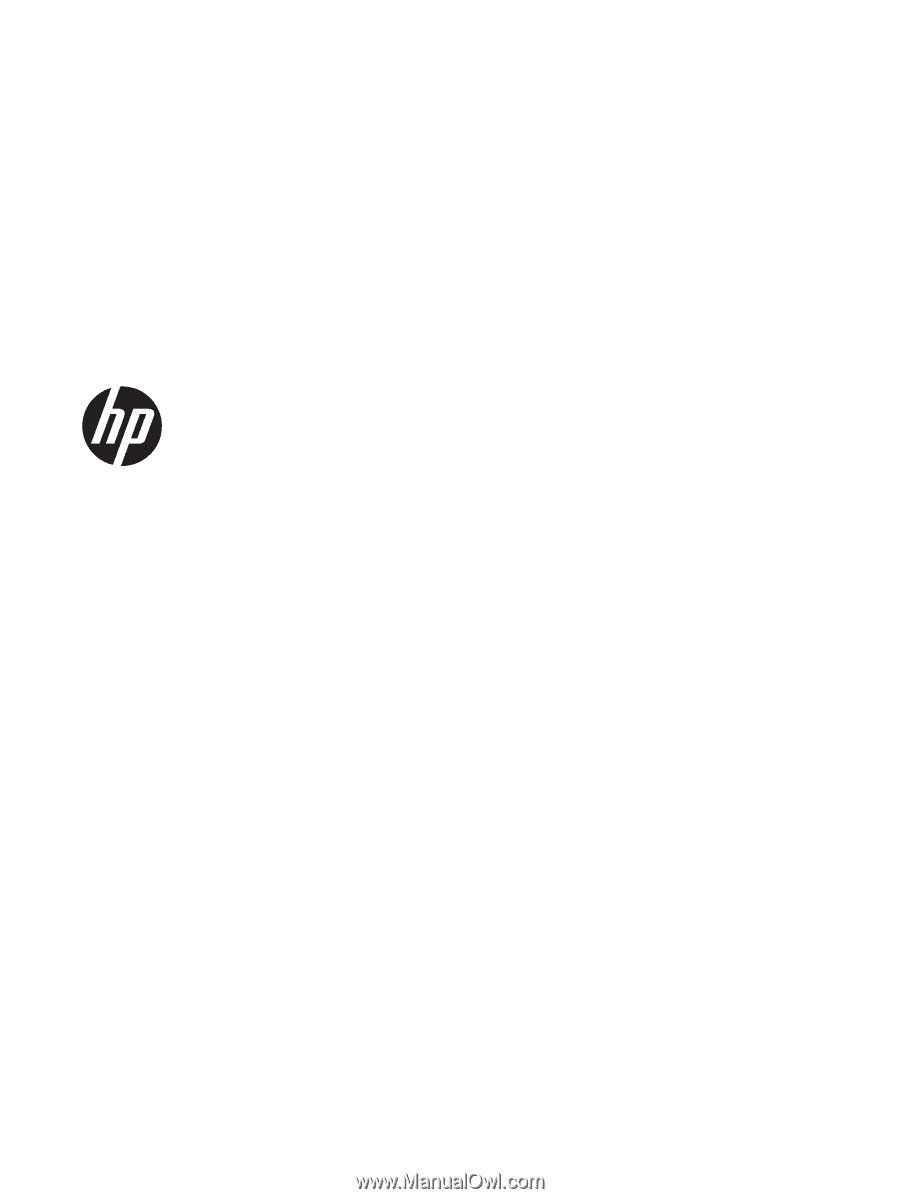
HP Pavilion TouchSmart 11 Notebook PC
Maintenance and Service Guide