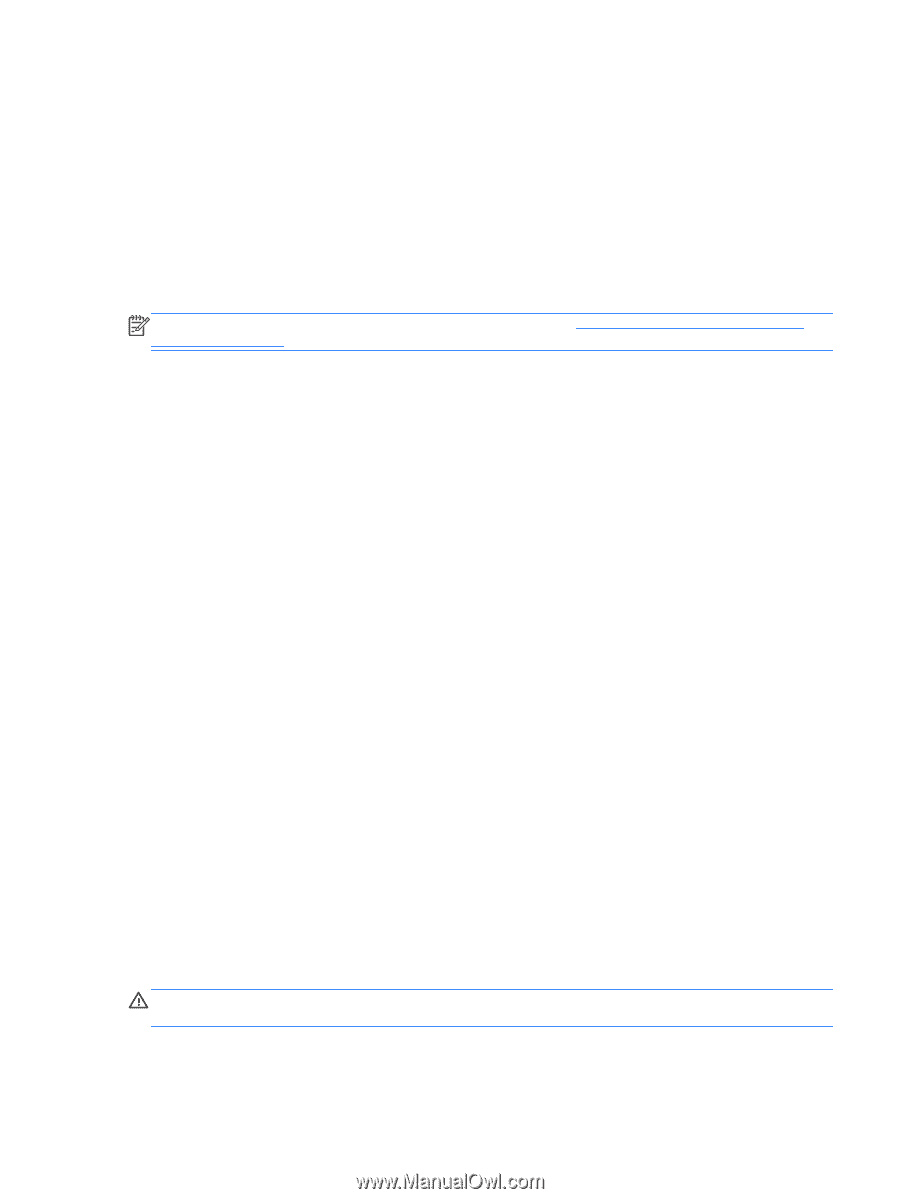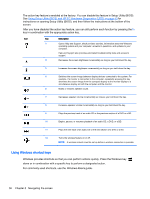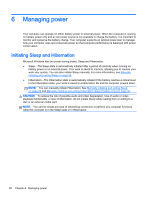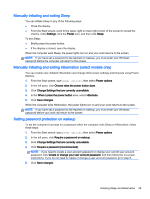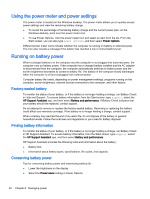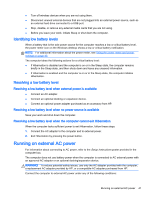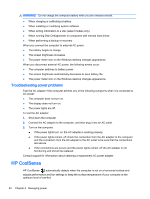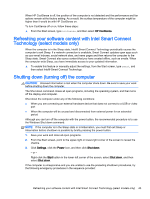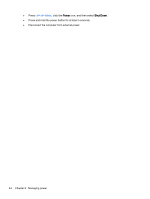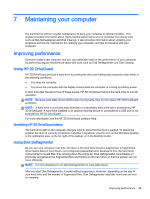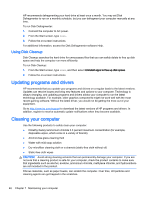HP Pavilion 11-n038ca User Guide - Page 49
Identifying low battery levels, Resolving a low battery level
 |
View all HP Pavilion 11-n038ca manuals
Add to My Manuals
Save this manual to your list of manuals |
Page 49 highlights
● Turn off wireless devices when you are not using them. ● Disconnect unused external devices that are not plugged into an external power source, such as an external hard drive connected to a USB port. ● Stop, disable, or remove any external media cards that you are not using. ● Before you leave your work, initiate Sleep or shut down the computer. Identifying low battery levels When a battery that is the sole power source for the computer reaches a low or critical battery level, the power meter icon on the Windows desktop shows a low or critical battery notification. NOTE: For additional information about the power meter, see Using the power meter and power settings on page 40. The computer takes the following actions for a critical battery level: ● If Hibernation is disabled and the computer is on or in the Sleep state, the computer remains briefly in the Sleep state, and then shuts down and loses any unsaved information. ● If Hibernation is enabled and the computer is on or in the Sleep state, the computer initiates Hibernation. Resolving a low battery level Resolving a low battery level when external power is available ● Connect an AC adapter. ● Connect an optional docking or expansion device. ● Connect an optional power adapter purchased as an accessory from HP. Resolving a low battery level when no power source is available Save your work and shut down the computer. Resolving a low battery level when the computer cannot exit Hibernation When the computer lacks sufficient power to exit Hibernation, follow these steps: 1. Connect the AC adapter to the computer and to external power. 2. Exit Hibernation by pressing the power button. Running on external AC power For information about connecting to AC power, refer to the Setup Instructions poster provided in the computer box. The computer does not use battery power when the computer is connected to AC external power with an approved AC adapter or an optional docking/expansion device. WARNING! To reduce potential safety issues, use only the AC adapter provided with the computer, a replacement AC adapter provided by HP, or a compatible AC adapter purchased from HP. Connect the computer to external AC power under any of the following conditions: Running on external AC power 41