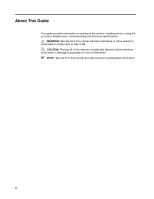HP Pavilion 20-inch Displays User Guide 1 - Page 9
Setting Up the Monitor
 |
View all HP Pavilion 20-inch Displays manuals
Add to My Manuals
Save this manual to your list of manuals |
Page 9 highlights
3. Setting Up the Monitor Unpacking the Monitor 1. Unpack the monitor. Make sure all contents are included. Store the packing box. 2. Turn off the computer and other attached devices. 3. Prepare a flat area to assemble the monitor. You may need a flat, soft, protected area for placing the monitor screen-down while preparing it for installation. Installing the Monitor You can install the monitor on a desktop or wall-mount it. Place the monitor in a convenient, well-ventilated location near your computer. Connect the monitor cables after you have installed the monitor. Preparing the monitor for desktop use 1. Set the monitor screen face down on a flat, soft, protected table or desk surface with the support column overhanging the edge. CAUTION: The screen is fragile. Avoid touching or applying pressure to the LCD screen; doing so can cause damage. 2. Press the column onto the monitor support column until it locks in place. Figure 3-1 Attaching the Monitor Column 4 Chapter 3. Setting Up the Monitor ENWW