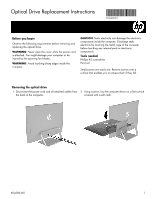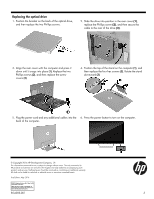HP Pavilion 24-a100 Optical Drive Replacement Instructions
HP Pavilion 24-a100 Manual
 |
View all HP Pavilion 24-a100 manuals
Add to My Manuals
Save this manual to your list of manuals |
HP Pavilion 24-a100 manual content summary:
- HP Pavilion 24-a100 | Optical Drive Replacement Instructions - Page 1
Instructions 854283-001 Before you begin Observe the following requirements before removing and replacing the optical drive. WARNING: Never open the cover while the power cord is attached. You might damage your computer or be injured by the spinning fan blades. WARNING: Avoid touching - HP Pavilion 24-a100 | Optical Drive Replacement Instructions - Page 2
of the rear cover (3). 7. Remove the two Phillips screws that secure the bracket to the rear of the optical drive, and then remove the bracket. 8. Touch the replacement optical drive bag to the metal of the computer, and then remove the replacement optical drive from the bag. 854283-001 2 - HP Pavilion 24-a100 | Optical Drive Replacement Instructions - Page 3
button to turn on the computer. back of the computer. © Copyright 2016 HP Development Company, L.P. The information contained herein is subject to change without notice. The only warranties for HP products and services are set forth in the express warranty statements accompanying such products and
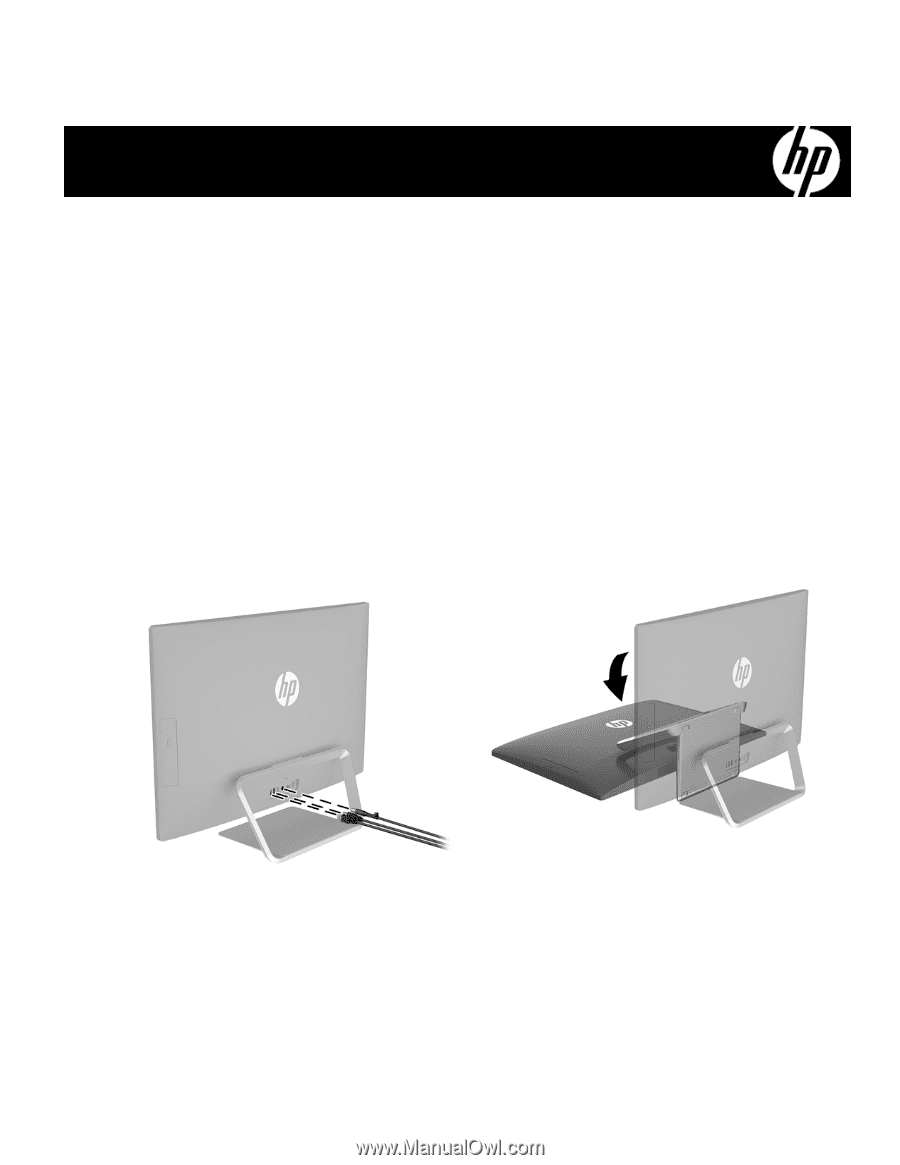
854283-001
1
Optical Drive Replacement Instructions
Before you begin
Observe the following requirements before removing and
replacing the optical drive.
WARNING
: Never open the cover while the power cord
is attached. You might damage your computer or be
injured by the spinning fan blades.
WARNING
: Avoid touching sharp edges inside the
computer.
CAUTION
: Static electricity can damage the electronic
components inside the computer. Discharge static
electricity by touching the metal cage of the computer
before touching any internal parts or electronic
components.
Tools needed
Phillips #2 screwdriver
Hex tool
Small screws are easily lost. Remove screws over a
surface that enables you to retrieve them if they fall.
Removing the optical drive
1.
Disconnect the power cord and all attached cables from
the back of the computer.
2.
Using caution, lay the computer down on a flat surface
covered with a soft cloth.
854283-001