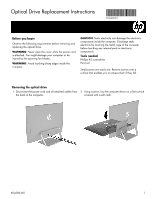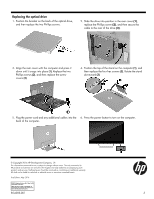HP Pavilion 24-a100 Optical Drive Replacement Instructions - Page 3
Replacing the optical drive
 |
View all HP Pavilion 24-a100 manuals
Add to My Manuals
Save this manual to your list of manuals |
Page 3 highlights
Replacing the optical drive 1. Position the bracket on the back of the optical drive, and then replace the two Phillips screws. 2. Slide the drive into position in the rear cover (1), replace the Phillips screw (2), and then secure the cable to the rear of the drive (3). 3. Align the rear cover with the computer and press it down until it snaps into place (1). Replace the two Phillips screws (2), and then replace the screw covers (3). 4. Position the top of the stand on the computer (1), and then replace the four hex screws (2). Rotate the stand downward (3). 5. Plug the power cord and any additional cables into the 6. Press the power button to turn on the computer. back of the computer. © Copyright 2016 HP Development Company, L.P. The information contained herein is subject to change without notice. The only warranties for HP products and services are set forth in the express warranty statements accompanying such products and services. Nothing herein should be construed as constituting an additional warranty. HP shall not be liable for technical or editorial errors or omissions contained herein. First Edition: May 2016 PRINTER: Replace this bo x with Pr inted- In (PI) Statement(s) as p er sp ec. NOTE: This box is simply a p laceho lder. PI Statement(s) do n ot ha ve to fit insid e the b ox but sh ould be placed in this area . 854283-001 3