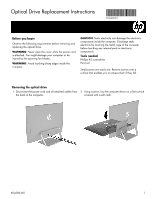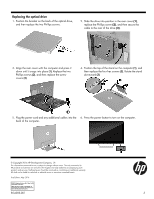HP Pavilion 27-a100 Optical Drive Replacement Instructions - Page 2
remove the Phillips screw that secures the drive
 |
View all HP Pavilion 27-a100 manuals
Add to My Manuals
Save this manual to your list of manuals |
Page 2 highlights
3. To remove the stand, rotate it upward (1), remove the four hex screws (2), and then lift the stand up and off the computer (3). 4. To remove the rear cover, remove the two screw covers (1) and two Phillips screws (2) located in the bottom of the cover. Lift off the cover, and then place it upside down next to the computer (3). The optical drive is mounted on the inside of the rear cover, and a cable connects it to the system board. 5. Locate the optical drive in the inside rear cover. 6. Disconnect the cable from the rear of the drive (1), remove the Phillips screw that secures the drive (2), and then slide the drive out of the rear cover (3). 7. Remove the two Phillips screws that secure the bracket to the rear of the optical drive, and then remove the bracket. 8. Touch the replacement optical drive bag to the metal of the computer, and then remove the replacement optical drive from the bag. 854283-001 2