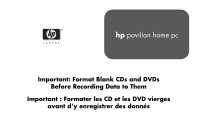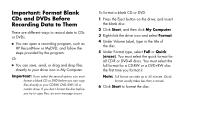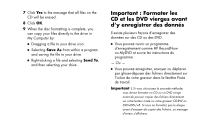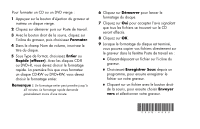HP Pavilion 500 HP Pavilion Desktop PC - (English) Format Blank CDs and DVDs B - Page 2
Important: Format Blank, CDs and DVDs Before, Recording Data to Them
 |
View all HP Pavilion 500 manuals
Add to My Manuals
Save this manual to your list of manuals |
Page 2 highlights
Important: Format Blank CDs and DVDs Before Recording Data to Them There are different ways to record data to CDs or DVDs. ■ You can open a recording program, such as HP RecordNow or MyDVD, and follow the steps provided by the program. Or ■ You can save, send, or drag and drop files directly to your drive icon in My Computer. Important: If you select the second option, you must format a blank CD or DVD before you can copy files directly to your CD-RW, DVD+RW/+R or combo drive. If you don't format the disc before you try to copy files, an error message occurs. To format a blank CD or DVD: 1 Press the Eject button on the drive, and insert the blank disc. 2 Click Start, and then click My Computer. 3 Right-click the drive icon and select Format. 4 Under Volume Label, type in the title of the disc. 5 Under Format type, select Full or Quick (erase). You must select the quick format for all CD-R or DVD+R discs. You must select the full format for a CD-RW or a DVD+RW disc the first time you format it. Note: Full format can take up to 45 minutes. Quick format usually takes less than a minute. 6 Click Start to format the disc.