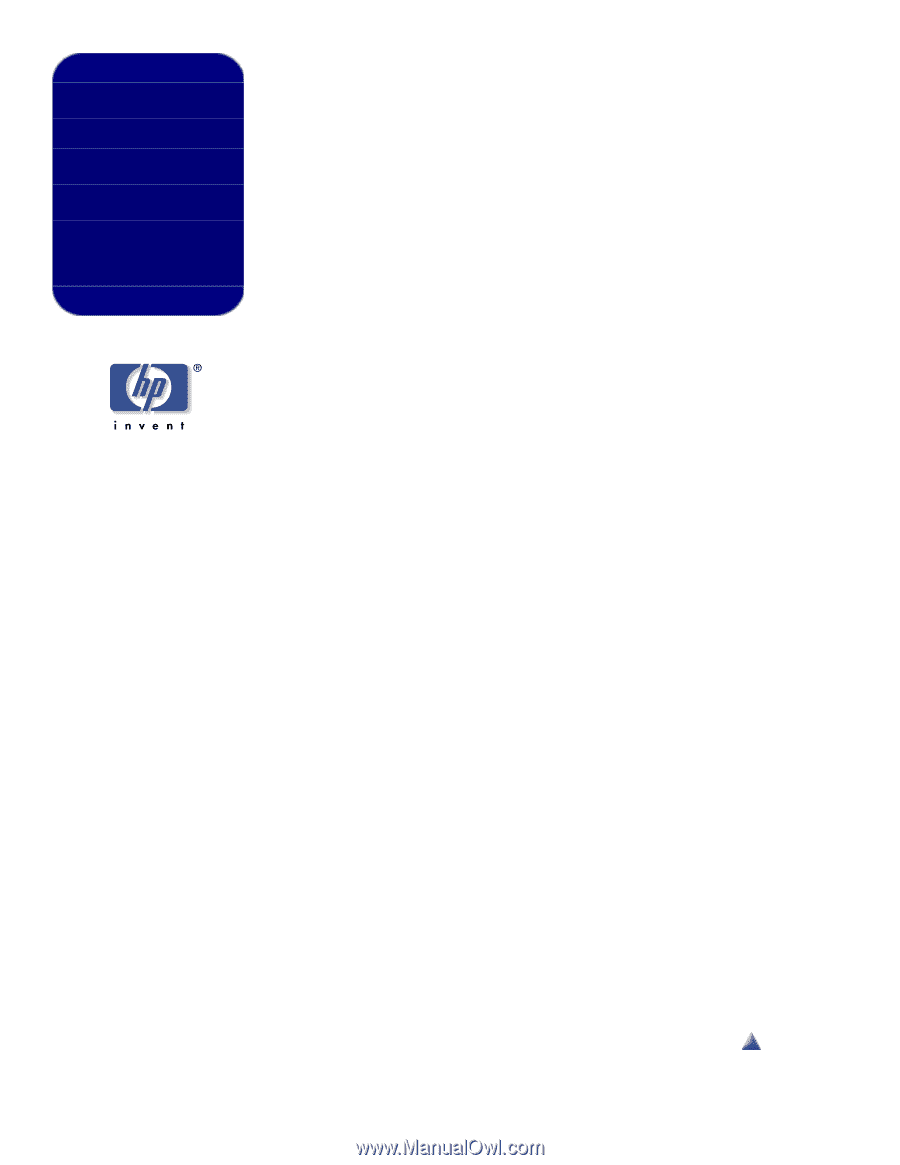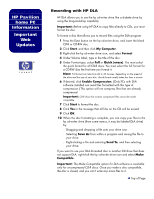HP Pavilion 500 HP Pavilion Desktop PCs - (English) Important Web Update Recor - Page 1
HP Pavilion 500 - Desktop PC Manual
 |
View all HP Pavilion 500 manuals
Add to My Manuals
Save this manual to your list of manuals |
Page 1 highlights
HP Pavilion home PC Information Important Web Updates Recording with HP DLA HP DLA allows you to use the hp cd-writer drive like a diskette drive by using the drag-and-drop capability. Important: Before using HP DLA to copy files directly to CDs, you must format the disc. To format a disc that allows you to record files using the DLA program: 1 Press the Eject button on the hp cd-writer drive, and insert the blank CD-R or CD-RW disc. 2 Click Start, and then click My Computer. 3 Right-click the hp cd-writer drive icon, and select Format. 4 Under Volume Label, type in the title of the disc. 5 Under Format type, select Full or Quick (erase). You must select the quick format for all CD-R discs. You must select the full format for a CD-RW disc the first time you format it. Note: Full format can take from 20 to 45 minutes, depending on the speed of the drive and the size of your disc. Quick format usually takes less than a minute. 6 If desired, click Enable Compression. (Only PCs with DLA software installed can read files formatted with this type of compression.) This option will not compress files that are already compressed. Important: CD-R discs that contain compressed files cannot be made compatible. 7 Click Start to format the disc. 8 Click Yes to the message that all files on the CD will be erased. 9 Click OK. 10 When the disc formatting is complete, you can copy your files to the hp cd-writer drive (from some menus, it may be labeled DLA drive) by: s Dragging and dropping a file onto your drive icon. s Selecting Save As from within a program and saving the file to your drive. s Right-clicking a file and selecting Send To, and then selecting your drive. If you want to use your DLA-formatted disc in another CD drive that does not support DLA, right-click the hp cd-writer drive icon and select Make Compatible. Important: The Make Compatible option for DLA software is available only for uncompressed CD-R discs. Once you make a disc compatible, the disc is closed, and you can't write any more files to it. Top of Page