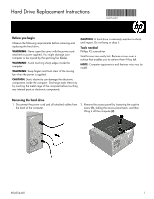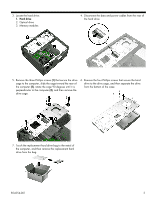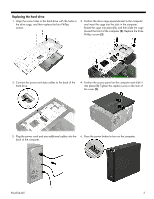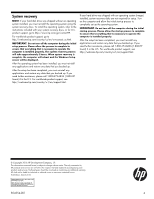HP Pavilion 510-a100 Hard Drive Replacement Instructions - Page 3
Replacing the hard drive
 |
View all HP Pavilion 510-a100 manuals
Add to My Manuals
Save this manual to your list of manuals |
Page 3 highlights
Replacing the hard drive 1. Align the screw holes in the hard drive with the holes in the drive cage, and then replace the four Phillips screws. 2. Position the drive cage perpendicular to the computer and insert the cage into the slots in the computer. Rotate the cage into place (1), and then slide the cage toward the front of the computer (2). Replace the three Phillips screws (3). 3. Connect the power and data cables to the back of the hard drive. 4. Position the access panel on the computer and slide it into place (1). Tighten the captive screw in the rear of the cover (2). 5. Plug the power cord and any additional cables into the 6. Press the power button to turn on the computer. back of the computer. 854254-001 3

854254-001
3
Replacing the hard drive
1.
Align the screw holes in the hard drive with the holes in
the drive cage, and then replace the four Phillips
screws.
2.
Position the drive cage perpendicular to the computer
and insert the cage into the slots in the computer.
Rotate the cage into place
(1)
, and then slide the cage
toward the front of the computer
(2)
. Replace the three
Phillips screws
(3)
.
3.
Connect the power and data cables to the back of the
hard drive.
4.
Position the access panel on the computer and slide it
into place
(1)
. Tighten the captive screw in the rear of
the cover
(2)
.
5.
Plug the power cord and any additional cables into the
back of the computer.
6.
Press the power button to turn on the computer.