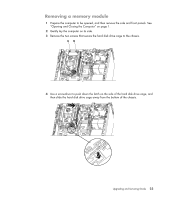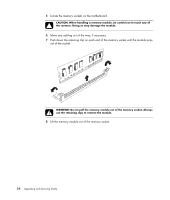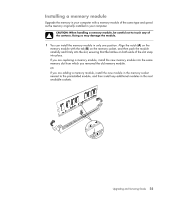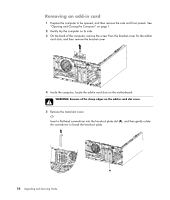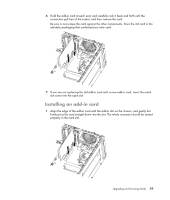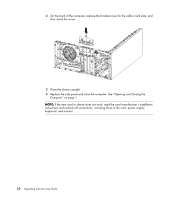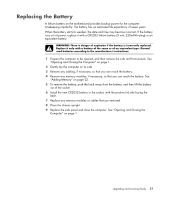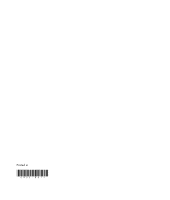HP Pavilion Elite m9600 Upgrading and Servicing Guide - Page 32
Removing an add-in card, Remove the metal slot cover.
 |
View all HP Pavilion Elite m9600 manuals
Add to My Manuals
Save this manual to your list of manuals |
Page 32 highlights
Removing an add-in card 1 Prepare the computer to be opened, and then remove the side and front panels. See "Opening and Closing the Computer" on page 1. 2 Gently lay the computer on its side. 3 On the back of the computer, remove the screw from the bracket cover for the add-in card slots, and then remove the bracket cover. 4 Inside the computer, locate the add-in card slots on the motherboard. WARNING: Beware of the sharp edges on the add-in card slot cover. 5 Remove the metal slot cover. Or Insert a flat-head screwdriver into the knockout plate slot (A), and then gently rotate the screwdriver to break the knockout plate. A 28 Upgrading and Servicing Guide

28
Upgrading and Servicing Guide
Removing an add-in card
1
Prepare the computer to be opened, and then remove the side and front panels. See
“Opening and Closing the Computer” on page 1.
2
Gently lay the computer on its side.
3
On the back of the computer, remove the screw from the bracket cover for the add-in
card slots, and then remove the bracket cover.
4
Inside the computer, locate the add-in card slots on the motherboard.
5
Remove the metal slot cover.
Or
Insert a flat-head screwdriver into the knockout plate slot (
A
), and then gently rotate
the screwdriver to break the knockout plate.
WARNING: Beware of the sharp edges on the add-in card slot cover.
A