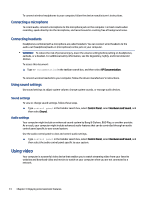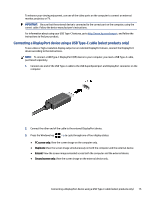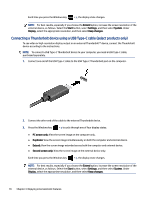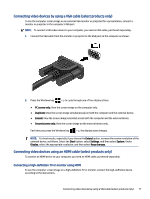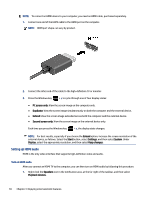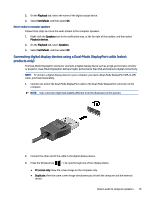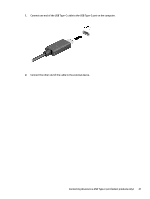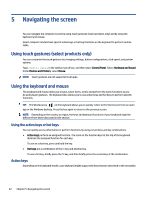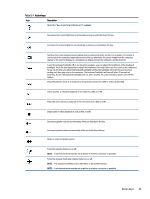HP Pavilion Gaming Desktop PC TG01-2000i User Guide - Page 27
Return audio to computer speakers
 |
View all HP Pavilion Gaming Desktop PC TG01-2000i manuals
Add to My Manuals
Save this manual to your list of manuals |
Page 27 highlights
2. On the Playback tab, select the name of the digital output device. 3. Select Set Default, and then select OK. Return audio to computer speakers Follow these steps to return the audio stream to the computer speakers. 1. Right-click the Speakers icon in the notification area, at the far right of the taskbar, and then select Playback devices. 2. On the Playback tab, select Speakers. 3. Select Set Default, and then select OK. Connecting digital display devices using a Dual-Mode DisplayPort cable (select products only) The Dual-Mode DisplayPort connector connects a digital display device such as a high-performance monitor or projector. Dual-Mode DisplayPort delivers higher performance than VGA and improves digital connectivity. NOTE: To connect a digital display device to your computer, you need a Dual-Mode DisplayPort (DP-to-DP) cable, purchased separately. 1. Connect one end of the Dual-Mode DisplayPort cable to the Dual-Mode DisplayPort connector on the computer. NOTE: Your connector might look slightly different from the illustration in this section. 2. Connect the other end of the cable to the digital display device. 3. Press the Windows key + p to cycle through one of four display states: ● PC screen only: View the screen image on the computer only. ● Duplicate: View the same screen image simultaneously on both the computer and the external device. Return audio to computer speakers 19