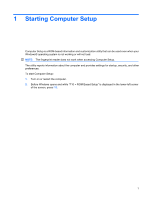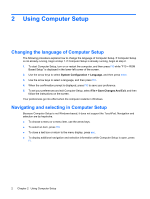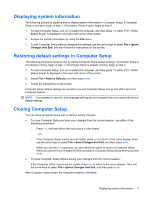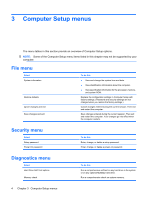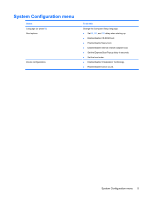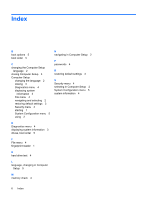HP Pavilion HDX9200 Computer Setup - Windows Vista - Page 9
Displaying system information, Restoring default settings in Computer Setup, Closing Computer Setup
 |
View all HP Pavilion HDX9200 manuals
Add to My Manuals
Save this manual to your list of manuals |
Page 9 highlights
Displaying system information The following procedure explains how to display system information in Computer Setup. If Computer Setup is not open, begin at step 1. If Computer Setup is open, begin at step 2. 1. To start Computer Setup, turn on or restart the computer, and then press f10 while "F10 = ROM Based Setup" is displayed in the lower-left corner of the screen. 2. Access the system information by using the File menu. 3. To exit Computer Setup without changing any settings, use the arrow keys to select File > Ignore Changes And Exit, and then follow the instructions on the screen. Restoring default settings in Computer Setup The following procedure explains how to restore Computer Setup default settings. If Computer Setup is not already running, begin at step 1. If Computer Setup is already running, begin at step 2. 1. To start Computer Setup, turn on or restart the computer, and then press f10 while "F10 = ROM Based Setup" is displayed in the lower-left corner of the screen. 2. Select File > Restore Defaults, and then press enter. 3. Follow the instructions on the screen. Computer Setup default settings are set when you exit Computer Setup and go into effect when the computer restarts. NOTE: Your password, security, and language settings are not changed when you restore the factory default settings. Closing Computer Setup You can close Computer Setup with or without saving changes. ● To close Computer Setup and save your changes from the current session, use either of the following procedures: ◦ Press f10, and then follow the instructions on the screen. - or - ◦ If the Computer Setup menus are not visible, press esc to return to the menu display. Then use the arrow keys to select File > Save Changes And Exit, and then press enter. When you use the f10 procedure, you are offered an option to return to Computer Setup. When you use the Save Changes And Exit procedure, Computer Setup closes when you press enter. ● To close Computer Setup without saving your changes from the current session: If the Computer Setup menus are not visible, press esc to return to the menu display. Then use the arrow keys to select File > Ignore Changes And Exit, and then press enter. After Computer Setup closes, the computer restarts in Windows. Displaying system information 3