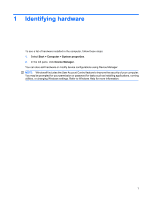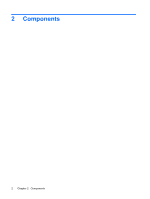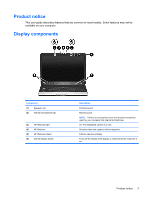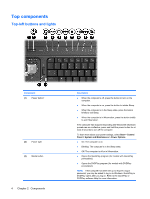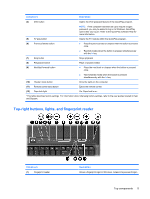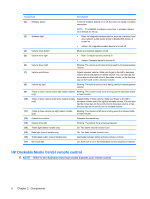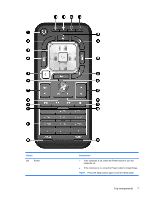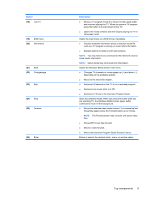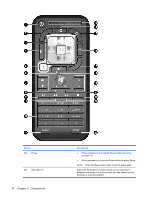HP Pavilion HDX9500 Notebook Tour - Windows Vista - Page 11
Top-right buttons, lights, and fingerprint reader, Component, Description
 |
View all HP Pavilion HDX9500 manuals
Add to My Manuals
Save this manual to your list of manuals |
Page 11 highlights
Component Description (4) DVD button Opens the DVD playback feature of the QuickPlay program. NOTE: If the computer has been set up to require a logon password, you may be asked to log on to Windows. QuickPlay opens after you log on. Refer to the QuickPlay software Help for more information. (5) TV play button (6) Previous/rewind button Opens the TV module within the QuickPlay program. ● Plays the previous track or chapter when the button is pressed once. ● Rewinds media when the button is pressed simultaneously with the fn key. (7) Stop button Stops playback. (8) Play/pause button (9) Next/fast forward button Plays or pauses media. ● Plays the next track or chapter when the button is pressed once. ● Fast forwards media when the button is pressed simultaneously with the fn key. (10) Theater mode button Dims the lights on the computer. (11) Remote control eject button Ejects the remote control. (12) Caps lock light On: Caps lock is on. *This table describes factory settings. For information about changing factory settings, refer to the user guides located in Help and Support. Top-right buttons, lights, and fingerprint reader Component (1) Fingerprint reader Description Allows a fingerprint logon to Windows, instead of a password logon. Top components 5