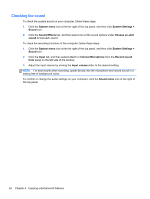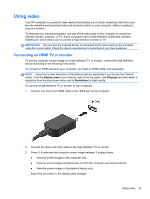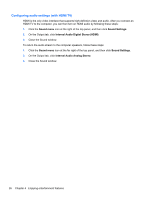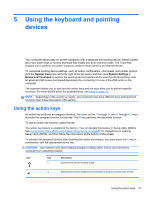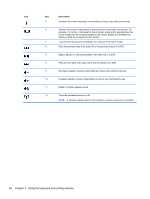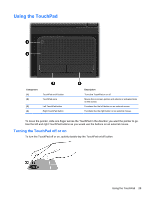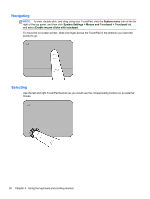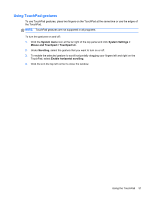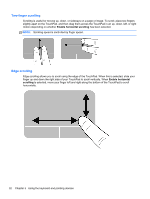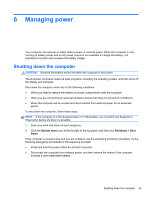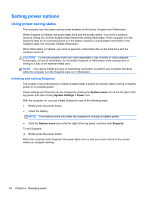HP Pavilion Sleekbook 14-b017nr User Guide - Linux - Page 39
Using the TouchPad, Turning the TouchPad off or
 |
View all HP Pavilion Sleekbook 14-b017nr manuals
Add to My Manuals
Save this manual to your list of manuals |
Page 39 highlights
Using the TouchPad Component (1) (2) TouchPad on/off button TouchPad zone (3) Left TouchPad button (4) Right TouchPad button Description Turns the TouchPad on or off. Moves the on-screen pointer and selects or activates items on the screen. Functions like the left button on an external mouse. Functions like the right button on an external mouse. To move the pointer, slide one finger across the TouchPad in the direction you want the pointer to go. Use the left and right TouchPad buttons as you would use the buttons on an external mouse. Turning the TouchPad off or on To turn the TouchPad off or on, quickly double-tap the TouchPad on/off button. Using the TouchPad 29
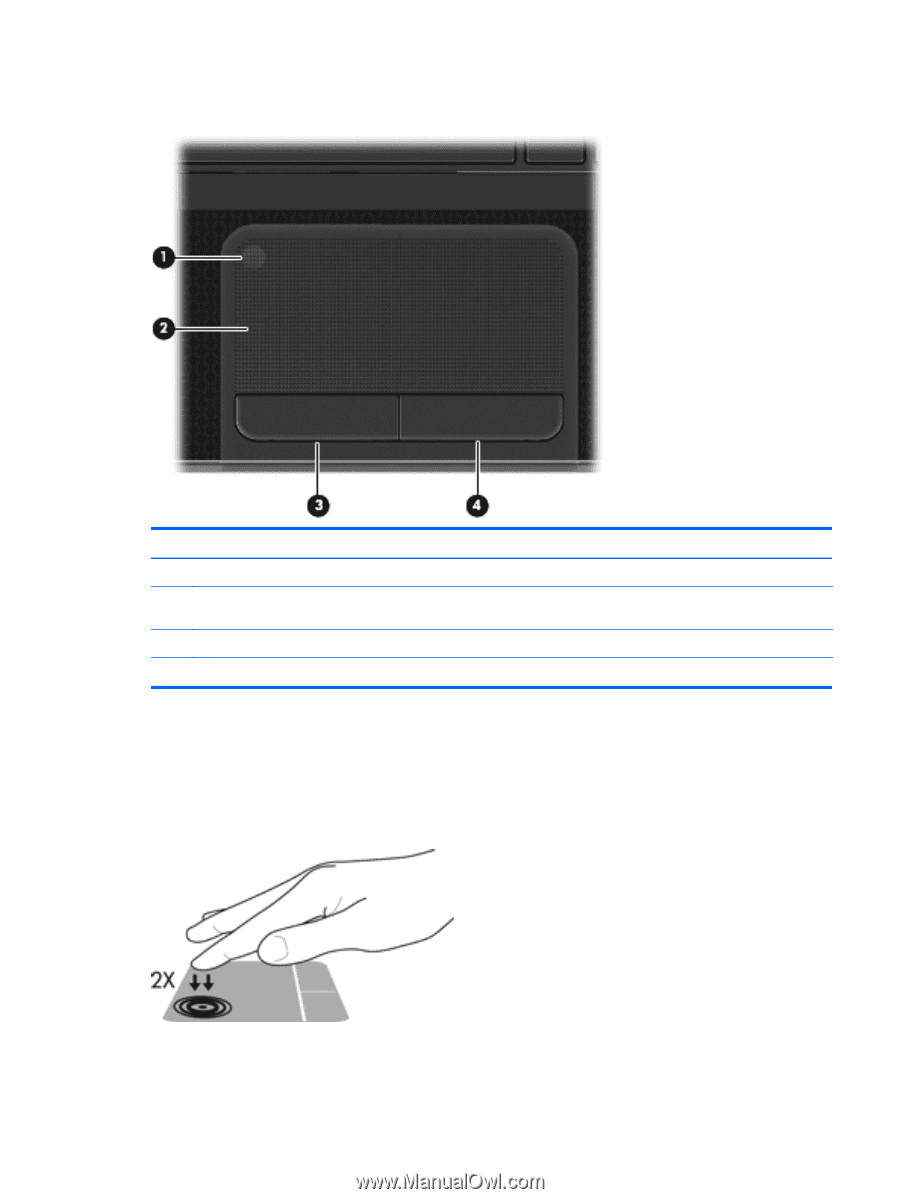
Using the TouchPad
Component
Description
(1)
TouchPad on/off button
Turns the TouchPad on or off.
(2)
TouchPad zone
Moves the on-screen pointer and selects or activates items
on the screen.
(3)
Left TouchPad button
Functions like the left button on an external mouse.
(4)
Right TouchPad button
Functions like the right button on an external mouse.
To move the pointer, slide one finger across the TouchPad in the direction you want the pointer to go.
Use the left and right TouchPad buttons as you would use the buttons on an external mouse.
Turning the TouchPad off or on
To turn the TouchPad off or on, quickly double-tap the TouchPad on/off button.
Using the TouchPad
29