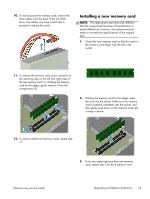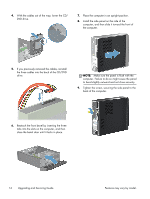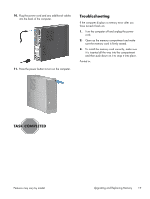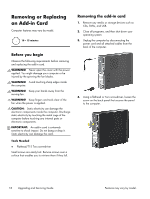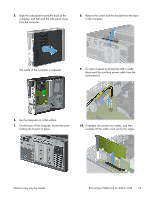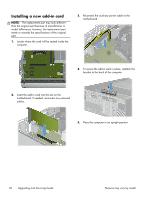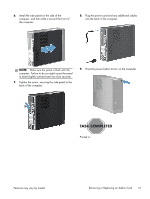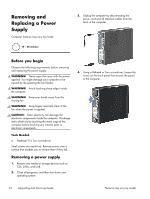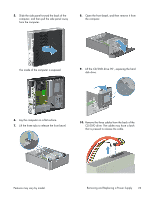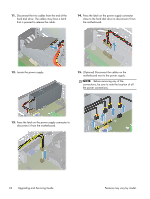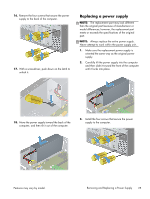HP Pavilion Slimline s5-1300 Upgrading and Servicing Guide - Page 22
Installing a new add-in card, Insert the add-in card into the slot on
 |
View all HP Pavilion Slimline s5-1300 manuals
Add to My Manuals
Save this manual to your list of manuals |
Page 22 highlights
Installing a new add-in card NOTE: The replacement part may look different than the original part because of manufacturer or model differences; however, the replacement part meets or exceeds the specifications of the original part. 1. Locate where the card will be seated inside the computer. 3. Reconnect the auxiliary power cable to the motherboard. 4. To secure the add-in card in place, reattach the bracket to the back of the computer 2. Insert the add-in card into the slot on the motherboard. If needed, reconnect any removed cables. 5. Place the computer in an upright position. 20 Upgrading and Servicing Guide Features may vary by model.

Installing a new add-in card
NOTE:
The replacement part may look different
than the original part because of manufacturer or
model differences; however, the replacement part
meets or exceeds the specifications of the original
part.
1.
Locate where the card will be seated inside the
computer.
2.
Insert the add-in card into the slot on the
motherboard. If needed, reconnect any removed
cables.
3.
Reconnect the auxiliary power cable to the
motherboard.
4.
To secure the add-in card in place, reattach the
bracket to the back of the computer
5.
Place the computer in an upright position.
20
Upgrading and Servicing Guide
Features may vary by model.