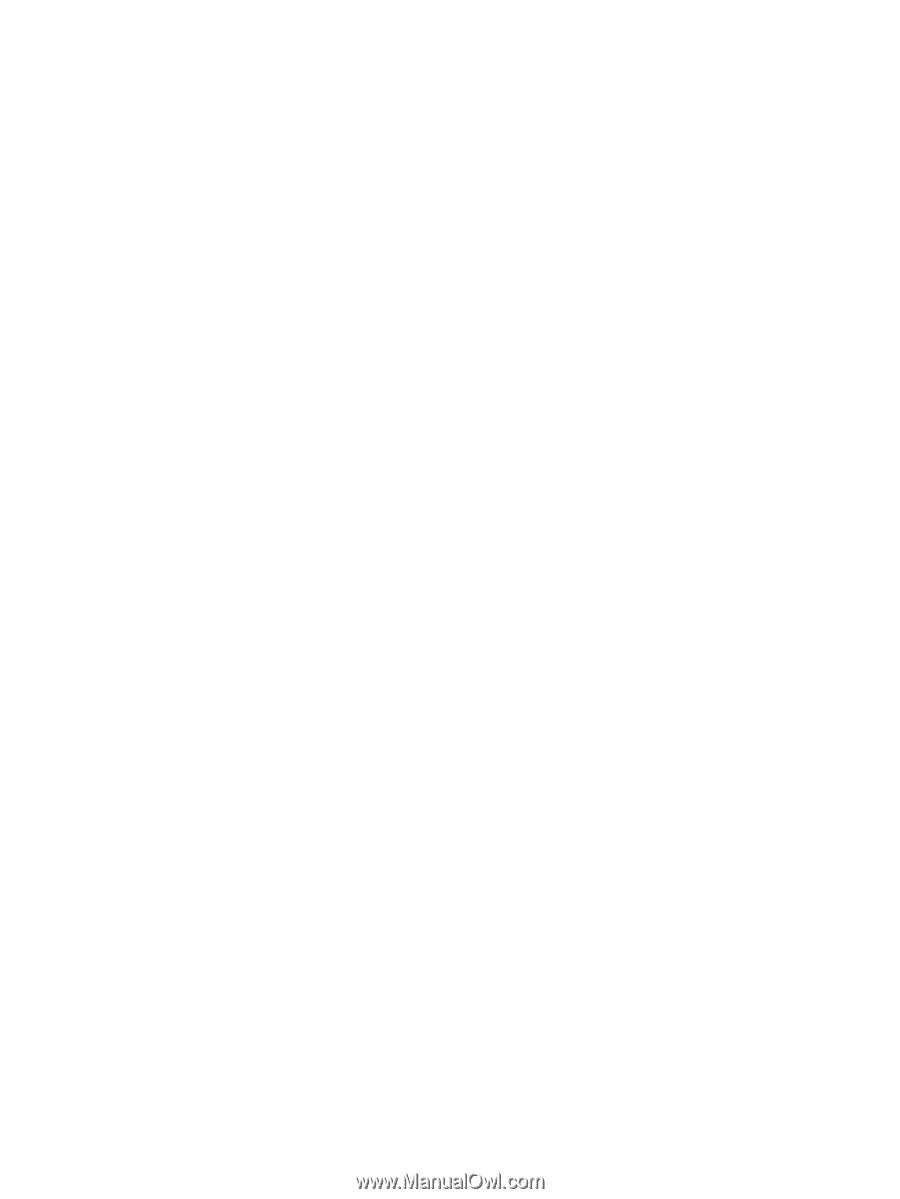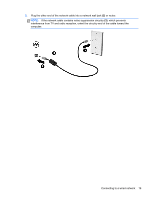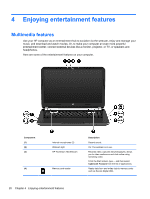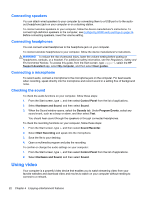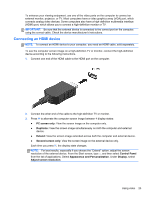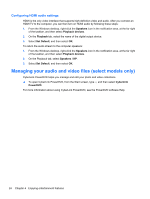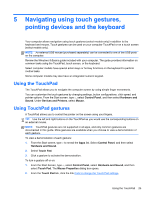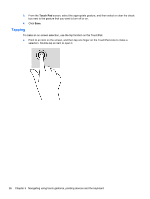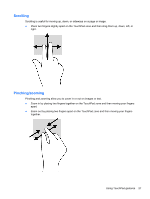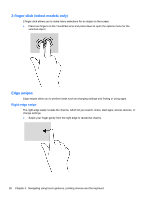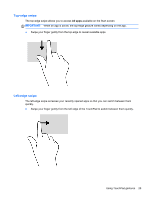HP Pavilion TouchSmart 14-f021nr User Guide - Page 34
Configuring HDMI audio settings, Managing your audio and video files (select models only)
 |
View all HP Pavilion TouchSmart 14-f021nr manuals
Add to My Manuals
Save this manual to your list of manuals |
Page 34 highlights
Configuring HDMI audio settings HDMI is the only video interface that supports high-definition video and audio. After you connect an HDMI TV to the computer, you can then turn on HDMI audio by following these steps: 1. From the Windows desktop, right-click the Speakers icon in the notification area, at the far right of the taskbar, and then select Playback devices. 2. On the Playback tab, select the name of the digital output device. 3. Select Set Default, and then select OK. To return the audio stream to the computer speakers: 1. From the Windows desktop, right-click the Speakers icon in the notification area, at the far right of the taskbar, and then select Playback devices. 2. On the Playback tab, select Speakers / HP. 3. Select Set Default, and then select OK. Managing your audio and video files (select models only) CyberLink PowerDVD helps you manage and edit your photo and video collections. ▲ To open CyberLink PowerDVD, from the Start screen, type c, and then select CyberLink PowerDVD. For more information about using CyberLink PowerDVD, see the PowerDVD software Help. 24 Chapter 4 Enjoying entertainment features