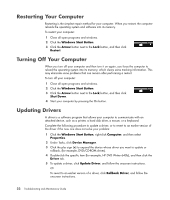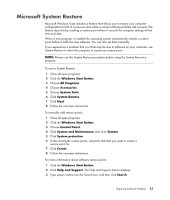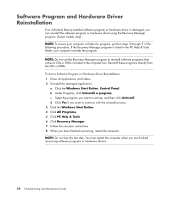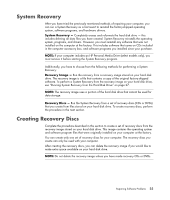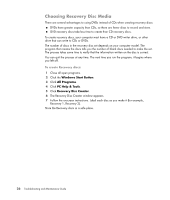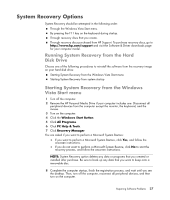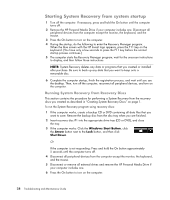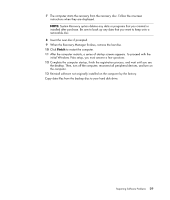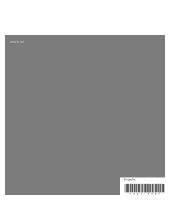HP Pavilion a6000 PC Troubleshooting and Maintenance Guide - Page 30
Choosing Recovery Disc Media, Windows Start Button, All Programs, PC Help & Tools
 |
View all HP Pavilion a6000 manuals
Add to My Manuals
Save this manual to your list of manuals |
Page 30 highlights
Choosing Recovery Disc Media There are several advantages to using DVDs instead of CDs when creating recovery discs: DVDs have greater capacity than CDs, so there are fewer discs to record and store. DVD recovery discs take less time to create than CD recovery discs. To create recovery discs, your computer must have a CD or DVD writer drive, or other drive that can write to CDs or DVDs. The number of discs in the recovery disc set depends on your computer model. The program that creates the discs tells you the number of blank discs needed to make the set. The process takes some time to verify that the information written on the disc is correct. You can quit the process at any time. The next time you run the program, it begins where you left off. To create Recovery discs: 1 Close all open programs. 2 Click the Windows Start Button. 3 Click All Programs. 4 Click PC Help & Tools. 5 Click Recovery Disc Creator. 6 The Recovery Disc Creator window appears. 7 Follow the onscreen instructions. Label each disc as you make it (for example, Recovery 1, Recovery 2). Store the Recovery discs in a safe place. 26 Troubleshooting and Maintenance Guide