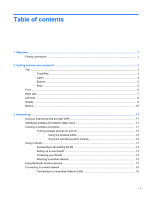HP Pavilion dm1-4200 User Guide Notebook - Linux
HP Pavilion dm1-4200 Manual
 |
View all HP Pavilion dm1-4200 manuals
Add to My Manuals
Save this manual to your list of manuals |
HP Pavilion dm1-4200 manual content summary:
- HP Pavilion dm1-4200 | User Guide Notebook - Linux - Page 1
User Guide Notebook - HP Pavilion dm1-4200 | User Guide Notebook - Linux - Page 2
may not be available on your computer. To obtain the latest information in this guide, contact support. For U.S. support, go to http://www.hp.com/gocontactHP. For worldwide support, go to http://welcome.hp.com/country/us/en/ wwcontact_us.html. Software terms By installing, copying, downloading, or - HP Pavilion dm1-4200 | User Guide Notebook - Linux - Page 3
Safety warning notice WARNING! To reduce the possibility of heat-related injuries or of overheating the computer, do not place the computer directly on your lap or obstruct the computer air vents. Use the computer only on a hard, flat surface. Do not allow another hard surface, such as an adjoining - HP Pavilion dm1-4200 | User Guide Notebook - Linux - Page 4
iv Safety warning notice - HP Pavilion dm1-4200 | User Guide Notebook - Linux - Page 5
TouchPad ...3 Lights ...4 Buttons ...5 Keys ...6 Front ...6 Right side ...7 Left side ...8 Display ...9 Bottom ...10 3 Networking ...11 Using an Internet service provider (ISP 11 Identifying wireless and network status icons 11 Creating a wireless connection ...11 Turning wireless devices on and - HP Pavilion dm1-4200 | User Guide Notebook - Linux - Page 6
4 Keyboard and pointing devices ...16 Using the keyboard ...16 Using the action keys ...16 Using pointing devices ...17 Setting pointing device preferences 17 Using the TouchPad ...17 Turning the TouchPad off and on 18 Navigating ...18 Selecting ...18 Using TouchPad gestures 19 Scrolling 19 - HP Pavilion dm1-4200 | User Guide Notebook - Linux - Page 7
31 Conserving battery power 31 Storing a battery ...31 Disposing of a used battery 31 Replacing the battery ...32 Using external AC power ...32 Testing an AC adapter ...33 7 Drives ...34 Handling drives ...34 Replacing or upgrading the hard drive 35 Removing the hard drive ...35 Installing - HP Pavilion dm1-4200 | User Guide Notebook - Linux - Page 8
the display ...59 Cleaning the sides and cover 60 Cleaning the TouchPad and keyboard 60 14 Traveling with the computer ...61 15 Troubleshooting and support ...63 Troubleshooting ...63 The computer is unable to start up 63 The computer screen is blank 63 Software is functioning abnormally 63 The - HP Pavilion dm1-4200 | User Guide Notebook - Linux - Page 9
external device is not working 64 The wireless network connection is not working 65 A movie is not visible on an external display 65 Contacting customer support ...65 Labels ...66 16 Specifications ...67 Input power ...67 Operating environment ...68 17 Electrostatic discharge ...69 Index ...70 ix - HP Pavilion dm1-4200 | User Guide Notebook - Linux - Page 10
x - HP Pavilion dm1-4200 | User Guide Notebook - Linux - Page 11
updates from HP. For U.S. support, go to http://www.hp.com/gocontactHP. For worldwide support, go to http://welcome.hp.com/country/ us/en/wwcontact_us.html. Finding information The computer comes with several resources to help you perform various tasks. Resources Setup Instructions poster Linux - HP Pavilion dm1-4200 | User Guide Notebook - Linux - Page 12
your computer. HP website To access support, go to the HP website. For U.S. support, go to http://www.hp.com/gocontactHP. For worldwide support, go to http://welcome.hp.com/ country/us/en/wwcontact_us.html. ● Support information ● Ordering parts and finding additional help ● Software, driver, and - HP Pavilion dm1-4200 | User Guide Notebook - Linux - Page 13
Top TouchPad Component (1) (2) TouchPad light TouchPad on/off button (3) TouchPad zone (4) Left TouchPad button (5) Right TouchPad button Description This feature is not supported. Turns the TouchPad on and off. Quickly double-tap the TouchPad on/off button to turn the TouchPad on and off - HP Pavilion dm1-4200 | User Guide Notebook - Linux - Page 14
area network (WLAN) device and/or a Bluetooth® device, is on. ● Amber: All wireless devices are off. On: Caps lock is on. This feature is not supported. 4 Chapter 2 Getting to know your computer - HP Pavilion dm1-4200 | User Guide Notebook - Linux - Page 15
Buttons Component (1) Power button (2) Web browser button Description ● When the computer is off, press the button to turn on the computer. ● When the computer is on, press the button briefly to initiate the Suspend state. ● When the computer is in the Suspend state, press the button briefly to - HP Pavilion dm1-4200 | User Guide Notebook - Linux - Page 16
Keys Component (1) (2) Action keys Operating system logo key (3) Operating system applications key Description Execute frequently used system functions. Displays the operating system menu. Displays a shortcut menu for items beneath the cursor. Front Component Speakers (2) Description Produce - HP Pavilion dm1-4200 | User Guide Notebook - Linux - Page 17
Audio-out (headphone) jack (3) Audio-in (microphone) jack (4) USB 2.0 ports (2) (5) External monitor port (6) RJ-45 (network) jack Description Supports the following digital card formats: ● MultiMediaCard ● Secure Digital (SD) Card ● Secure Digital High-Capacity (SDHC) Card ● Secure Digital - HP Pavilion dm1-4200 | User Guide Notebook - Linux - Page 18
Left side Component (1) Power connector (2) AC adapter/Battery light (3) Security cable slot (4) Vent (5) Hard drive light (6) HDMI port (7) USB 2.0 port Description Connects an AC adapter. ● White: The computer is connected to external power. If a battery installed, the battery is - HP Pavilion dm1-4200 | User Guide Notebook - Linux - Page 19
Display Component Description (1) Internal display switch Turns off the display or initiates Suspend if the display is closed while the power is on. NOTE: The display switch is not visible from the outside of the computer. (2) WLAN antennas (2)* Send and receive wireless signals to - HP Pavilion dm1-4200 | User Guide Notebook - Linux - Page 20
know your computer Description Contains the battery. Releases the battery from the battery bay and the service door from the computer. Enables airflow to cool internal components. NOTE: The computer fan warning message, remove the module to restore computer functionality, and then contact support. - HP Pavilion dm1-4200 | User Guide Notebook - Linux - Page 21
3 Networking Your computer supports the following types of Internet access: ● Wireless-For set up the modem, install a network cable to connect your wireless computer to the modem, and test the Internet service. NOTE: Your ISP will give you a user ID and password to access the Internet. Record - HP Pavilion dm1-4200 | User Guide Notebook - Linux - Page 22
Turning wireless devices on and off Using the wireless button Use the wireless button to turn both the wireless network controller and the Bluetooth controller off or on simultaneously. They can be controlled individually through Control Center or Setup Utility. NOTE: See Using the action keys on - HP Pavilion dm1-4200 | User Guide Notebook - Linux - Page 23
tab. Setting up a new WLAN Required equipment: ● A broadband modem (either DSL or cable) (1) and high-speed Internet service purchased from an Internet service provider (ISP) ● A wireless router (purchased separately) (2) ● The wireless computer (3) The illustration below shows an example of - HP Pavilion dm1-4200 | User Guide Notebook - Linux - Page 24
> Firewall, and then follow the on-screen instructions. ● Wireless encryption-Your computer supports three encryption protocols: ◦ Wi-Fi Protected Access (WPA) ◦ Wi-Fi Protected Access II (WPA2) ◦ Wired Equivalent Privacy (WEP) NOTE: HP - HP Pavilion dm1-4200 | User Guide Notebook - Linux - Page 25
Bluetooth devices provide peer-to-peer capability that allows you to set up a personal area network (PAN) of Bluetooth devices. For information on configuring and using Bluetooth devices, see the Bluetooth software Help. Connecting to a wired network Connecting to a local area network (LAN) WARNING! - HP Pavilion dm1-4200 | User Guide Notebook - Linux - Page 26
and System Diagnostics on page 55 for instructions on opening Setup Utility (BIOS), and then follow the instructions at the bottom of the screen. To to your computer. Help also provides automated troubleshooting tools and access to support. f2 Decreases the screen brightness level incrementally - HP Pavilion dm1-4200 | User Guide Notebook - Linux - Page 27
Icon Key Description f6 Plays the previous track of an audio CD or the previous section of a DVD. f7 Plays, pauses, or resumes an audio CD or a DVD. f8 Plays the next track of an audio CD or the next section of a DVD. f9 Decreases speaker volume incrementally as long as you hold down this - HP Pavilion dm1-4200 | User Guide Notebook - Linux - Page 28
Turning the TouchPad off and on To turn the TouchPad off and on, quickly double-tap the TouchPad on/off button. Navigating To move the pointer, slide one finger across the TouchPad in the direction you want the pointer to go. Selecting Use the left and right TouchPad buttons as you would use the - HP Pavilion dm1-4200 | User Guide Notebook - Linux - Page 29
a variety of gestures. To use TouchPad gestures, place two fingers on the TouchPad at the same time. NOTE: TouchPad gestures are not supported in all programs. To turn the gestures on or off: 1. Select Computer > Control Center > TouchPad, and then click the Settings button. 2. Click a gesture - HP Pavilion dm1-4200 | User Guide Notebook - Linux - Page 30
sound on your computer, follow these steps: 1. Select Computer > Control Center > Sound. 2. Click the Sound Effects tab, and then click a sound to test it. To check the recording functions of the computer, follow these steps: 1. Select Computer > Control Center > Sound. 2. Click the Devices tab, and - HP Pavilion dm1-4200 | User Guide Notebook - Linux - Page 31
webcam, click the Help menu in the Cheese software. Using video Your HP computer is a powerful video device that enables you to watch streaming video the computer, using the correct cable. Check the device manufacturer's instructions if you have questions. Connecting a VGA monitor or projector To - HP Pavilion dm1-4200 | User Guide Notebook - Linux - Page 32
, the display state changes. If your external monitor is not detected after pressing f4, follow these steps: NOTE: If you have an AMD graphics card, follow the instructions in the next section. 1. Click the Gnome Display Applet icon in the notification area at the far right of the taskbar. 2. Click - HP Pavilion dm1-4200 | User Guide Notebook - Linux - Page 33
monitor is not detected after pressing f4, and you have an AMD graphics card, follow these steps: 1. Select Computer > More high-definition TV or monitor, connect the high-definition device according to the following instructions. To connect an HDMI device to your computer, you need an HDMI cable, - HP Pavilion dm1-4200 | User Guide Notebook - Linux - Page 34
Each time you press f4, the display state changes. Configuring audio settings (with HDMI TV) HDMI is the only video interface that supports high-definition video and audio. After you connect an HDMI TV to the computer, you can then turn on HDMI audio by following these steps: 1. - HP Pavilion dm1-4200 | User Guide Notebook - Linux - Page 35
6 Power management Shutting down the computer CAUTION: Unsaved information will be lost when the computer is shut down. The shutdown command closes all open programs, including the operating system, and then turns off the display and computer. Shut down the computer under any of the following - HP Pavilion dm1-4200 | User Guide Notebook - Linux - Page 36
When Hibernation is initiated, your work is saved to a hibernation file on the hard drive and the computer turns off. CAUTION: To prevent possible audio and video degradation, loss of audio or video playback functionality, or loss of information, do not initiate Suspend or Hibernation while reading - HP Pavilion dm1-4200 | User Guide Notebook - Linux - Page 37
! To reduce potential safety issues, use only the battery provided with the computer, a replacement battery provided by HP, or a compatible battery purchased from HP. Computer battery life varies, depending on power management settings, programs running on the computer, display brightness, external - HP Pavilion dm1-4200 | User Guide Notebook - Linux - Page 38
loss of information, save your work and initiate Hibernation or shut down the computer through the operating system before removing the battery. 1. Slide the battery/service door latch (1) to release the battery. 28 Chapter 6 Power management - HP Pavilion dm1-4200 | User Guide Notebook - Linux - Page 39
2. Pivot the battery (2) upward, and then remove the battery (3) from the computer. Charging a battery WARNING! Do not charge the computer battery while you are onboard aircraft. The battery charges whenever the computer is plugged into external power through an AC adapter or an optional power - HP Pavilion dm1-4200 | User Guide Notebook - Linux - Page 40
when external power is available ▲ Connect one of the following devices: ● AC adapter ● Optional power adapter purchased as an accessory from HP Resolving a low battery level when a charged battery is available 1. Turn off the computer or initiate Hibernation. 2. Replace the discharged battery with - HP Pavilion dm1-4200 | User Guide Notebook - Linux - Page 41
Resolving a low battery level when no power source is available ● Initiate Hibernation. ● Save your work and shut down the computer. Resolving a low battery level when the computer cannot exit Hibernation When the computer lacks sufficient power to exit Hibernation, follow these steps: 1. Replace - HP Pavilion dm1-4200 | User Guide Notebook - Linux - Page 42
NOTE: To ensure that you always have battery power when you need it, HP recommends purchasing a new battery when the storage capacity indicator turns green-yellow. For information on connecting to AC power, see the Setup Instructions poster provided in the computer box. External AC power is supplied - HP Pavilion dm1-4200 | User Guide Notebook - Linux - Page 43
not turn on. ● The display does not turn on. ● The power lights are off. To test the AC adapter: 1. Shut down the computer. 2. Remove the battery from the computer. 3. Connect should be replaced. Contact support for information on obtaining a replacement AC power adapter. Using external AC power 33 - HP Pavilion dm1-4200 | User Guide Notebook - Linux - Page 44
7 Drives Handling drives CAUTION: Drives are fragile computer components that must be handled with care. See the following cautions before handling drives. Additional cautions are included with the procedures to which they apply. Observe these precautions: ● Before you move a computer that is - HP Pavilion dm1-4200 | User Guide Notebook - Linux - Page 45
power cord from the AC outlet and remove the battery. 4. With one hand, slide the battery/service door latch (1) to release the service door, and at the same time, use the other hand to slide the service door toward the front of the computer (2). 5. Lift the door to remove it (3). 6. Lift the hard - HP Pavilion dm1-4200 | User Guide Notebook - Linux - Page 46
8. Pull up the hard drive tab (3), and then remove the hard drive (4) from the hard drive bay at an angle. Installing a hard drive 1. Insert the rubber spacers on the drive into the openings (1) on the hard drive bay. 2. Insert the hard drive into the hard drive bay (2). 3. Replace the Phillips - HP Pavilion dm1-4200 | User Guide Notebook - Linux - Page 47
4. Connect the hard drive cable connector (4). 5. Lower the service door onto the computer (1), and then slide the door (2) toward the battery bay until the battery/service door latch snaps into place. 6. Replace the battery. 7. Reconnect external power and external devices. 8. Turn on the computer. - HP Pavilion dm1-4200 | User Guide Notebook - Linux - Page 48
cards are often used with digital media-equipped cameras and PDAs as well as with other computers. To determine which digital card formats that are supported on your computer, see Getting to know your computer on page 3. Inserting a digital card CAUTION: To reduce the risk of damage to the digital - HP Pavilion dm1-4200 | User Guide Notebook - Linux - Page 49
software, which is usually included with the device. For more information about device-specific software, see the manufacturer's instructions. The computer has 3 USB ports that support USB 2.0 devices. An optional USB hub provides additional USB ports that can be used with the computer. Using - HP Pavilion dm1-4200 | User Guide Notebook - Linux - Page 50
Connecting a USB device CAUTION: To prevent damage to a USB connector, use minimal force to connect a USB device. ▲ To connect a USB device to the computer, connect the USB cable for the device to the USB port. NOTE: When you connect a USB storage device, you may see a message in the notification - HP Pavilion dm1-4200 | User Guide Notebook - Linux - Page 51
Using optional external devices NOTE: For more information about required software and drivers, or to learn which computer port to use, see the manufacturer's instructions. To connect an external device to the computer: CAUTION: To reduce the risk of damage to the equipment when connecting a powered - HP Pavilion dm1-4200 | User Guide Notebook - Linux - Page 52
computer. 2. Disconnect all external devices connected to the computer. 3. Unplug the power cord from the AC outlet and remove the battery. 4. Remove the service door (see Removing the hard drive on page 35). 5. If you are replacing a memory module, remove the existing memory module: a. Pull away - HP Pavilion dm1-4200 | User Guide Notebook - Linux - Page 53
b. Grasp the edge of the memory module (2), and then gently pull the memory module out of the memory module slot. CAUTION: To prevent damage to the memory module, hold the memory module by the edges only. Do not touch the components on the memory module. The following illustration shows computer - HP Pavilion dm1-4200 | User Guide Notebook - Linux - Page 54
6. Insert a new memory module: CAUTION: To prevent damage to the memory module, hold the memory module by the edges only. Do not touch the components on the memory module. a. Align the notched edge (1) of the memory module with the tab in the memory module slot. b. With the memory module at a 45- - HP Pavilion dm1-4200 | User Guide Notebook - Linux - Page 55
following illustrations shows computer models equipped with two memory module slots: The following illustration shows computer models equipped with one memory module slot: 7. Replace the service door (see Installing a hard drive on page 36). 8. Replace the battery. 45 - HP Pavilion dm1-4200 | User Guide Notebook - Linux - Page 56
9. Reconnect external power and external devices. 10. Turn on the computer. 46 Chapter 9 Memory modules - HP Pavilion dm1-4200 | User Guide Notebook - Linux - Page 57
10 Security Protecting the computer NOTE: Security solutions are designed to act as deterrents, but they may not deter software attacks or prevent the computer from being mishandled or stolen. Security features provided with your computer can protect the computer, personal information, and data - HP Pavilion dm1-4200 | User Guide Notebook - Linux - Page 58
Setting passwords in the operating system Operating system passwords Root password User password Function Protects access to an operating system root-level account. Protects access to an operating system user account. Setting passwords in Setup Utility Setup Utility passwords Administrator - HP Pavilion dm1-4200 | User Guide Notebook - Linux - Page 59
Managing an administrator password To set, change, or delete this password, follow these steps: 1. Open Setup Utility by turning on or restarting the computer. While the "Press the ESC key for Startup Menu" message is displayed in the lower-left corner of the screen, press esc. When the Startup Menu - HP Pavilion dm1-4200 | User Guide Notebook - Linux - Page 60
a firewall can block access to Internet games, interfere with printer or file sharing on a network, or block authorized email attachments. To temporarily resolve the problem, disable the firewall, perform the task that you want to perform, and then reenable the firewall. To permanently resolve the - HP Pavilion dm1-4200 | User Guide Notebook - Linux - Page 61
Installing an optional security cable NOTE: A security cable is designed to act as a deterrent, but it may not prevent the computer from being mishandled or stolen. NOTE: The security cable slot on your computer may look different from the illustration in this section. See Getting to know your - HP Pavilion dm1-4200 | User Guide Notebook - Linux - Page 62
HP programs and drivers that were installed at the factory. Software, drivers, and updates not installed by HP must be manually reinstalled. Personal files must be restored from a backup. NOTE: HP recommends that you create the HP pane. 3. Follow the on-screen instructions to create an image file to - HP Pavilion dm1-4200 | User Guide Notebook - Linux - Page 63
arrow keys, select Recovery, and then press enter. 6. Follow the on-screen instructions. NOTE: If you are unable to boot (start up) your computer with files on a regular schedule to maintain a current backup. You can manually back up your information to an optional external drive, a network drive - HP Pavilion dm1-4200 | User Guide Notebook - Linux - Page 64
To restore backup files: 1. Select Computer > More Applications > Backup Manager Restore. 2. Click the Backup Source menu and select the location of the backup files. 3. Click the Restore Destination menu and select the destination to restore the files. 4. To restore all files from the selected - HP Pavilion dm1-4200 | User Guide Notebook - Linux - Page 65
Exit > Exit Saving Changes, and then press enter. Your change takes effect immediately. Navigating and selecting in Setup Utility Setup Utility does not support the TouchPad. Navigation and selection are by keystroke. ● To choose a menu or a menu item, use the arrow keys. ● To choose an item in - HP Pavilion dm1-4200 | User Guide Notebook - Linux - Page 66
of the BIOS may be available on the HP website. Most BIOS updates on the HP website are packaged in compressed files called SoftPaqs. Some download packages contain a file named Readme.txt, which contains information regarding installing and troubleshooting the file. Determining the BIOS version To - HP Pavilion dm1-4200 | User Guide Notebook - Linux - Page 67
your Web browser. For U.S. support, go to http://www.hp.com/gocontactHP. For worldwide support, go to http://welcome.hp.com/country/us/en/wwcontact_us.html. Access the page on the HP website that provides software for your computer. 2. Follow the on-screen instructions to identify your computer and - HP Pavilion dm1-4200 | User Guide Notebook - Linux - Page 68
test-This test repeats the start-up test and checks for intermittent problems that the start-up test does not detect. ● Hard disk test-This test 2. Click the diagnostic test you want to run, and then follow the on-screen instructions. NOTE: If you need to stop a diagnostics test while it is running - HP Pavilion dm1-4200 | User Guide Notebook - Linux - Page 69
13 Cleaning your computer Cleaning products Use the following products to safely clean and disinfect your computer: ● Dimethyl benzyl ammonium chloride 0.3 percent maximum concentration (For example: germicidal disposable wipes. These wipes come in a variety of brand names.) ● Alcohol-free glass - HP Pavilion dm1-4200 | User Guide Notebook - Linux - Page 70
Cleaning the sides and cover To clean and disinfect the sides and cover, use a soft microfiber cloth or chamois moistened with one of the cleaning solutions listed previously or use an acceptable germicidal disposable wipe. NOTE: When cleaning the cover of the computer, use a circular motion to aid - HP Pavilion dm1-4200 | User Guide Notebook - Linux - Page 71
has a wireless device installed, such as an 802.11b/g device, a Global System for Mobile Communications (GSM) device, or a General Packet Radio Service (GPRS) device, the use of these devices may be restricted in some environments. Such restrictions may apply onboard aircraft, in hospitals, near - HP Pavilion dm1-4200 | User Guide Notebook - Linux - Page 72
the policy that applies to the use of a particular device, ask for authorization to use it before you turn it on. ● If you are traveling internationally, follow these suggestions: ◦ Check the computer-related customs regulations for each country or region on your itinerary. ◦ Check the power cord - HP Pavilion dm1-4200 | User Guide Notebook - Linux - Page 73
15 Troubleshooting and support Troubleshooting The following sections describe several common issues and providing adequate power. NOTE: Use only the AC adapter provided with the computer or one approved by HP for this computer. ● If the computer is plugged into an external power source other than an - HP Pavilion dm1-4200 | User Guide Notebook - Linux - Page 74
does not function as expected: ● Turn on the device according to the manufacturer's instructions. ● Be sure that all device connections are secure. ● Be sure that the device operating system. ● Be sure that the correct drivers are installed and updated. 64 Chapter 15 Troubleshooting and support - HP Pavilion dm1-4200 | User Guide Notebook - Linux - Page 75
as the secondary display. Contacting customer support If the information provided in this guide does not address your questions, you can contact support. For U.S. support, go to http://www.hp.com/go/contactHP. For worldwide support, go to http://welcome.hp.com/country/us/en/wwcontact_us.html - HP Pavilion dm1-4200 | User Guide Notebook - Linux - Page 76
you may need when you troubleshoot system problems or travel internationally with the computer: ● Service label-Provides important information, description Have this information available when you contact support. Depending on your computer model, a service label is either affixed to the bottom of - HP Pavilion dm1-4200 | User Guide Notebook - Linux - Page 77
can be powered from a standalone DC power source, it should be powered only with an AC adapter or a DC power source supplied and approved by HP for use with this computer. The computer can operate on DC power within the following specifications. Input power Operating voltage and current DC plug of - HP Pavilion dm1-4200 | User Guide Notebook - Linux - Page 78
Operating environment Factor Temperature Operating Nonoperating Relative humidity (noncondensing) Operating Nonoperating Maximum altitude (unpressurized) Operating Nonoperating Metric 5°C to 35°C -20°C to 60°C 10% to 90% 5% to 95% -15 m to 3,048 m -15 m to 12,192 m U.S. 41°F to 95°F -4°F to 140°F - HP Pavilion dm1-4200 | User Guide Notebook - Linux - Page 79
to a drive, or loss of information, observe these precautions: ● If removal or installation instructions direct you to unplug the computer, unplug it after being properly grounded and before removing a about static electricity or assistance with component removal or installation, contact support. 69 - HP Pavilion dm1-4200 | User Guide Notebook - Linux - Page 80
30 low battery levels 30 power 27 storing 31 temperature 31 battery bay 10 battery light 8 battery, inserting 28 battery, removing 28 battery/service door release latch 10 BIOS determining version 56 downloading an update 57 updating 56 Bluetooth device 14 Bluetooth label 66 buttons left TouchPad - HP Pavilion dm1-4200 | User Guide Notebook - Linux - Page 81
TouchPad gesture 19 security cable 51 security cable slot, identifying 8 security, wireless 13 serial number, computer 66 service door removing 35 service door, identifying 10 service label 66 setup of WLAN 13 Setup Utility changing the language 55 displaying system information 56 exiting 56 - HP Pavilion dm1-4200 | User Guide Notebook - Linux - Page 82
19 zooming 19 TouchPad light 3 TouchPad on/off button 3 TouchPad zone, identifying 3 traveling with the computer 31, 61, 66 troubleshooting, external display 65 turning off the computer 25 webcam light, identifying 9 webcam, identifying 9 wireless button using 12 wireless certification label

User Guide
Notebook