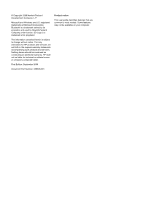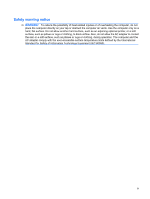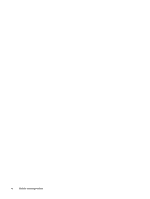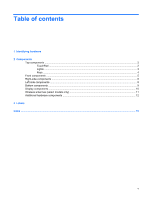HP Pavilion dv2-1200 Notebook Tour - Windows 7 - Page 7
Identifying hardware
 |
View all HP Pavilion dv2-1200 manuals
Add to My Manuals
Save this manual to your list of manuals |
Page 7 highlights
1 Identifying hardware To see a list of hardware installed in the computer, follow these steps: ▲ Select Start > Control Panel > System and Security. Then in the System area, click Device Manager. You can also add hardware or modify device configurations using Device Manager. NOTE: Windows® includes the User Account Control feature to improve the security of your computer. You may be prompted for your permission or password for tasks such as installing applications, running utilities, or changing Windows settings. Refer to Help and Support for more information. 1

1
Identifying hardware
To see a list of hardware installed in the computer, follow these steps:
▲
Select
Start
>
Control Panel
>
System and Security
. Then in the
System
area, click
Device
Manager
.
You can also add hardware or modify device configurations using Device Manager.
NOTE:
Windows® includes the User Account Control feature to improve the security of your computer.
You may be prompted for your permission or password for tasks such as installing applications, running
utilities, or changing Windows settings. Refer to Help and Support for more information.
1