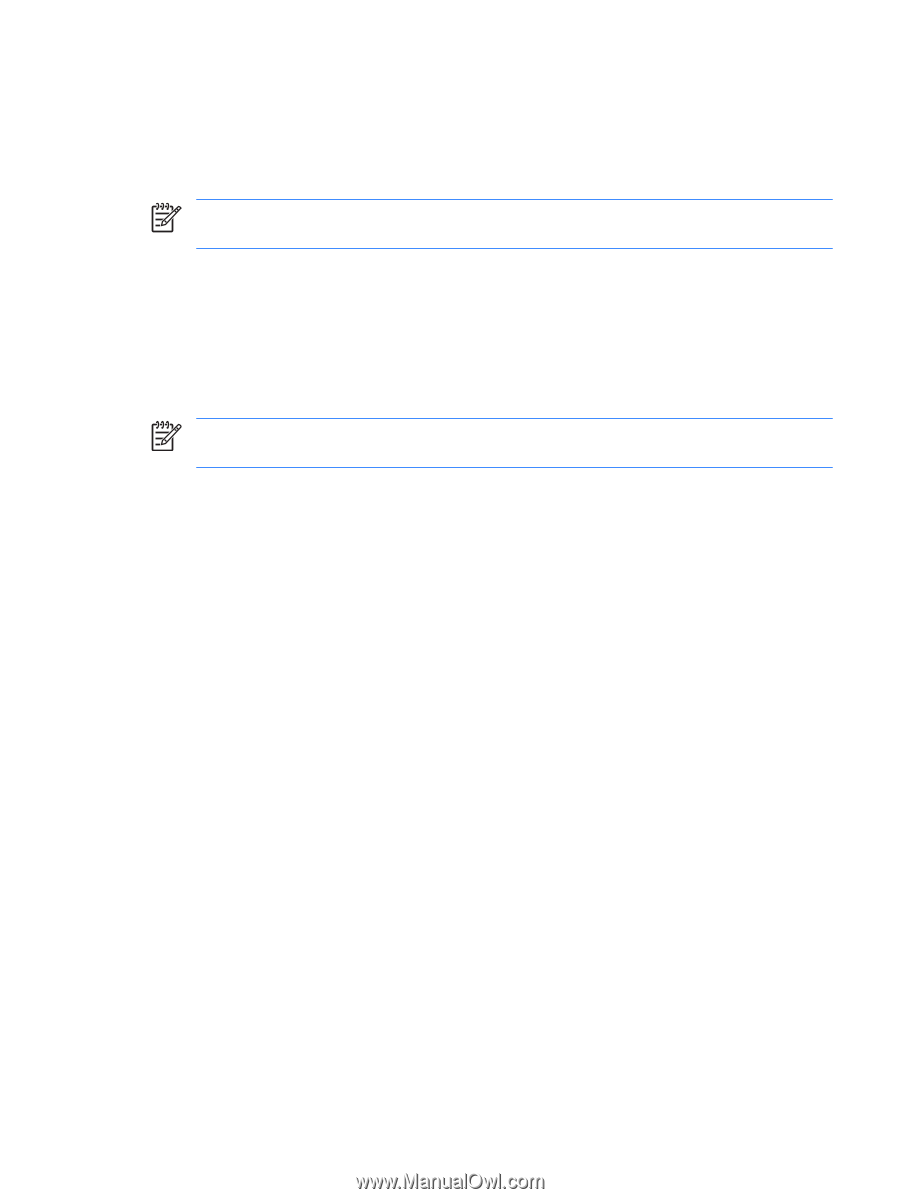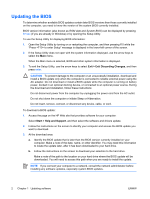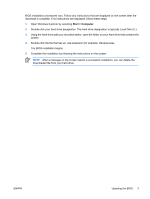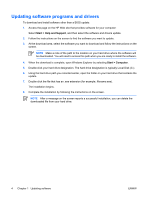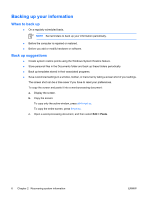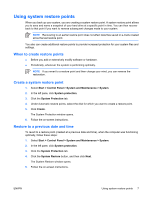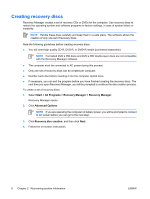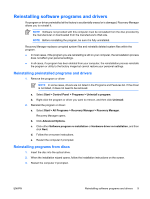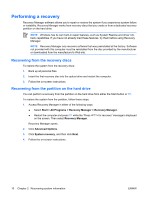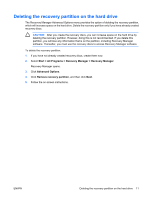HP Pavilion dv2000 Software Update, Backup, and Recovery - Windows Vista - Page 11
Using system restore points, When to create restore points, Create a system restore point - restore disk
 |
View all HP Pavilion dv2000 manuals
Add to My Manuals
Save this manual to your list of manuals |
Page 11 highlights
Using system restore points When you back up your system, you are creating a system restore point. A system restore point allows you to save and name a snapshot of your hard drive at a specific point in time. You can then recover back to that point if you want to reverse subsequent changes made to your system. NOTE Recovering to an earlier restore point does not affect data files saved or e-mails created since the last restore point. You also can create additional restore points to provide increased protection for your system files and settings. When to create restore points ● Before you add or extensively modify software or hardware. ● Periodically, whenever the system is performing optimally. NOTE If you revert to a restore point and then change your mind, you can reverse the restoration. Create a system restore point 1. Select Start > Control Panel > System and Maintenance > System. 2. In the left pane, click System protection. 3. Click the System Protection tab. 4. Under Automatic restore points, select the disk for which you want to create a restore point. 5. Click Create. The System Protection window opens. 6. Follow the on-screen instructions. Restore to a previous date and time To revert to a restore point (created at a previous date and time), when the computer was functioning optimally, follow these steps: 1. Select Start > Control Panel > System and Maintenance > System. 2. In the left pane, click System protection. 3. Click the System Protection tab. 4. Click the System Restore button, and then click Next. The System Restore window opens. 5. Follow the on-screen instructions. ENWW Using system restore points 7