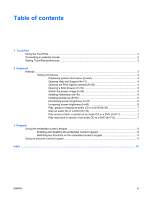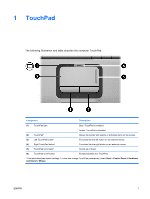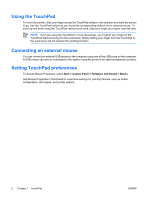HP Pavilion dv2000 TouchPad and Keyboard - Windows Vista - Page 6
Using the TouchPad, Connecting an external mouse, Setting TouchPad preferences
 |
View all HP Pavilion dv2000 manuals
Add to My Manuals
Save this manual to your list of manuals |
Page 6 highlights
Using the TouchPad To move the pointer, slide your finger across the TouchPad surface in the direction you want the pointer to go. Use the TouchPad buttons as you would the corresponding buttons on an external mouse. To scroll up and down using the TouchPad vertical scroll zone, slide your finger up or down over the lines. NOTE If you are using the TouchPad to move the pointer, you must lift your finger off the TouchPad before moving it to the scroll zone. Simply sliding your finger from the TouchPad to the scroll zone will not activate the scrolling function. Connecting an external mouse You can connect an external USB mouse to the computer using one of the USB ports on the computer. A USB mouse can also be connected to the system using the ports on an optional expansion product. Setting TouchPad preferences To access Mouse Properties, select Start > Control Panel > Hardware and Sound > Mouse. Use Mouse Properties in Windows® to customize settings for pointing devices, such as button configuration, click speed, and pointer options. 2 Chapter 1 TouchPad ENWW