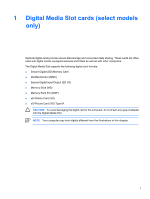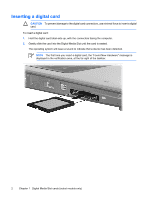HP Pavilion dv2000 External Media Cards - Page 10
Inserting an ExpressCard
 |
View all HP Pavilion dv2000 manuals
Add to My Manuals
Save this manual to your list of manuals |
Page 10 highlights
Inserting an ExpressCard CAUTION To prevent damage to the computer and external media cards, do not insert an ExpressCard into a PC Card slot or a PC Card into an ExpressCard slot. To prevent damage to the connectors: Use minimal force to insert an ExpressCard. Do not move or transport the computer when an ExpressCard is in use. The ExpressCard slot may contain a protective insert. The insert must be removed before you can insert an ExpressCard. 1. To release and remove the ExpressCard insert: a. Press in on the ExpressCard insert (1) to unlock it. b. Pull the insert out of the slot (2). 2. To insert an ExpressCard: a. Hold the card label-side up, with the connectors facing the computer. b. Gently slide the card into the ExpressCard slot until the card is seated. The operating system will issue a sound to indicate that a device has been detected. NOTE The first time you insert an ExpressCard, the "Found New Hardware" message is displayed in the notification area, at the far right of the taskbar. 6 Chapter 2 ExpressCards ENWW