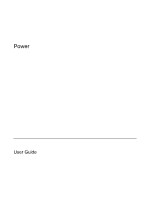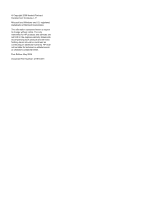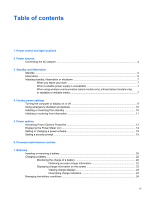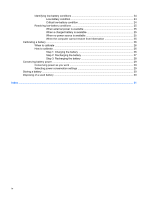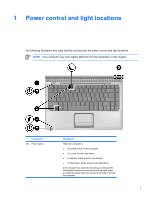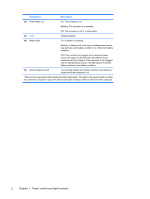HP Pavilion dv2000 Power - Page 5
Power control and light locations
 |
View all HP Pavilion dv2000 manuals
Add to My Manuals
Save this manual to your list of manuals |
Page 5 highlights
1 Power control and light locations The following illustration and table identify and describe the power control and light locations. NOTE Your computer may look slightly different from the illustration in this chapter. Component (1) Power button Description When the computer is ● Off, press to turn on the computer. ● On, press to enter hibernation. ● In standby, briefly press to exit standby. ● In hibernation, briefly press to exit hibernation. If the computer has stopped responding and Microsoft® Windows® shutdown procedures cannot be used, press and hold the power button for at least 5 seconds to turn off the computer. ENWW 1

1
Power control and light locations
The following illustration and table identify and describe the power control and light locations.
NOTE
Your computer may look slightly different from the illustration in this chapter.
Component
Description
(1)
Power button
When the computer is
●
Off, press to turn on the computer.
●
On, press to enter hibernation.
●
In standby, briefly press to exit standby.
●
In hibernation, briefly press to exit hibernation.
If the computer has stopped responding and Microsoft®
Windows® shutdown procedures cannot be used, press
and hold the power button for at least 5 seconds to turn off
the computer.
ENWW
1