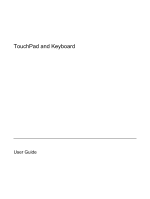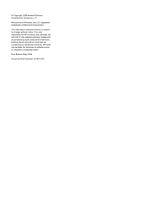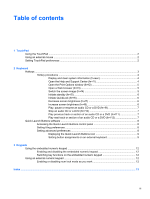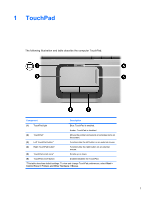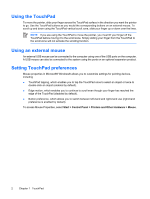HP Pavilion dv2000 TouchPad and Keyboard
HP Pavilion dv2000 - Entertainment Notebook PC Manual
 |
View all HP Pavilion dv2000 manuals
Add to My Manuals
Save this manual to your list of manuals |
HP Pavilion dv2000 manual content summary:
- HP Pavilion dv2000 | TouchPad and Keyboard - Page 1
TouchPad and Keyboard User Guide - HP Pavilion dv2000 | TouchPad and Keyboard - Page 2
in the express warranty statements accompanying such products and services. Nothing herein should be construed as constituting an additional warranty. HP shall not be liable for technical or editorial errors or omissions contained herein. First Edition: May 2006 Document Part Number: 411671-001 - HP Pavilion dv2000 | TouchPad and Keyboard - Page 3
mouse ...2 Setting TouchPad preferences ...2 2 Keyboard Hotkeys ...3 Hotkey procedures ...4 Display and clear system information (fn+esc 4 Open the Help and Support Center (fn+f1 4 Open the Print Options window (fn+f2 5 Open a Web browser (fn+f3 5 Switch the screen image (fn+f4 5 Initiate - HP Pavilion dv2000 | TouchPad and Keyboard - Page 4
iv ENWW - HP Pavilion dv2000 | TouchPad and Keyboard - Page 5
is disabled. (2) TouchPad* (3) Left TouchPad button* (4) Right TouchPad button* (5) TouchPad scroll zone* Moves the pointer and selects or activates items on the screen. Functions like the left button on an external mouse. Functions like the right button on an external mouse. Scrolls up or down - HP Pavilion dv2000 | TouchPad and Keyboard - Page 6
on the computer. A USB mouse can also be connected to the system using the ports on an optional expansion product. Setting TouchPad preferences Mouse properties in Microsoft® Windows® allows you to customize settings for pointing devices, including ● TouchPad tapping, which enables you to tap the - HP Pavilion dv2000 | TouchPad and Keyboard - Page 7
The following sections provide information on the keyboard features of the computer. Hotkeys Hotkeys are combinations of function Press Display system information. Clear system information. Open the Help and Support Center. fn+esc fn+esc or press enter fn+f1 Open the Print Options window. fn+f2 - HP Pavilion dv2000 | TouchPad and Keyboard - Page 8
. ● Updates for the Windows operating system, drivers, and the software provided on your computer. ● Checkups for computer functionality. ● Automated and interactive troubleshooting, repair solutions, and system recovery procedures. ● Links to HP support specialists. 4 Chapter 2 Keyboard ENWW - HP Pavilion dv2000 | TouchPad and Keyboard - Page 9
set up your Internet or network services and your Web browser home page, you can press fn+f3 to quickly access your home page and the Internet. Switch the screen image (fn+f4) Press fn+f4 to switch the screen image among display devices connected to the system. For example, if a monitor is connected - HP Pavilion dv2000 | TouchPad and Keyboard - Page 10
all Windows operating system windows, Windows user password or a Windows administrator password. For instructions, refer to the Help and Support Center. To use QuickLock, press fn+f6 to display the Log On window and lock the computer. Then follow the instructions on the screen to enter your Windows - HP Pavilion dv2000 | TouchPad and Keyboard - Page 11
Play, pause or resume an audio CD or a DVD (fn+f9) The fn+f9 hotkey functions only when an audio CD or a DVD is inserted. If the audio CD or the DVD is ● Not playing, press fn+f9 to begin or resume the play. ● Playing, press fn+f9 to pause the play. Stop an audio CD or a DVD (fn+f10) Press fn+f10 to - HP Pavilion dv2000 | TouchPad and Keyboard - Page 12
keyboard. The following sections provide instructions for setting preferences within the Quick Launch Buttons control panel. For additional on-screen the notification area, at the far right of the taskbar, or on the Windows desktop. 2. Click the Quick Tile tab. 3. Click Vertical Tile or Horizontal - HP Pavilion dv2000 | TouchPad and Keyboard - Page 13
in the notification area, at the far right of the taskbar, or on the Windows desktop. 2. Click the Advanced tab. On the Advanced tab you can display or OK. Setting button assignments on an external keyboard If you are using an optional HP external keyboard that features Easy Access buttons, you can - HP Pavilion dv2000 | TouchPad and Keyboard - Page 14
10 Chapter 2 Keyboard ENWW - HP Pavilion dv2000 | TouchPad and Keyboard - Page 15
3 Keypads The computer has an embedded numeric keypad and also supports an optional external numeric keypad or an optional external keyboard that includes a numeric keypad. Component (1) fn key (2) num lock light (3) num lk key (4) Embedded numeric keypad ENWW 11 - HP Pavilion dv2000 | TouchPad and Keyboard - Page 16
Switching key functions on the embedded numeric keypad You can temporarily alternate the functions of keys on the embedded numeric keypad between their standard keyboard functions and their keypad functions by using the fn key or the fn+shift key combination. ● To change the function of a keypad key - HP Pavilion dv2000 | TouchPad and Keyboard - Page 17
brightness 6 description 3 displaying system information 4 increasing screen brightness 6 initiating QuickLock 6 initiating standby 6 opening Help and Support Center 4 opening Print Options window 5 opening Web browser 5 switching screen image 5 using 4 K keyboard hotkeys, identifying 3 keypad - HP Pavilion dv2000 | TouchPad and Keyboard - Page 18
14 Index ENWW - HP Pavilion dv2000 | TouchPad and Keyboard - Page 19
- HP Pavilion dv2000 | TouchPad and Keyboard - Page 20
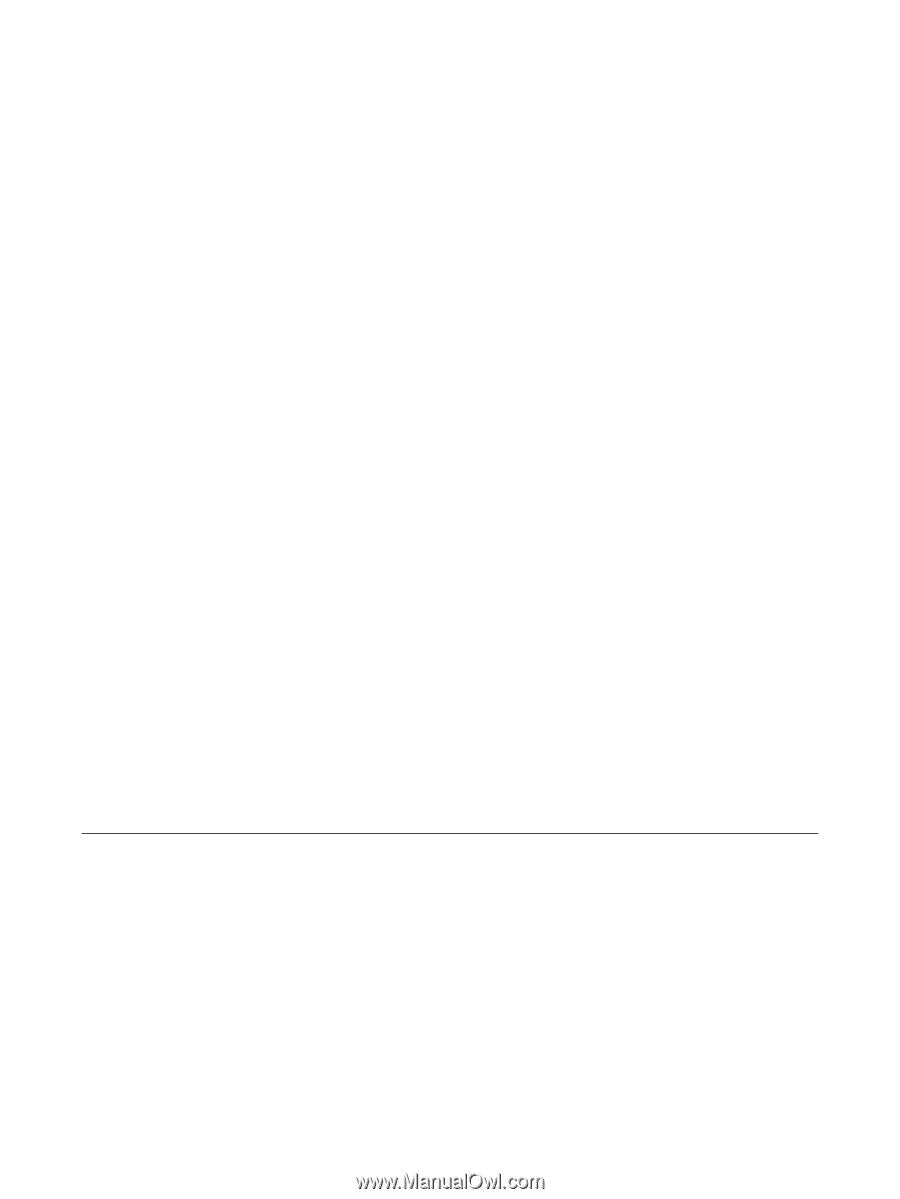
TouchPad and Keyboard
User Guide