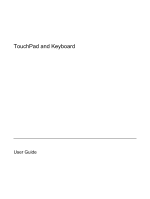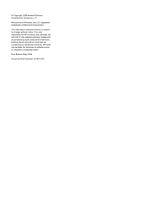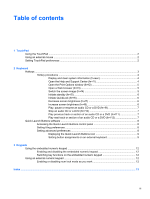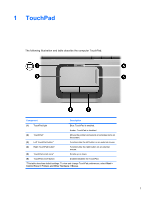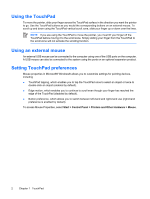HP Pavilion dv2000 TouchPad and Keyboard - Page 5
TouchPad, Start >, Control Panel > Printers and Other Hardware > Mouse
 |
View all HP Pavilion dv2000 manuals
Add to My Manuals
Save this manual to your list of manuals |
Page 5 highlights
1 TouchPad The following illustration and table describe the computer TouchPad. Component Description (1) TouchPad light Blue: TouchPad is enabled. Amber: TouchPad is disabled. (2) TouchPad* (3) Left TouchPad button* (4) Right TouchPad button* (5) TouchPad scroll zone* Moves the pointer and selects or activates items on the screen. Functions like the left button on an external mouse. Functions like the right button on an external mouse. Scrolls up or down. (6) TouchPad on/off button Enables/disables the TouchPad. *This table describes default settings. To view and change TouchPad preferences, select Start > Control Panel > Printers and Other Hardware > Mouse. ENWW 1

1
TouchPad
The following illustration and table describe the computer TouchPad.
Component
Description
(1)
TouchPad light
Blue: TouchPad is enabled.
Amber: TouchPad is disabled.
(2)
TouchPad*
Moves the pointer and selects or activates items on
the screen.
(3)
Left TouchPad button*
Functions like the left button on an external mouse.
(4)
Right TouchPad button*
Functions like the right button on an external
mouse.
(5)
TouchPad scroll zone*
Scrolls up or down.
(6)
TouchPad on/off button
Enables/disables the TouchPad.
*This table describes default settings. To view and change TouchPad preferences, select
Start >
Control Panel > Printers and Other Hardware > Mouse
.
ENWW
1