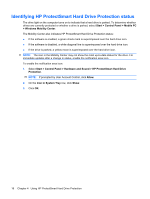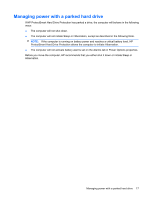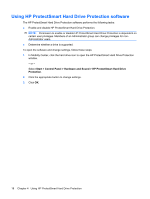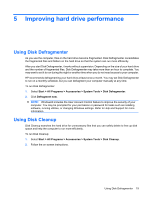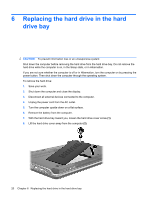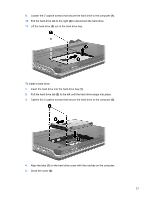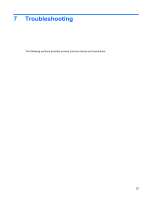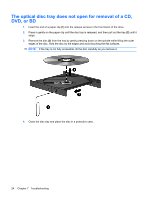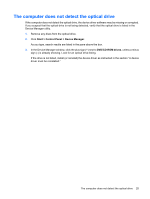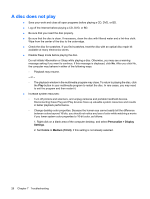HP Pavilion dv3-1000 Drives - Windows Vista - Page 25
Tighten the 2 captive screws that secure the hard drive to the computer
 |
View all HP Pavilion dv3-1000 manuals
Add to My Manuals
Save this manual to your list of manuals |
Page 25 highlights
9. Loosen the 2 captive screws that secure the hard drive to the computer (1). 10. Pull the hard drive tab to the right (2) to disconnect the hard drive. 11. Lift the hard drive (3) out of the hard drive bay. To install a hard drive: 1. Insert the hard drive into the hard drive bay (1). 2. Pull the hard drive tab (2) to the left until the hard drive snaps into place. 3. Tighten the 2 captive screws that secure the hard drive to the computer (3). 4. Align the tabs (1) on the hard drive cover with the notches on the computer. 5. Close the cover (2). 21

9.
Loosen the 2 captive screws that secure the hard drive to the computer
(1)
.
10.
Pull the hard drive tab to the right
(2)
to disconnect the hard drive.
11.
Lift the hard drive
(3)
out of the hard drive bay.
To install a hard drive:
1.
Insert the hard drive into the hard drive bay
(1)
.
2.
Pull the hard drive tab
(2)
to the left until the hard drive snaps into place.
3.
Tighten the 2 captive screws that secure the hard drive to the computer
(3)
.
4.
Align the tabs
(1)
on the hard drive cover with the notches on the computer.
5.
Close the cover
(2)
.
21