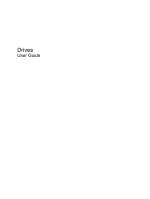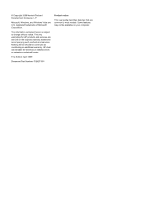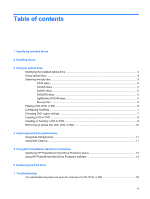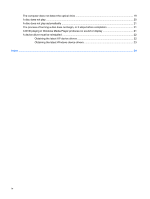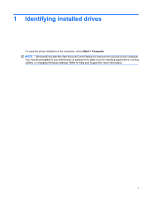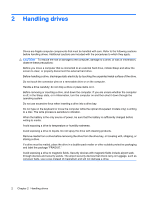HP Pavilion dv3-2000 Drives - Windows Vista
HP Pavilion dv3-2000 - Entertainment Notebook PC Manual
 |
View all HP Pavilion dv3-2000 manuals
Add to My Manuals
Save this manual to your list of manuals |
HP Pavilion dv3-2000 manual content summary:
- HP Pavilion dv3-2000 | Drives - Windows Vista - Page 1
Drives User Guide - HP Pavilion dv3-2000 | Drives - Windows Vista - Page 2
such products and services. Nothing herein should be construed as constituting an additional warranty. HP shall not be liable for technical or editorial errors or omissions contained herein. First Edition: April 2009 Document Part Number: 512427-001 Product notice This user guide describes features - HP Pavilion dv3-2000 | Drives - Windows Vista - Page 3
Disk Defragmenter ...11 Using Disk Cleanup ...11 5 Using HP ProtectSmart Hard Drive Protection Identifying HP ProtectSmart Hard Drive Protection status 13 Using HP ProtectSmart Hard Drive Protection software 14 6 Replacing the hard drive 7 Troubleshooting The optical disc tray does not open for - HP Pavilion dv3-2000 | Drives - Windows Vista - Page 4
of burning a disc does not begin, or it stops before completion 21 A DVD playing in Windows Media Player produces no sound or display 21 A device driver must be reinstalled ...22 Obtaining the latest HP device drivers 22 Obtaining the latest Windows device - HP Pavilion dv3-2000 | Drives - Windows Vista - Page 5
. You may be prompted for your permission or password for tasks such as installing applications, running utilities, or changing Windows settings. Refer to Help and Support for more information. 1 - HP Pavilion dv3-2000 | Drives - Windows Vista - Page 6
drive, initiate Sleep and allow the screen to clear, or properly disconnect the drive into a drive bay. Do not type on the keyboard or move the computer while the optical drive(select models only vibration. When the battery is the only source of power, be sure that the battery is sufficiently charged - HP Pavilion dv3-2000 | Drives - Windows Vista - Page 7
Drive ● DVD±RW/R and CD-RW Combo Drive ● DVD±RW/R and CD-RW Combo Drive with Double-Layer (DL) support ● LightScribe DVD±RW/R and CD-RW Combo drive with Double-Layer (DL) support ● Blu-ray ROM DVD±R/RW SuperMulti DL Drive ● Blu-ray ROM with LightScribe DVD±R/RW SuperMulti DL Drive NOTE - HP Pavilion dv3-2000 | Drives - Windows Vista - Page 8
Write to CD-RW Blu-ray ROM DVD±R/ Yes RW SuperMulti DL Drive SuperMulti LightScribe Yes DVD±RW and CD-RW Combo Drive with DL support Blu-ray ROM with Yes LightScribe DVD±R/ RW SuperMulti DL Drive Write to DVD±RW/R Write to DVD+RW DL Write label to LightScribe CD - HP Pavilion dv3-2000 | Drives - Windows Vista - Page 9
purposes. DVDs are the same form factor as CDs but have 6 to 7 times the storage capacity. NOTE: The optical drive on your computer may not support all the types of optical discs discussed in this section. CD-R discs CD-R (write-once) discs are widely used for creating a permanent copy of data - HP Pavilion dv3-2000 | Drives - Windows Vista - Page 10
Blu-ray Disc Also called BD, Blu-ray Disc is a high-density optical disc format for the storage of digital information, including high-definition video. A single-layer Blu-ray Disc can store 25 GB, over five times more than the 4.7-GB single-layer DVD. A dual-layer Blu-ray Disc can store 50 GB, - HP Pavilion dv3-2000 | Drives - Windows Vista - Page 11
all media and devices check box at the upper left of the computer screen is selected. 3. Click Choose a default, and then select one of installing applications, running utilities, or changing Windows settings. Refer to Help and Support for more information. 3. Click the "+" sign next to DVD/CD-ROM - HP Pavilion dv3-2000 | Drives - Windows Vista - Page 12
Programs > CyberLink DVD Suites > Power2Go. 2. Insert the disc you want to copy into the optical drive. 3. Click Copy at the bottom right of the screen. Creator Basic reads the source disc and copies the data to a temporary folder on your hard drive. 4. When prompted, remove the source disc from the - HP Pavilion dv3-2000 | Drives - Windows Vista - Page 13
home systems usually do not support all DVD formats. Refer to the user guide that came with your DVD player for a list of supported formats. ● An MP3 file by the program you have selected. For specific instructions, refer to the software manufacturer's instructions, which may be provided with the - HP Pavilion dv3-2000 | Drives - Windows Vista - Page 14
Removing an optical disc (CD, DVD, or BD) 1. Press the release button (1) on the drive bezel to release the disc tray, and then gently pull out the tray (2) until it stops. 2. Remove the disc (3) from the tray by gently pressing down on the spindle while lifting the outer edges of the disc. Hold the - HP Pavilion dv3-2000 | Drives - Windows Vista - Page 15
applications, running utilities, or changing Windows settings. Refer to Help and Support for more information. For additional information, access the Disk Defragmenter software Help Programs > Accessories > System Tools > Disk Cleanup. 2. Follow the on-screen instructions. Using Disk Defragmenter 11 - HP Pavilion dv3-2000 | Drives - Windows Vista - Page 16
: ● You drop the computer. ● You move the computer with the display closed while the computer is running on battery power. A short time after the end of one of these events, HP ProtectSmart Hard Drive Protection returns the hard drive to normal operation. NOTE: Hard drives connected to USB ports are - HP Pavilion dv3-2000 | Drives - Windows Vista - Page 17
HP ProtectSmart Hard Drive Protection status The drive light on the computer turns on to show that the drive is parked. To determine whether drives are currently protected or whether a drive is parked, select Start > Control Panel > Mobile PC on battery power and reaches a critical battery level, HP - HP Pavilion dv3-2000 | Drives - Windows Vista - Page 18
for non-Administrator users. ● Determine whether a drive in the system is supported. To open the software and change settings, follow these steps: 1. In Mobility Center, click the hard drive icon to open the HP ProtectSmart Hard Drive Protection window. - or - Select Start > Control Panel > Hardware - HP Pavilion dv3-2000 | Drives - Windows Vista - Page 19
6 Replacing the hard drive CAUTION: To prevent information loss or an unresponsive the power cord from the AC outlet. 5. Turn the computer upside down on a flat surface. 6. Remove the battery from the computer. 7. With the hard drive bay toward you, loosen the 3 hard drive cover screws (1). 8. Lift - HP Pavilion dv3-2000 | Drives - Windows Vista - Page 20
the hard drive into the hard drive bay (1). 2. Pull the hard drive tab (2) to the right until the hard drive snaps into place. 16 Chapter 6 Replacing the hard drive - HP Pavilion dv3-2000 | Drives - Windows Vista - Page 21
3. Tighten the 2 captive screws that secure the hard drive to the computer (3). 4. Align the tabs on the hard drive cover with the notches on the computer (1). 5. Close the cover (2). 6. Tighten the 3 hard drive cover screws (3). 17 - HP Pavilion dv3-2000 | Drives - Windows Vista - Page 22
7 Troubleshooting The following sections describe several common issues and resolutions. The optical disc tray does not open for removal of a CD, DVD, or BD , tilt the disc carefully as you remove it. 4. Close the disc tray and place the disc in a protective case. 18 Chapter 7 Troubleshooting - HP Pavilion dv3-2000 | Drives - Windows Vista - Page 23
If Windows does not detect an installed device, the device driver software may be missing or corrupted. If you suspect that the drive is not listed, install (or reinstall) the device driver as instructed in "A device driver must be reinstalled" found later in this section. The computer does not - HP Pavilion dv3-2000 | Drives - Windows Vista - Page 24
area of the computer desktop, and select Personalize > Display Settings. 2. Set Colors to Medium (16 bit), if this setting is not already selected. 20 Chapter 7 Troubleshooting - HP Pavilion dv3-2000 | Drives - Windows Vista - Page 25
kind of disc for your drive. See your user guides for more information about disc types. ● Be sure Reinstall the disc-burning device driver located in the DVD/CD-ROM drives HP MediaSmart to play a DVD. MediaSmart is installed on the computer and is also available from the HP Web site at http://www.hp - HP Pavilion dv3-2000 | Drives - Windows Vista - Page 26
.com/support, and select your country or region. 2. Click the option for software and driver downloads, type your computer model number in the search box, and then press enter. - or - If you want a specific SoftPaq, enter the SoftPaq number in the Search box, press enter, and follow the instructions - HP Pavilion dv3-2000 | Drives - Windows Vista - Page 27
the device. Obtaining the latest Windows device drivers You can obtain the latest Windows device drivers by using Microsoft® Update. This Windows computer operating system, programs, and hardware. 4. Follow the on-screen instructions to install Microsoft Update. If prompted by User Account Control, - HP Pavilion dv3-2000 | Drives - Windows Vista - Page 28
HP ProtectSmart Hard Drive Protection 12 installing 16 removing 15 replacing 15 hard drive HP ProtectSmart Hard Drive Protection 12 installing 16 removing 15 replacing 15 HP Drive with DL support 4 T troubleshooting burning discs 21 device driver 22 disc play 20, 21 HP device drivers 22 optical disc - HP Pavilion dv3-2000 | Drives - Windows Vista - Page 29
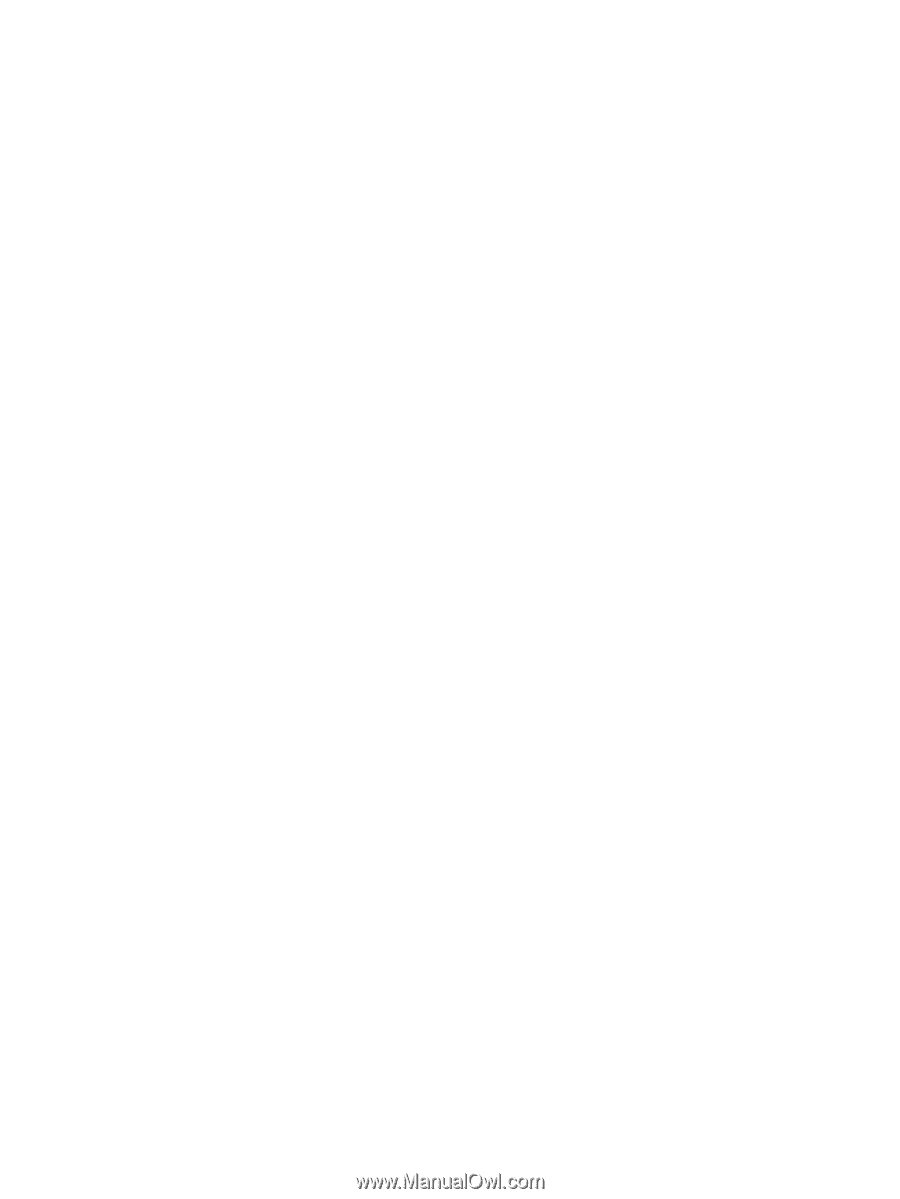
Drives
User Guide