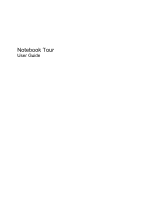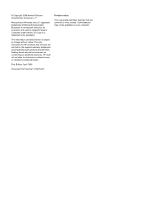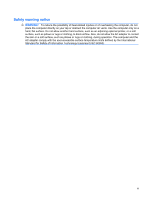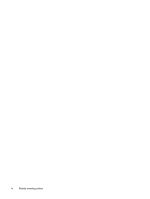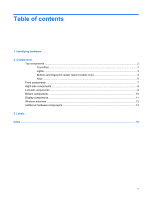HP Pavilion dv3-2000 Notebook Tour - Windows Vista
HP Pavilion dv3-2000 - Entertainment Notebook PC Manual
 |
View all HP Pavilion dv3-2000 manuals
Add to My Manuals
Save this manual to your list of manuals |
HP Pavilion dv3-2000 manual content summary:
- HP Pavilion dv3-2000 | Notebook Tour - Windows Vista - Page 1
Notebook Tour User Guide - HP Pavilion dv3-2000 | Notebook Tour - Windows Vista - Page 2
is a trademark owned by its proprietor and used by Hewlett-Packard Company under license. SD Logo is a trademark of its proprietor. The information contained herein is subject to change without notice. The only warranties for HP products and services are set forth in the express warranty statements - HP Pavilion dv3-2000 | Notebook Tour - Windows Vista - Page 3
, do not allow the AC adapter to contact the skin or a soft surface, such as pillows or rugs or clothing, during operation. The computer and the AC adapter comply with the user-accessible surface temperature limits defined by the International Standard for Safety of Information Technology Equipment - HP Pavilion dv3-2000 | Notebook Tour - Windows Vista - Page 4
iv Safety warning notice - HP Pavilion dv3-2000 | Notebook Tour - Windows Vista - Page 5
reader (select models only 4 Keys ...5 Front components ...7 Right-side components ...8 Left-side components ...9 Bottom components ...10 Display components ...11 Wireless antennae ...12 Additional hardware components ...13 3 Labels Index ...16 v - HP Pavilion dv3-2000 | Notebook Tour - Windows Vista - Page 6
vi - HP Pavilion dv3-2000 | Notebook Tour - Windows Vista - Page 7
or modify device configurations using Device Manager. NOTE: Windows® includes the User Account Control feature to improve the security of your computer. You may be prompted for your permission or password for tasks such as installing applications, running utilities, or changing Windows settings - HP Pavilion dv3-2000 | Notebook Tour - Windows Vista - Page 8
2 Components Top components TouchPad Component Description (1) TouchPad light ● White: TouchPad is enabled. ● Amber: TouchPad is disabled. (2) TouchPad* Moves the pointer and selects or activates items on the screen. (3) Left TouchPad button* Functions like the left button on an external - HP Pavilion dv3-2000 | Notebook Tour - Windows Vista - Page 9
lock light (7) Wireless light Description On: Caps lock is on. ● On: The computer is on. ● Blinking: The computer is in the Sleep state. ● Off: The computer is off or in Hibernation. ● White: Computer sound is on. ● Amber: Computer sound is off. On: The volume scroll zone is being used to decrease - HP Pavilion dv3-2000 | Notebook Tour - Windows Vista - Page 10
into an external power source, the light is turned off when all batteries in the computer are fully charged. If the computer is not plugged into an external power source, the light stays off until the battery reaches a low battery level. (9) Drive light Blinking: The hard drive or optical drive is - HP Pavilion dv3-2000 | Notebook Tour - Windows Vista - Page 11
, press and hold the power button for at least 5 seconds to turn off the computer. To learn more about your power settings, select Start > Control Panel > System and . For information about changing factory settings, refer to the user guides located in Help and Support. Keys Top components 5 - HP Pavilion dv3-2000 | Notebook Tour - Windows Vista - Page 12
Component (1) esc key (2) fn key (3) Windows logo key (4) Spacebar (5) Windows applications key (6) Embedded numeric keypad keys (7) Function keys Description Displays system information when pressed in combination with the fn key. Executes frequently used system functions when pressed in - HP Pavilion dv3-2000 | Notebook Tour - Windows Vista - Page 13
into an external power source, the light is turned off when all batteries in the computer are fully charged. If the computer is not plugged into an external power source, the light stays off until the battery reaches a low battery level. Blinking: The hard drive or optical drive is being accessed - HP Pavilion dv3-2000 | Notebook Tour - Windows Vista - Page 14
port (8) Vent (9) Security cable slot Description Supports an optional ExpressCard/34 module. Supports the following optional digital card formats: Secure Digital compatible digital or audio component. NOTE: Depending on your computer model, the computer may include an HDMI port or a USB port at - HP Pavilion dv3-2000 | Notebook Tour - Windows Vista - Page 15
AC adapter light (3) USB ports (2) (4) Optical drive (5) Optical drive light Description Connects an AC adapter. ● On: The computer is connected to external power. ● Off: The computer is not connected to external power. Connect optional USB devices. Reads optical discs and, on select models, also - HP Pavilion dv3-2000 | Notebook Tour - Windows Vista - Page 16
module and then receive a warning message, remove the module to restore computer functionality, and then contact technical support through Help and Support. Enable airflow to cool internal components. NOTE: The computer fan starts up automatically to cool internal components and prevent overheating - HP Pavilion dv3-2000 | Notebook Tour - Windows Vista - Page 17
Display components Component (1) Internal display switch (2) Internal microphones (2) (3) Webcam light (4) Webcam Description Turns off the display and initiates Sleep if the display is closed while the power is on. Record sound. On: The webcam is in use. Records audio and video and captures still - HP Pavilion dv3-2000 | Notebook Tour - Windows Vista - Page 18
from one or more wireless devices. These antennae are not visible from the outside of the computer. NOTE: For optimal transmission, keep the areas immediately around the antennae free from obstructions. To country or region. These notices are located in Help and Support. 12 Chapter 2 Components - HP Pavilion dv3-2000 | Notebook Tour - Windows Vista - Page 19
(1) Power cord* Connects an AC adapter to an AC outlet. (2) AC adapter Converts AC power to DC power. (3) Battery* Powers the computer when the computer is not plugged into external power. *Batteries and power cords vary in appearance by region and country. Additional hardware components - HP Pavilion dv3-2000 | Notebook Tour - Windows Vista - Page 20
when you troubleshoot system problems or travel internationally with the computer. ● Service tag-Provides important information including the following: The service tag label is affixed to the bottom of the computer. ◦ Product name (1). This is the product name affixed to the front of your notebook - HP Pavilion dv3-2000 | Notebook Tour - Windows Vista - Page 21
only)-Provides the ICCID (Integrated Circuit Card Identifier) of your SIM. This label is located inside the battery bay. ● HP Mobile Broadband Wireless Module serial number label (select models only)-Provides the serial number of your HP Broadband Wireless Module. This label is located inside the - HP Pavilion dv3-2000 | Notebook Tour - Windows Vista - Page 22
6 Windows applications 6 Windows logo 6 L labels Bluetooth 14 HP Mobile Broadband Wireless Module 15 Microsoft Certificate of Authenticity 14 regulatory 14 service tag 14 SIM 15 wireless certification 14 WLAN 14 latch, battery release 10 lights battery 4, 7 caps lock 3 drive 4, 7 mute 3 num lock - HP Pavilion dv3-2000 | Notebook Tour - Windows Vista - Page 23
9 power cord, identifying 13 power lights, identifying 3, 7 Product Key 14 product name and number, computer 14 R regulatory information regulatory regions, TouchPad 2 security cable slot, identifying 8 serial number, computer 14 service tag 14 SIM label 15 slots Digital Media 8 ExpressCard 8 - HP Pavilion dv3-2000 | Notebook Tour - Windows Vista - Page 24
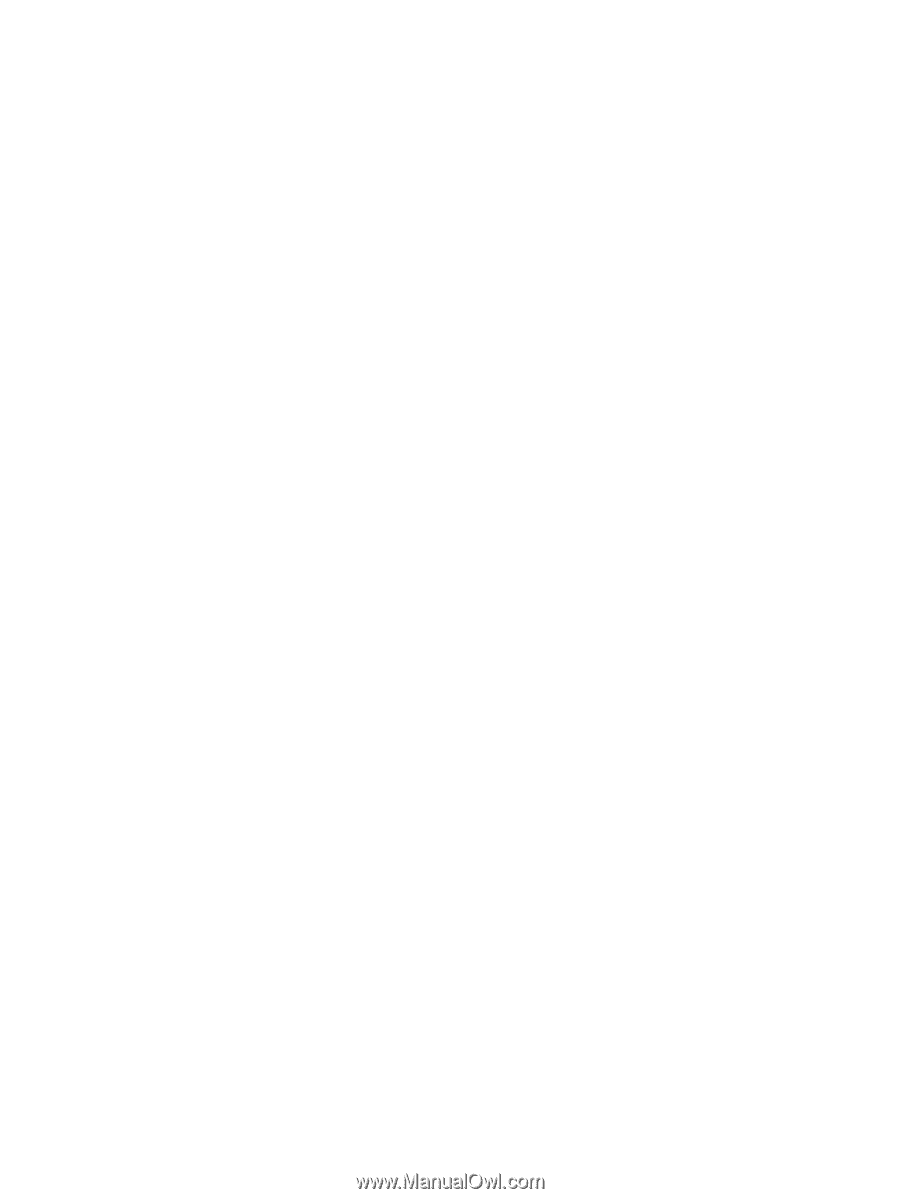
Notebook Tour
User Guide