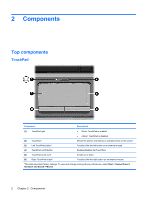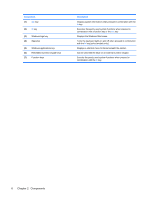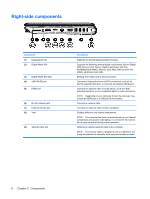HP Pavilion dv3-2000 Notebook Tour - Windows Vista - Page 11
Keys, Component, Description
 |
View all HP Pavilion dv3-2000 manuals
Add to My Manuals
Save this manual to your list of manuals |
Page 11 highlights
Component Description ● When the computer is in the Sleep state, press the button briefly to exit Sleep. ● When the computer is in Hibernation, press the button briefly to exit Hibernation. If the computer has stopped responding and Windows® shutdown procedures are ineffective, press and hold the power button for at least 5 seconds to turn off the computer. To learn more about your power settings, select Start > Control Panel > System and Maintenance > Power Options. (2) Volume mute button Mutes and restores speaker sound. (3) Volume scroll zone To decrease the volume, slide your finger to the left on the scroll zone or tap the minus sign. To increase the volume, slide your finger to the right on the scroll zone or tap the plus sign. (4) Wireless button Turns the wireless feature on or off but does not create a wireless connection. NOTE: To establish a wireless connection, a wireless network must already be set up. (5) Fingerprint reader (select models only) Allows a fingerprint logon to Windows, instead of a password logon. *This table describes factory settings. For information about changing factory settings, refer to the user guides located in Help and Support. Keys Top components 5