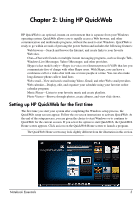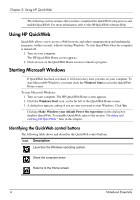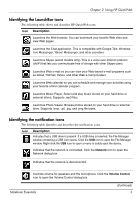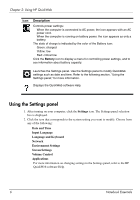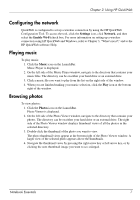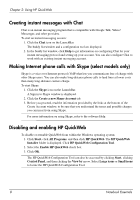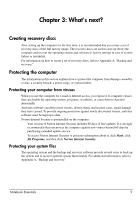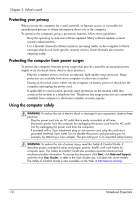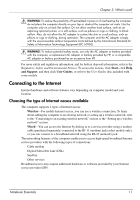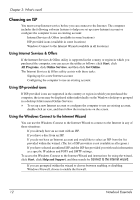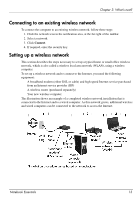HP Pavilion dv3-4200 Notebook Essentials - Windows 7 - Page 14
Creating instant messages with Chat, Making Internet phone calls with Skype (select models only)
 |
View all HP Pavilion dv3-4200 manuals
Add to My Manuals
Save this manual to your list of manuals |
Page 14 highlights
Chapter 2: Using HP QuickWeb Creating instant messages with Chat Chat is an instant messaging program that is compatible with Google Talk, Yahoo! Messenger, and other providers. To start an instant messaging session: 1. Click the Chat icon on the LaunchBar. The buddy list window and a configuration tool are displayed. 2. In the buddy list window, click Help to get information on configuring Chat for your instant messaging protocol and setting up your account. You can also configure Chat to work with an existing instant messaging account. Making Internet phone calls with Skype (select models only) Skype is a voice over Internet protocol (VoIP) that lets you communicate free of charge with other Skype users. You can also make long-distance phone calls to land lines at lower costs than many long-distance carriers charge. To start Skype: 1. Click the Skype icon on the LaunchBar. A Sign in to Skype window is displayed. 2. Click the Create a new Skype Account tab. 3. Before you proceed, read the information provided by the links at the bottom of the Create Account window, to be sure that you understand the terms and possible charges you can incur from using Skype. ✎ For more information on using Skype, refer to the software Help. Disabling and enabling HP QuickWeb To disable or reenable QuickWeb from within the Windows operating system: 1. Click Start, click All Programs, and then click HP QuickWeb. The HP QuickWeb Installer folder is displayed. Click HP QuickWeb Configuration Tool. 2. Select the Enable HP QuickWeb check box. 3. Click OK. ✎ The HP QuickWeb Configuration Tool can also be accessed by clicking Start, clicking Control Panel, and then clicking the View by arrow. Select Large icons or Small icons to locate the HP QuickWeb Configuration Tool. 8 Notebook Essentials