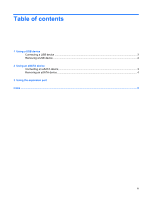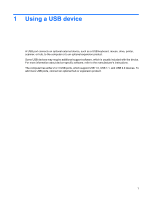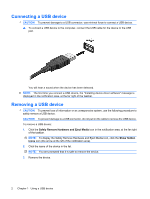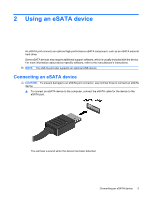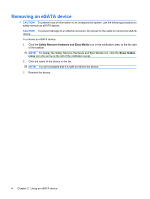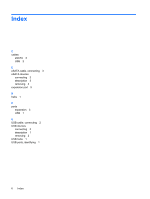HP Pavilion dv4-2100 External Devices - Windows 7 - Page 8
Removing an eSATA device
 |
View all HP Pavilion dv4-2100 manuals
Add to My Manuals
Save this manual to your list of manuals |
Page 8 highlights
Removing an eSATA device CAUTION: To prevent loss of information or an unresponsive system, use the following procedure to safely remove an eSATA device. CAUTION: To prevent damage to an eSATA connector, do not pull on the cable to remove the eSATA device. To remove an eSATA device: 1. Click the Safely Remove Hardware and Eject Media icon in the notification area, at the far right of the taskbar. NOTE: To display the Safely Remove Hardware and Eject Media icon, click the Show hidden icons icon (the arrow at the left of the notification area). 2. Click the name of the device in the list. NOTE: You are prompted that it is safe to remove the device. 3. Remove the device. 4 Chapter 2 Using an eSATA device
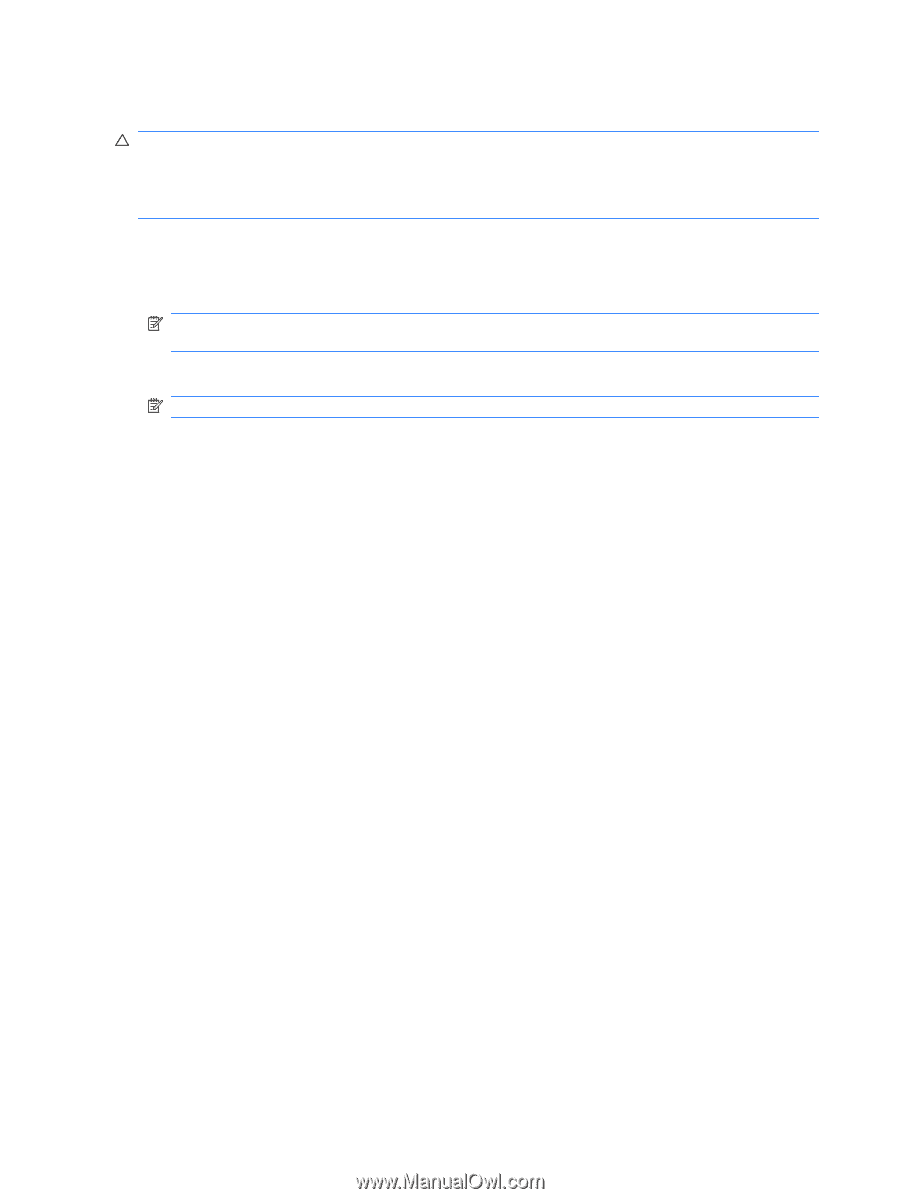
Removing an eSATA device
CAUTION:
To prevent loss of information or an unresponsive system, use the following procedure to
safely remove an eSATA device.
CAUTION:
To prevent damage to an eSATA connector, do not pull on the cable to remove the eSATA
device.
To remove an eSATA device:
1.
Click the
Safely Remove Hardware and Eject Media
icon in the notification area, at the far right
of the taskbar.
NOTE:
To display the Safely Remove Hardware and Eject Media icon, click the
Show hidden
icons
icon (the arrow at the left of the notification area).
2.
Click the name of the device in the list.
NOTE:
You are prompted that it is safe to remove the device.
3.
Remove the device.
4
Chapter 2
Using an eSATA device