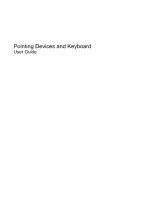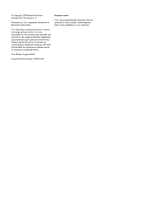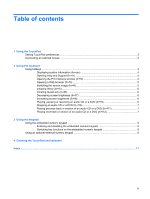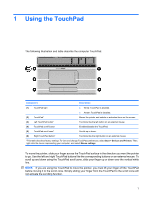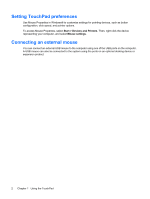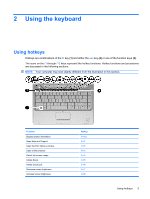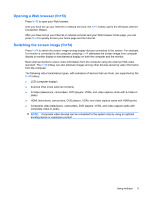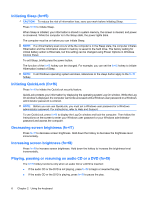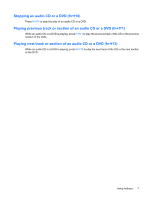HP Pavilion dv4-2100 Pointing Devices and Keyboard - Windows 7 - Page 6
Setting TouchPad preferences, Connecting an external mouse, Start, Devices and Printers
 |
View all HP Pavilion dv4-2100 manuals
Add to My Manuals
Save this manual to your list of manuals |
Page 6 highlights
Setting TouchPad preferences Use Mouse Properties in Windows® to customize settings for pointing devices, such as button configuration, click speed, and pointer options. To access Mouse Properties, select Start > Devices and Printers. Then, right-click the device representing your computer, and select Mouse settings. Connecting an external mouse You can connect an external USB mouse to the computer using one of the USB ports on the computer. A USB mouse can also be connected to the system using the ports on an optional docking device or expansion product. 2 Chapter 1 Using the TouchPad

Setting TouchPad preferences
Use Mouse Properties in Windows® to customize settings for pointing devices, such as button
configuration, click speed, and pointer options.
To access Mouse Properties, select
Start
>
Devices and Printers
. Then, right-click the device
representing your computer, and select
Mouse settings
.
Connecting an external mouse
You can connect an external USB mouse to the computer using one of the USB ports on the computer.
A USB mouse can also be connected to the system using the ports on an optional docking device or
expansion product.
2
Chapter 1
Using the TouchPad