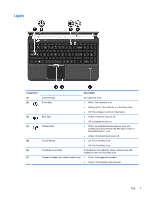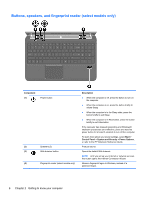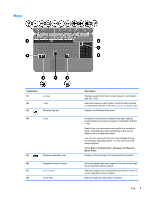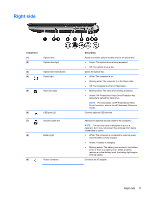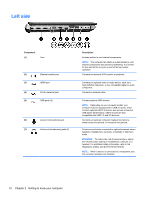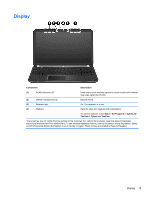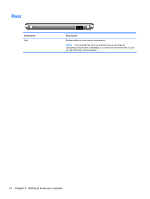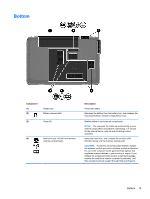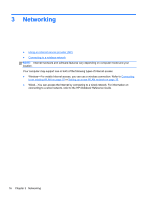HP Pavilion dv6-6b00 Getting Started HP Notebook - Windows 7 - Page 20
Left side
 |
View all HP Pavilion dv6-6b00 manuals
Add to My Manuals
Save this manual to your list of manuals |
Page 20 highlights
Left side Component (1) Vent (2) External monitor port (3) HDMI port (4) RJ-45 (network) jack (5) USB ports (2) (6) Audio-in (microphone) jack (7) Audio-out (headphone) jacks (2) Description Enables airflow to cool internal components. NOTE: The computer fan starts up automatically to cool internal components and prevent overheating. It is normal for the internal fan to cycle on and off during routine operation. Connects an external VGA monitor or projector. Connects an optional video or audio device, such as a high-definition television, or any compatible digital or audio component. Connects a network cable. Connect optional USB devices. NOTE: Depending on your computer model, your computer may be equipped with 2 USB 3.0 ports, which connect optional USB 3.0 devices and provide enhanced USB power performance. USB 3.0 ports are also compatible with USB 1.0 and 2.0 devices. Connects an optional computer headset microphone, stereo array microphone, or monaural microphone. Produce sound when connected to optional powered stereo speakers, headphones, ear buds, a headset, or television audio. WARNING! To reduce the risk of personal injury, adjust the volume before putting on headphones, earbuds, or a headset. For additional safety information, refer to the Regulatory, Safety, and Environmental Notices. NOTE: When a device is connected to a headphone jack, the computer speakers are disabled. 12 Chapter 2 Getting to know your computer