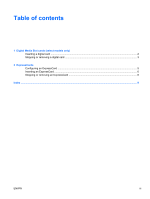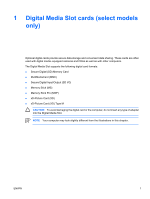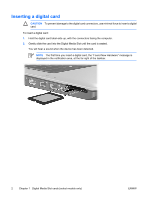HP Pavilion dv6000 External Media Cards - Windows XP - Page 7
Stopping or removing a digital card, CAUTION
 |
View all HP Pavilion dv6000 manuals
Add to My Manuals
Save this manual to your list of manuals |
Page 7 highlights
Stopping or removing a digital card CAUTION To prevent loss of information or an unresponsive system, stop the digital card before removing it. To stop or remove a digital card: 1. Close all files and applications that are associated with the digital card. NOTE To stop data transfer, click Cancel in the operating system Copying window. 2. To stop the digital card: a. Double-click the Safely Remove Hardware icon in the notification area, at the far right of the taskbar. NOTE To display the Safely Remove Hardware icon, click the Show Hidden Icons icon (< or
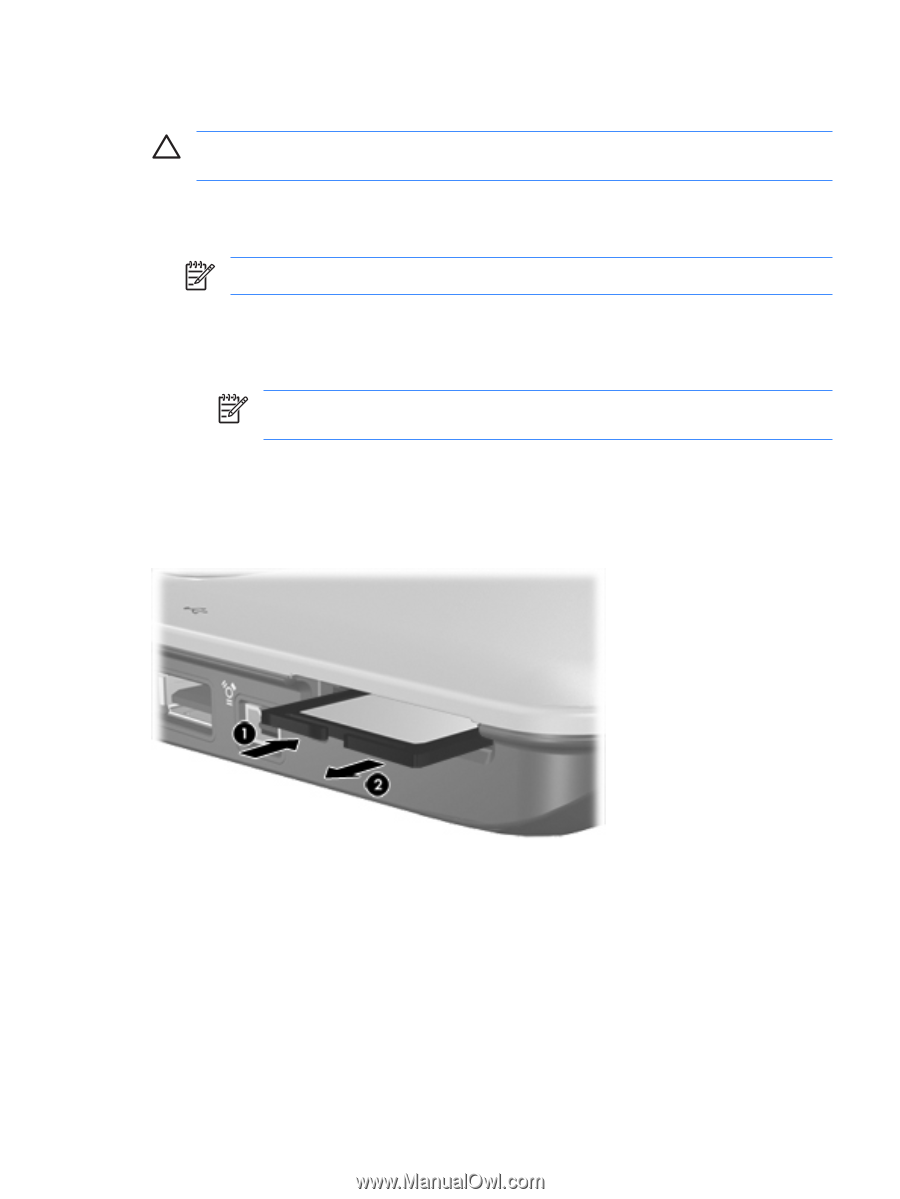
Stopping or removing a digital card
CAUTION
To prevent loss of information or an unresponsive system, stop the digital card
before removing it.
To stop or remove a digital card:
1.
Close all files and applications that are associated with the digital card.
NOTE
To stop data transfer, click
Cancel
in the operating system Copying window.
2.
To stop the digital card:
a.
Double-click the
Safely Remove Hardware
icon in the notification area, at the far right of the
taskbar.
NOTE
To display the Safely Remove Hardware icon, click the
Show Hidden Icons
icon (
<
or
<<
) in the notification area.
b.
Click the digital card listing.
c.
Click
Stop
.
3.
To remove the digital card, press in on the digital card
(1)
, and then remove the card from the
slot
(2)
.
ENWW
Stopping or removing a digital card
3