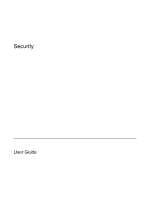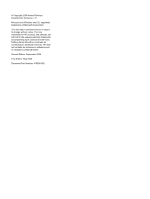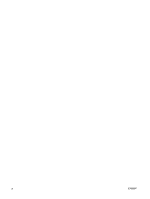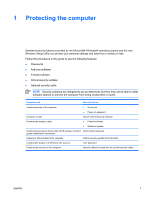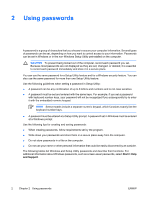HP Pavilion dv6000 Security - Windows XP
HP Pavilion dv6000 - Entertainment Notebook PC Manual
 |
View all HP Pavilion dv6000 manuals
Add to My Manuals
Save this manual to your list of manuals |
HP Pavilion dv6000 manual content summary:
- HP Pavilion dv6000 | Security - Windows XP - Page 1
Security User Guide - HP Pavilion dv6000 | Security - Windows XP - Page 2
to change without notice. The only warranties for HP products and services are set forth in the express warranty statements accompanying such products and services. Nothing herein should be construed as constituting an additional warranty. HP shall not be liable for technical or editorial errors - HP Pavilion dv6000 | Security - Windows XP - Page 3
Table of contents 1 Protecting the computer 2 Using passwords Setting passwords in Windows ...3 Using QuickLock ...3 Setting passwords in Setup Utility ...3 Administrator password ...4 Managing an administrator password 4 Entering an administrator password 4 Power-on - HP Pavilion dv6000 | Security - Windows XP - Page 4
iv ENWW - HP Pavilion dv6000 | Security - Windows XP - Page 5
software ● Firewall software ● Windows updates Unauthorized access to Setup Utility, BIOS settings, and other Administrator password system identification information Ongoing or future threats to the computer Critical security updates from Microsoft Unauthorized access to a Windows user account - HP Pavilion dv6000 | Security - Windows XP - Page 6
set in Windows or in the non-Windows Setup Utility preinstalled on the computer. CAUTION To prevent being locked out of the computer, record each password you set. Because most passwords are not displayed as screen-saver passwords, select Start > Help and Support. 2 Chapter 2 Using passwords ENWW - HP Pavilion dv6000 | Security - Windows XP - Page 7
If you forget your administrator password, you cannot access Setup Utility. ● Protects access to the computer contents. ● After this password is set, it must be entered each time you turn on the computer, restart, or restore from hibernation. CAUTION If you forget your power-on password, you cannot - HP Pavilion dv6000 | Security - Windows XP - Page 8
enter 4 times. 3. To save your preferences and exit Setup Utility, press f10, and then follow the instructions on the screen. Your preferences go into effect when the computer restarts. Entering an administrator password At the Enter Password prompt, type your administrator password (using the same - HP Pavilion dv6000 | Security - Windows XP - Page 9
then press enter 4 times. 3. To save your preferences and exit Setup Utility, press f10, and then follow the instructions on the screen. Your preferences go into effect when the computer restarts. Entering a power-on password At the Enter Password prompt, type your password (using the same keys you - HP Pavilion dv6000 | Security - Windows XP - Page 10
. It is strongly recommended that you protect the computer against new viruses beyond 60 days by purchasing extended update service. Instructions for using and updating Norton Internet Security software and for purchasing extended update service are provided within the application. To view and - HP Pavilion dv6000 | Security - Windows XP - Page 11
data. Use the firewall software preinstalled on the computer to protect your privacy. Firewall features include logging, reporting, and automatic alarms to monitor all incoming and outgoing traffic. Refer to the firewall user guide or contact your firewall manufacturer for more information. NOTE - HP Pavilion dv6000 | Security - Windows XP - Page 12
was shipped. Download all available updates and install them on your computer: ● Run Windows Update monthly to install the latest software from Microsoft. ● Use the update link at Start > Help and Support. Updates to Microsoft Windows and other Microsoft applications are released periodically - HP Pavilion dv6000 | Security - Windows XP - Page 13
cable is designed to act as a deterrent but may not prevent the computer from being mishandled or stolen. 1. Loop the security cable around a secured (2). 3. Insert the cable lock into the security cable slot on the computer (3), and then lock the cable lock with the key. NOTE The location of the - HP Pavilion dv6000 | Security - Windows XP - Page 14
Index A administrator password entering 4 managing 4 antivirus software 6 C cable, security 9 critical updates, software 8 E entering a power-on password 5 entering an administrator password 4 F firewall software 7 M managing a power-on password 5 managing an administrator password 4 P passwords - HP Pavilion dv6000 | Security - Windows XP - Page 15
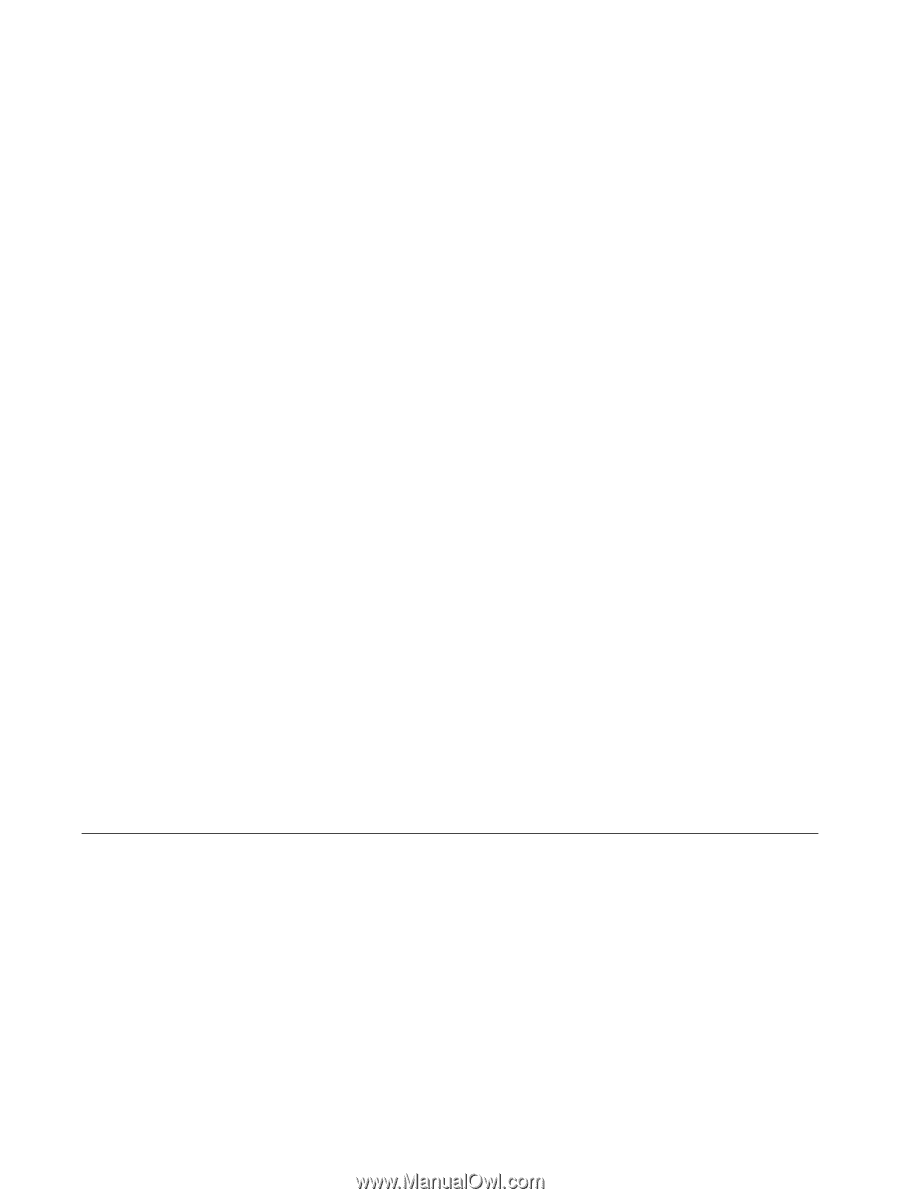
Security
User Guide