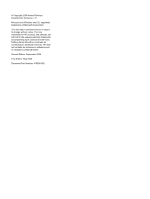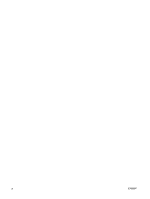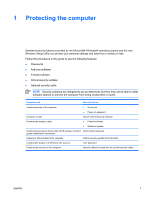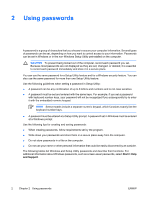HP Pavilion dv6000 Security - Windows XP - Page 7
Setting passwords in Windows, Using QuickLock, Setting passwords in Setup Utility
 |
View all HP Pavilion dv6000 manuals
Add to My Manuals
Save this manual to your list of manuals |
Page 7 highlights
Setting passwords in Windows Password Administrator password User password QuickLock Function Protects administrator-level access to computer contents. NOTE This password cannot be used to access Setup Utility contents. Protects access to a Windows user account. It also protects access to the computer contents and must be entered when you resume from standby or restore from hibernation. Protects access to the computer by displaying the Windows operating system Log On dialog box. Using QuickLock QuickLock protects the computer by requiring a password to be entered in the Windows Log On dialog box before you access the computer. Before you can use QuickLock, you must set a user password or administrator password in Windows. After you set a user or administrator password, follow these steps: 1. Initiate QuickLock by pressing fn+f6. 2. Exit QuickLock by entering your Windows user or administrator password. Setting passwords in Setup Utility Password Administrator password* Function ● Protects access to Setup Utility. ● After this password is set, it must be entered each time you access Setup Utility. Power-on password* CAUTION If you forget your administrator password, you cannot access Setup Utility. ● Protects access to the computer contents. ● After this password is set, it must be entered each time you turn on the computer, restart, or restore from hibernation. CAUTION If you forget your power-on password, you cannot turn on the computer, restart, or restore from hibernation. *For details about each of these passwords, refer to the following sections. ENWW Setting passwords in Windows 3