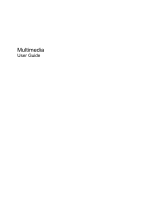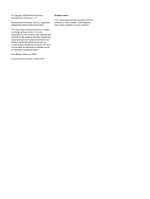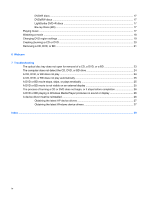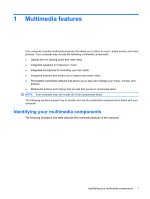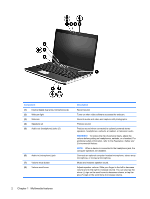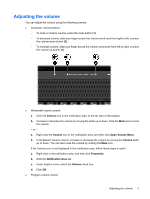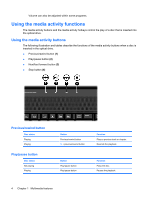Table of contents
1
Multimedia features
Identifying your multimedia components
..............................................................................................
1
Adjusting the volume
............................................................................................................................
3
Using the media activity functions
........................................................................................................
4
Using the media activity buttons
..........................................................................................
4
Previous/rewind button
........................................................................................
4
Play/pause button
...............................................................................................
4
Next/fast forward button
......................................................................................
5
Stop button
..........................................................................................................
5
Using the media activity hotkeys
.........................................................................................
5
2
Multimedia software
Using HP MediaSmart software
...........................................................................................................
7
Using other preinstalled multimedia software
.......................................................................................
8
Installing multimedia software from a disc
............................................................................................
9
3
Audio
Connecting external audio devices
....................................................................................................
10
Checking your audio functions
...........................................................................................................
10
4
Video
Connecting an external monitor or projector
......................................................................................
12
Connecting an HDMI device
...............................................................................................................
12
Configuring the audio using HDMI
.....................................................................................
13
Determining the type of graphics card installed in your computer
....................
13
Setting HDMI as the default audio playback device
..........................................
13
5
Optical drive
Identifying the installed optical drive
...................................................................................................
15
Using optical discs
..............................................................................................................................
15
Selecting the right disc (CDs, DVDs, and BDs)
..................................................................................
16
CD-R discs
.........................................................................................................................
16
CD-RW discs
.....................................................................................................................
16
iii