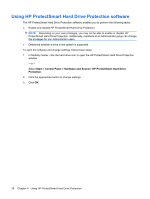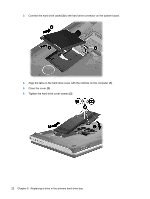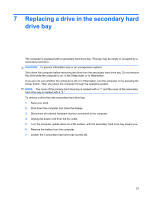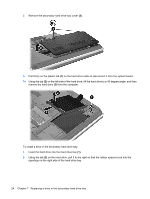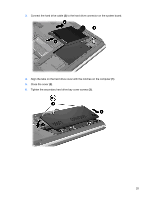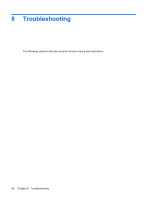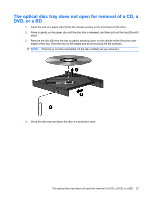HP Pavilion dv7-3000 Drives - Windows Vista - Page 27
Replacing a drive in the secondary hard drive bay
 |
View all HP Pavilion dv7-3000 manuals
Add to My Manuals
Save this manual to your list of manuals |
Page 27 highlights
7 Replacing a drive in the secondary hard drive bay The computer is equipped with a secondary hard drive bay. This bay may be empty or occupied by a secondary hard drive. CAUTION: To prevent information loss or an unresponsive system: Shut down the computer before removing the drive from the secondary hard drive bay. Do not remove the drive while the computer is on, in the Sleep state, or in Hibernation. If you are not sure whether the computer is off or in Hibernation, turn the computer on by pressing the power button. Then shut down the computer through the operating system. NOTE: The cover of the primary hard drive bay is marked with a "1" and the cover of the secondary hard drive bay is marked with a "2." To remove a drive from the secondary hard drive bay: 1. Save your work. 2. Shut down the computer and close the display. 3. Disconnect all external hardware devices connected to the computer. 4. Unplug the power cord from the AC outlet. 5. Turn the computer upside down on a flat surface, with the secondary hard drive bay toward you. 6. Remove the battery from the computer. 7. Loosen the 3 secondary hard drive bay screws (1). 23