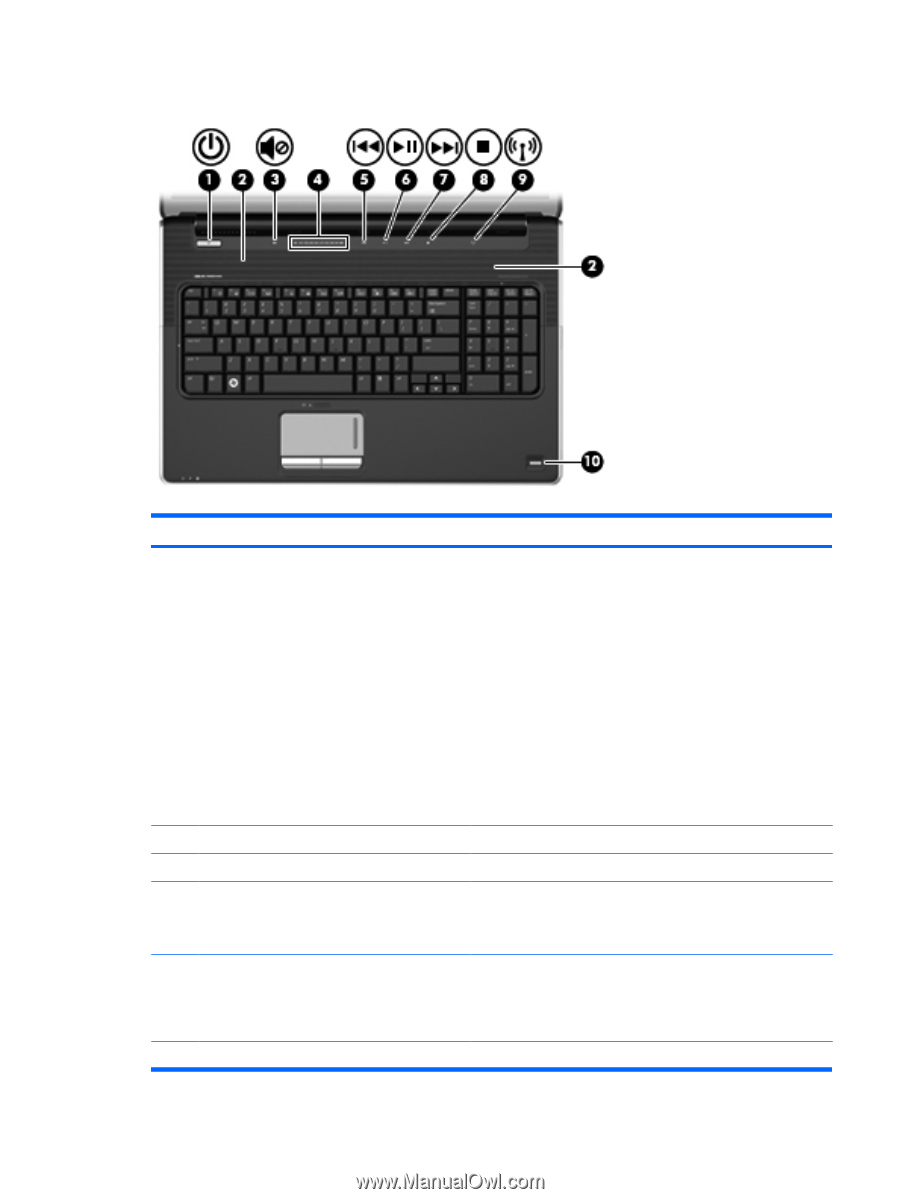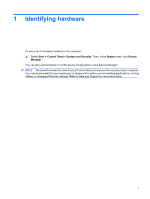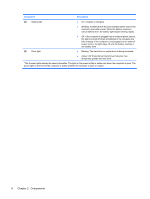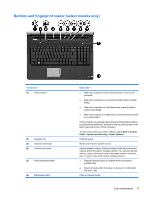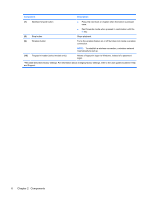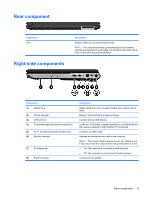HP Pavilion dv7-3000 Notebook Tour - Windows 7 - Page 11
Buttons and fingerprint reader (select models only
 |
View all HP Pavilion dv7-3000 manuals
Add to My Manuals
Save this manual to your list of manuals |
Page 11 highlights
Buttons and fingerprint reader (select models only) Component (1) Power button* (2) Speakers (2) (3) Volume mute button (4) Volume scroll zone (5) Previous/rewind button (6) Play/pause button Description ● When the computer is off, press the button to turn on the computer. ● When the computer is on, press the button briefly to initiate Sleep. ● When the computer is in the Sleep state, press the button briefly to exit Sleep. ● When the computer is in Hibernation, press the button briefly to exit Hibernation. If the computer has stopped responding and Windows® shutdown procedures are ineffective, press and hold the power button for at least 5 seconds to turn off the computer. To learn more about your power settings, select Start > Control Panel > System and Security > Power Options. Produce sound. Mutes and restores speaker sound. Adjusts speaker volume. Slide your finger to the left to decrease volume and to the right to increase volume. You can also tap the minus (-) sign on the scroll zone to decrease volume, or tap the plus (+) sign on the scroll zone to increase volume. ● Plays the previous track or chapter when the button is pressed once. ● Rewinds media when the button is pressed in combination with the fn key. Plays or pauses media. Top components 5