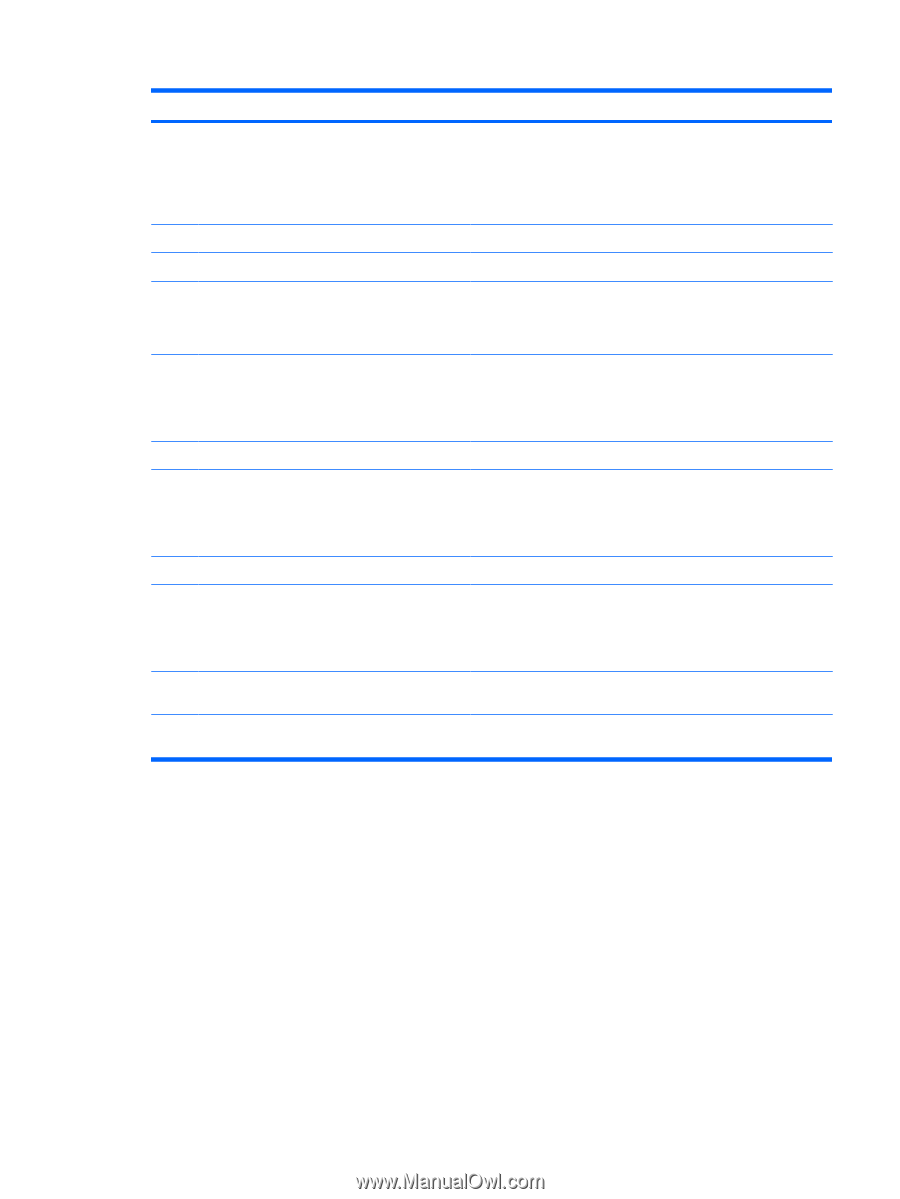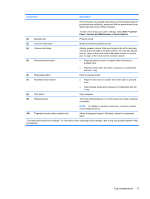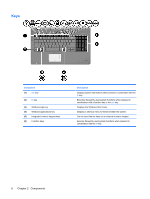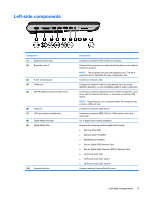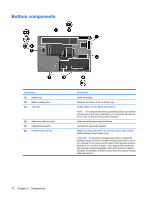HP Pavilion dv7-3000 Notebook Tour - Windows Vista - Page 11
Top components, Component, Description
 |
View all HP Pavilion dv7-3000 manuals
Add to My Manuals
Save this manual to your list of manuals |
Page 11 highlights
Component Description If the computer has stopped responding and Windows® shutdown procedures are ineffective, press and hold the power button for at least 5 seconds to turn off the computer. To learn more about your power settings, select Start > Control Panel > System and Maintenance > Power Options. (2) Speakers (2) Produce sound. (3) Volume mute button Mutes and restores speaker sound. (4) Volume scroll zone (5) Previous/rewind button Adjusts speaker volume. Slide your finger to the left to decrease volume and to the right to increase volume. You can also tap the minus (-) sign on the scroll zone to decrease volume, or tap the plus (+) sign on the scroll zone to increase volume. ● Plays the previous track or chapter when the button is pressed once. ● Rewinds media when the button is pressed in combination with the fn key. (6) Play/pause button (7) Next/fast forward button Plays or pauses media. ● Plays the next track or chapter when the button is pressed once. ● Fast forwards media when pressed in combination with the fn key. (8) Stop button Stops playback. (9) Wireless button Turns the wireless feature on or off but does not create a wireless connection. NOTE: To establish a wireless connection, a wireless network must already be set up. (10) Fingerprint reader (select models only) Allows a fingerprint logon to Windows, instead of a password logon. *This table describes factory settings. For information about changing factory settings, refer to the user guides located in Help and Support. Top components 5