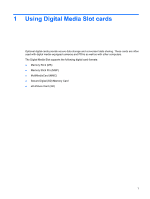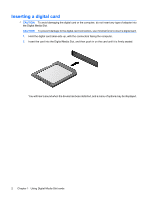HP Pavilion dv8-1000 External Media Cards - Windows 7 - Page 7
Removing a digital card, CAUTION
 |
View all HP Pavilion dv8-1000 manuals
Add to My Manuals
Save this manual to your list of manuals |
Page 7 highlights
Removing a digital card CAUTION: To prevent loss of data or an unresponsive system, use the following procedure to safely remove the digital crad. 1. Save your information and close all programs associated with the digital card. NOTE: To stop a data transfer, click Cancel in the operating system Copying window. 2. To remove a digital card: a. Click the Safely Remove Hardware and Eject Media icon in the notification area, at far right of the taskbar. NOTE: To display the Safely Remove Hardware and Eject Media icon, click the Show hidden icons icon (the arrow at the left side of the notification area). b. Click the name of the digital card on the list. NOTE: You are prompted that it is safe to remove the hardware device. 3. Press in on the digital card (1), and then remove the card from the slot (2). Removing a digital card 3