HP Pavilion dv8-1000 Notebook Tour - Windows 7 - Page 11
Top components, Component, Description
 |
View all HP Pavilion dv8-1000 manuals
Add to My Manuals
Save this manual to your list of manuals |
Page 11 highlights
Component Description ● When the computer is in the Sleep state, briefly press the button to exit Sleep. ● When the computer is in Hibernation, briefly press the button to exit Hibernation. If the computer has stopped responding and Windows® shutdown procedures are ineffective, press and hold the power button for at least 5 seconds to turn off the computer. To learn more about your power settings, select Start > Control Panel > System and Security > Power Options. (2) Speakers (2) Produce sound. (3) Media button (4) Previous/rewind button Starts the MediaSmart program. ● Plays the previous track or chapter when the button is pressed once. ● Rewinds media when the button is pressed in combination with the fn key. (5) Play/pause button (6) Next/fast forward button Plays or pauses media. ● Plays the next track or chapter when the button is pressed once. ● Fast forwards media when pressed in combination with the fn key. (7) Stop button Stops playback. (8) Optical drive button Releases the media tray. (9) Volume mute button Mutes and restores speaker sound. (10) Volume scroll zone Adjusts speaker volume. To decrease volume, slide your finger to the left, or press and hold the minus (-) sign. You can also tap the minus sign. To increase volume, slide your finger to the right, or press and hold the plus (+) sign. You can also tap the plus sign. (11) Treble/bass button Press the button to alternate between the treble and bass functions. (12) Treble or bass scroll zone Adjusts treble or bass level in the audio. (Select treble or bass by pressing the treble/bass button.) To decrease the treble/bass level, slide your finger to the left, or press and hold the minus (-) sign. You can also tap the minus sign. To increase the treble/bass level, slide your finger to the right, or press and hold the plus (+) sign. You can also tap the plus sign. (13) Wireless button Turns the wireless feature on or off but does not establish a wireless connection. NOTE: You must set up or access a wireless network in order to establish a wireless connection. (14) Fingerprint reader Allows a fingerprint logon to Windows, instead of a password logon. *This table describes factory settings. For information about changing factory settings, refer to the user guides located in Help and Support. Top components 5