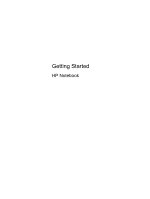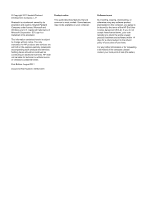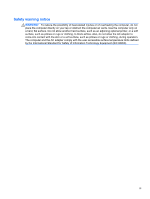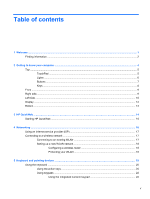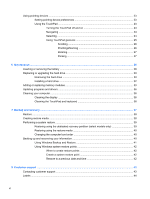HP Pavilion g7-1300 Getting Started HP Notebook - Windows 7 - Page 5
Table of contents
 |
View all HP Pavilion g7-1300 manuals
Add to My Manuals
Save this manual to your list of manuals |
Page 5 highlights
Table of contents 1 Welcome ...1 Finding information ...2 2 Getting to know your computer ...4 Top ...5 TouchPad ...5 Lights ...6 Buttons ...7 Keys ...8 Front ...9 Right side ...9 Left side ...10 Display ...12 Bottom ...13 3 HP QuickWeb ...14 Starting HP QuickWeb ...15 4 Networking ...16 Using an Internet service provider (ISP 17 Connecting to a wireless network ...17 Connecting to an existing WLAN 17 Setting up a new WLAN network 18 Configuring a wireless router 18 Protecting your WLAN 18 5 Keyboard and pointing devices ...19 Using the keyboard ...20 Using the action keys ...20 Using keypads ...22 Using the integrated numeric keypad 22 v

Table of contents
1
Welcome
..........................................................................................................................................................
1
Finding information
...............................................................................................................................
2
2
Getting to know your computer
.....................................................................................................................
4
Top
.......................................................................................................................................................
5
TouchPad
............................................................................................................................
5
Lights
...................................................................................................................................
6
Buttons
.................................................................................................................................
7
Keys
.....................................................................................................................................
8
Front
.....................................................................................................................................................
9
Right side
.............................................................................................................................................
9
Left side
..............................................................................................................................................
10
Display
................................................................................................................................................
12
Bottom
................................................................................................................................................
13
3
HP QuickWeb
................................................................................................................................................
14
Starting HP QuickWeb
.......................................................................................................................
15
4
Networking
....................................................................................................................................................
16
Using an Internet service provider (ISP)
............................................................................................
17
Connecting to a wireless network
.......................................................................................................
17
Connecting to an existing WLAN
.......................................................................................
17
Setting up a new WLAN network
.......................................................................................
18
Configuring a wireless router
............................................................................
18
Protecting your WLAN
.......................................................................................
18
5
Keyboard and pointing devices
...................................................................................................................
19
Using the keyboard
............................................................................................................................
20
Using the action keys
.........................................................................................................
20
Using keypads
...................................................................................................................
22
Using the integrated numeric keypad
................................................................
22
v